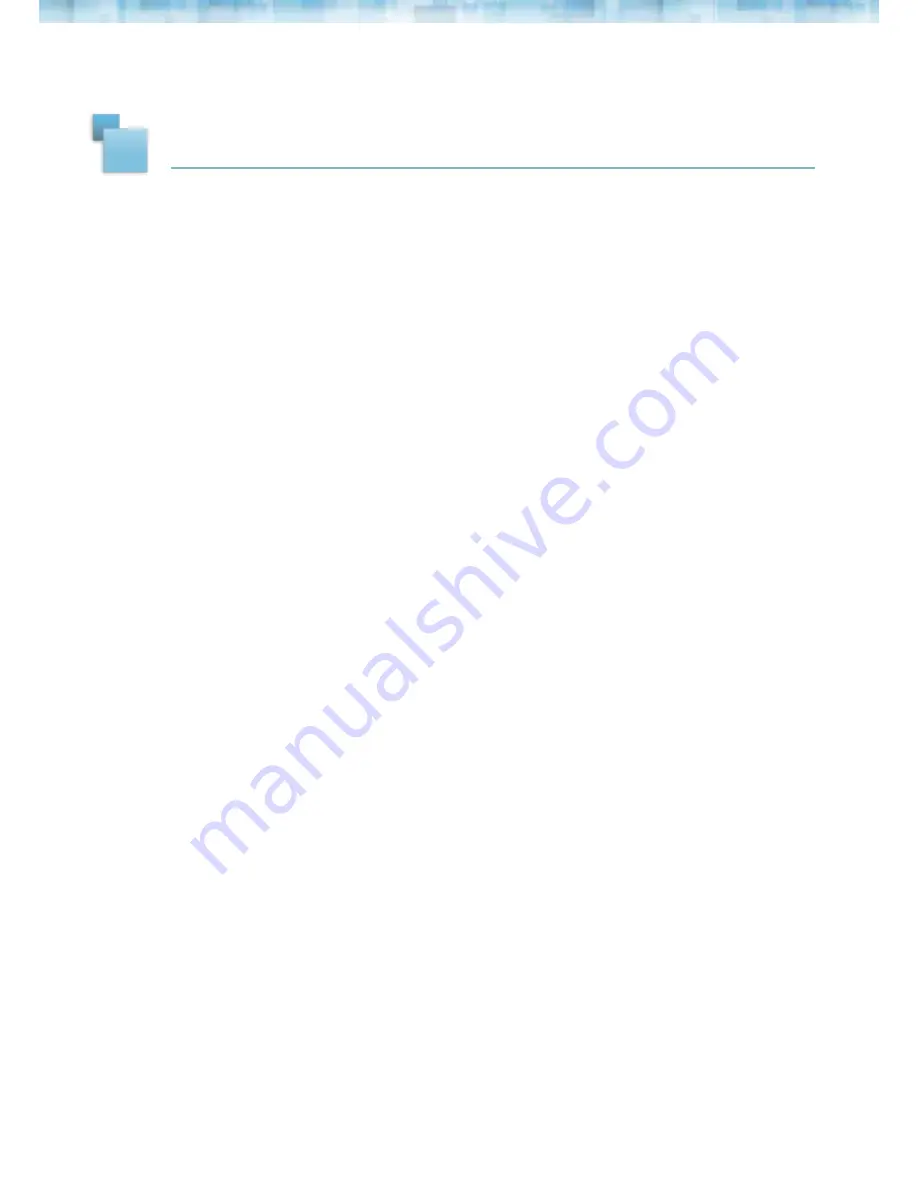
9
7
LIGHT SENSOR
Designed to fit any home environment intelligently, the Nixplay Iris will dim and
brighten its panel to best display photos according to your ambient light level.
This setting can be enabled/disabled under Settings>Display Settings.
Light Sensor
Disabled
Sets your frame to use the current brightness setting and will not change based on the
environment's light levels
. Perfect if you will use the frame somewhere where the level
of ambient lighting does not change
.
To change the frame's brightness setting please go to Settings>Display and Volume. (
see
section 6.3)
Light Sensor
Enabled
Automatically adjusts your screen brightness based on the surrounding ambient light
level. In environments with lower light the panel will dim and in brighter environments
the panel will brighten to best display your photos. A higher brightness level will help to
counteract the glare from direct light on your screen to improve overall picture color
and clarity.















