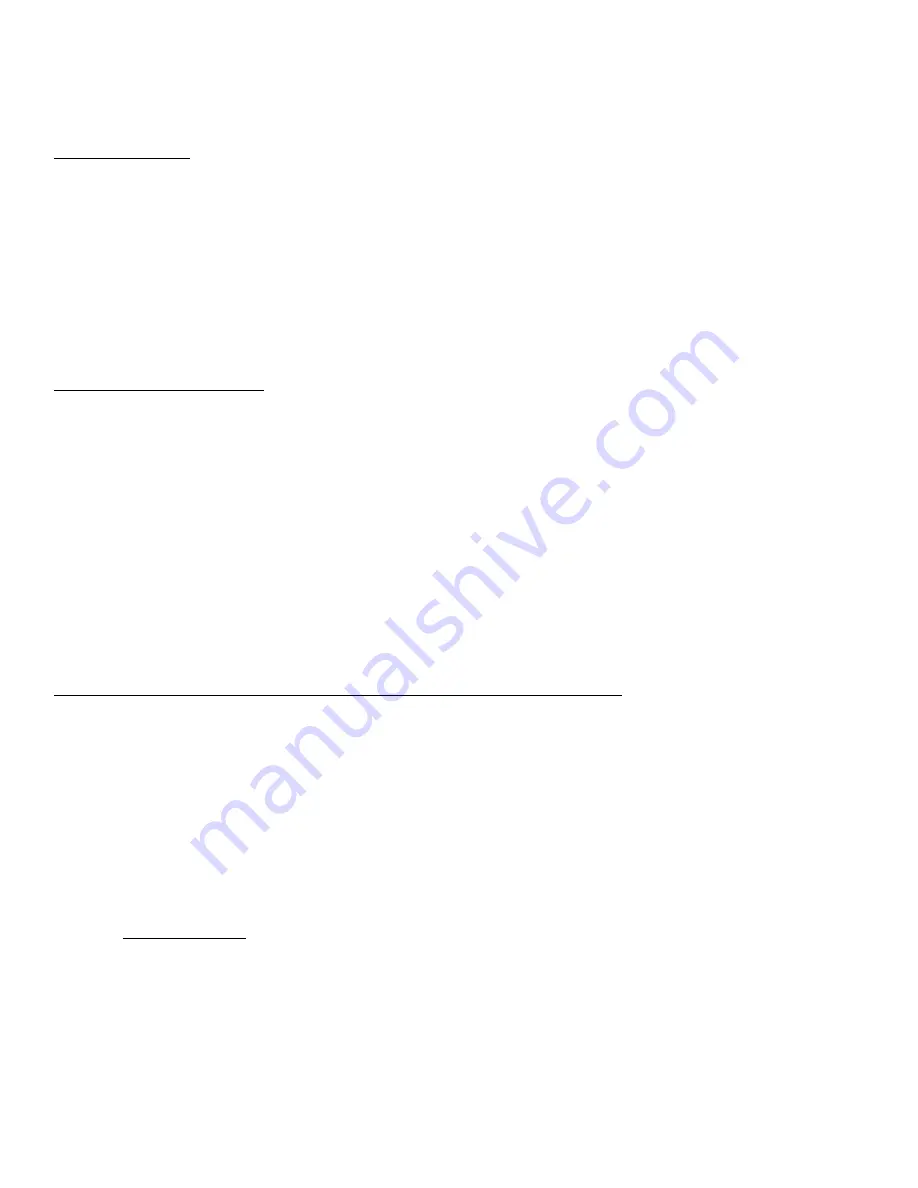
33
Nixeus Technology, Inc is committed to a greener environment by encouraging all our Nixeus customers to recycle our covered electronic devices
(CEDs) and accessories. It is illegal to throw away your electronic devices in regular garbage and landfills. Electronic devices need to be recycled or
properly disposed of to avoid unnecessary harm to our community and environment. By donating, properly disposing and recycling your unwanted
electronic products, we can work together to conserve our natural resources, reduce greenhouse gas emissions, and avoid air/water pollution.
From EPA.gov Website:
For example:
• Recycling one million laptops saves the energy equivalent to the electricity used by more than 3,500 US homes in a year.
• For every million cell phones we recycle, 35 thousand pounds of copper, 772 pounds of silver, 75 pounds of gold, and 33 pounds of
palladium can be recovered.
Before Donating or Recycling Your Used Electronics
• For your computer or laptop, consider upgrading the hardware or software instead of buying a brand new product.
• Delete all personal information from your electronics
• Remove any batteries from your electronics; they may need to be recycled separately
Recycle with Nixeus Technology, Inc
Nixeus Customers in California:
Please visit http://www.erecycle.org for more information.
Mail-Back Program for Nixeus Customers in Virginia, Texas, Rhode Island, Oklahoma, New Jersey, New York, Maryland, Minnesota, Missouri,
Michigan, Indiana, Illinois:
Nixeus Customers can recycle or send back their end of life or unwanted Nixeus electronic devices with us anytime. There are no fees or charges for
this service. Simply contact us at [email protected], [email protected] or call us at 888-983-4128. This free electronics recycling/collection mail back
program is limited to only Nixeus branded products and is subject to product verification and approval. Once approved, we will provide you with a
prepaid UPS return shipping label to ship back your Nixeus electronic device or to ship to a designated recycling/collection facility.
NOTE: This mail-back program service does not apply to any entities that operate or are involved in wholesale, distribution, and retail sales of consumer
electronics. Nixeus Technology accepts all our products for recycling/collection from large businesses and large entities – but may charge a fee for
recycling and collection. All unwanted and end of life Nixeus products mailed back will become the sole property of Nixeus Technology, Inc.
For More Information Regarding Electronics Collection and Local Recycling Programs in your State
EPA.gov: You can also use the EPA’s search function to find local drop off locations for your unwanted electronics, electronics donations, and to recycle
your end of life electronics.
1-800-Recycling: Sign up to receive Recycling News, to find Recycling Locations and Events local to your area.
Earth911.com: This website has good information for recycling solutions for your electronic devices. Also includes a search engine to find local E-Cycling
solutions for LCD Computer Monitors that you can use to drop off your unwanted electronic devices. To access Earth911.com’s Recycling Location
Search Engine go to search.earth911.com
Recycle4Earth: By entering your Zip Code on the home page of Recycle4Earth.com, you can find an electronics recycling or electronics collection center
near you.
If you have any questions or need additional assistance regarding Donation, Collection or Recycling your end of life Nixeus products please
e-mail us at [email protected]. or [email protected]















