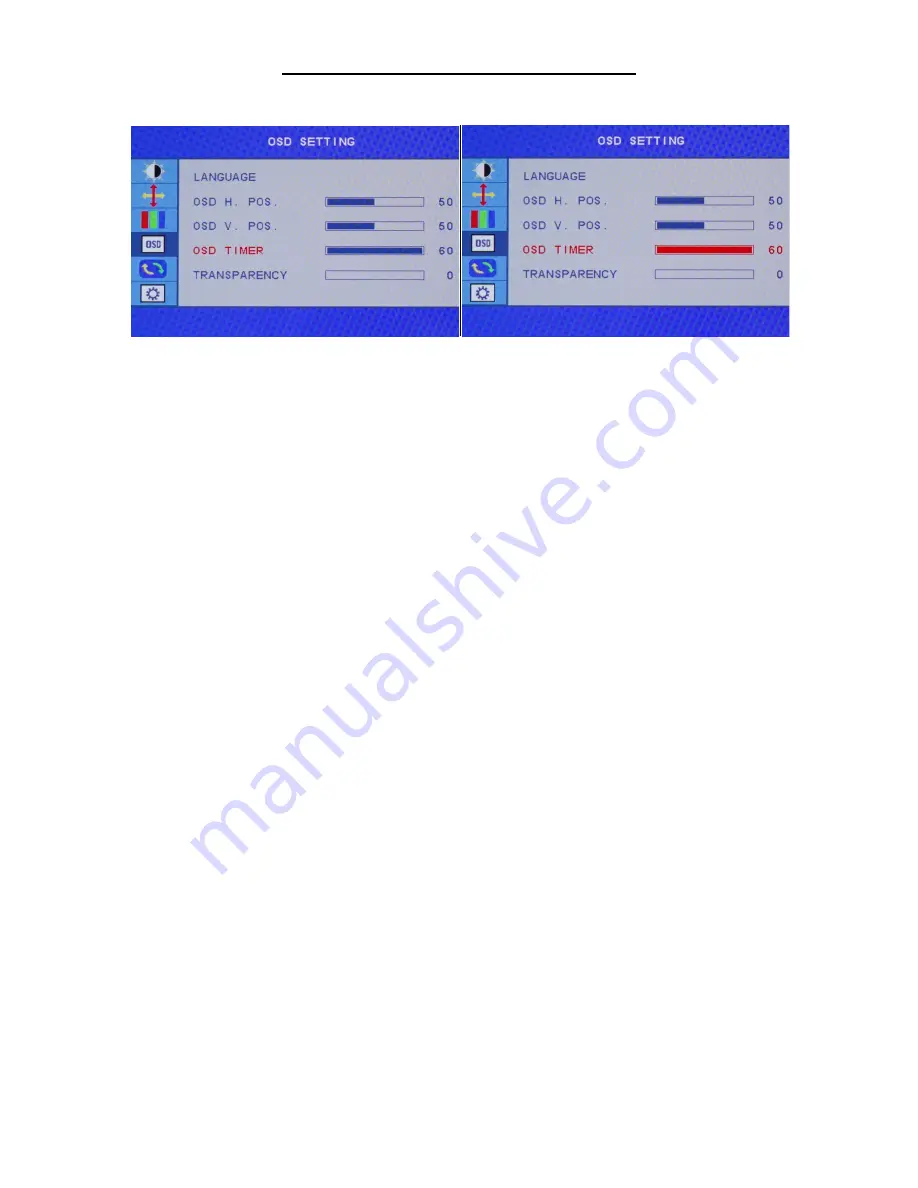
24
OSD SETTINGS (Sub-Menu) – OSD TIMER
The OSD TIMER feature allows you to set how long or how short the OSD Menu remains on screen. If you
want the OSD Menu to immediately to go away you can always press
"GO BACK BUTTON"
.
a) To bring up the OSD Main Menu, press
"MENU"
.
Next
use the arrow buttons
"RIGHT ARROW
BUTTON"
or
"LEFT ARROW BUTTON"
to navigate to the OSD SETTINGS sub-menu and press
"MENU"
to confirm selection.
b) Use the buttons
"RIGHT ARROW BUTTON"
or
"LEFT ARROW BUTTON"
to navigate to OSD
TIMER. Make sure selection is highlighted (see picture) and press
"MENU"
to confirm selection.
c) The default OSD duration is 15 seconds. Use the buttons
"RIGHT ARROW BUTTON"
or
"LEFT
ARROW BUTTON"
to adjust between 5 seconds to 60 seconds for the OSD TIMER or Duration of the OSD
MENU. Press
"GO BACK BUTTON"
once to confirm preferred settings and exit to the OSD SETTINGS
sub-menu to begin the next adjustment or to completely exit out of the On Screen Display press
"GO BACK
BUTTON"
again
.
























