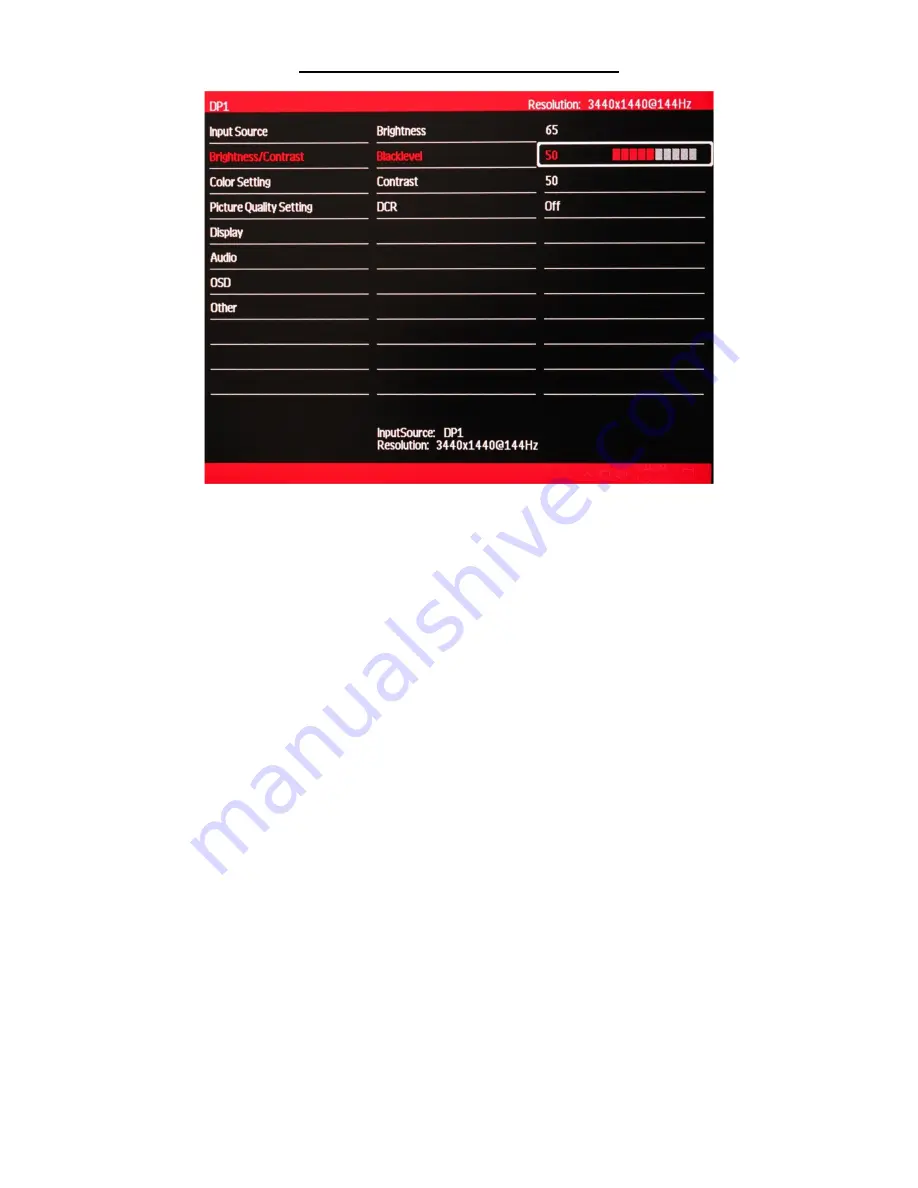
16
Brightness/Contrast (Sub-Menu) – Blacklevel
Blacklevel allows you to adjust the appearance of black in your pictures and videos.
a) In the BRIGHTNESS/CONTRAST sub-menu, use the arrow buttons
∇
and
∆
to highlight BLACKLEVEL and press
[1]
to confirm selection.
b) Press
∇
to decrease the black level or press
∆
to increase the black level. Default BLACKLEVEL is at 50.
c) Once you adjust the BLACKLEVEL settings to your desired level, press
[1]
once to confirm and exit to the
BRIGHTNESS/CONTRAST sub-menu.
d) Press [
2]
once to exit out of BRIGHTNESS/CONTRAST sub-menu and again to close the OSD menu.






























