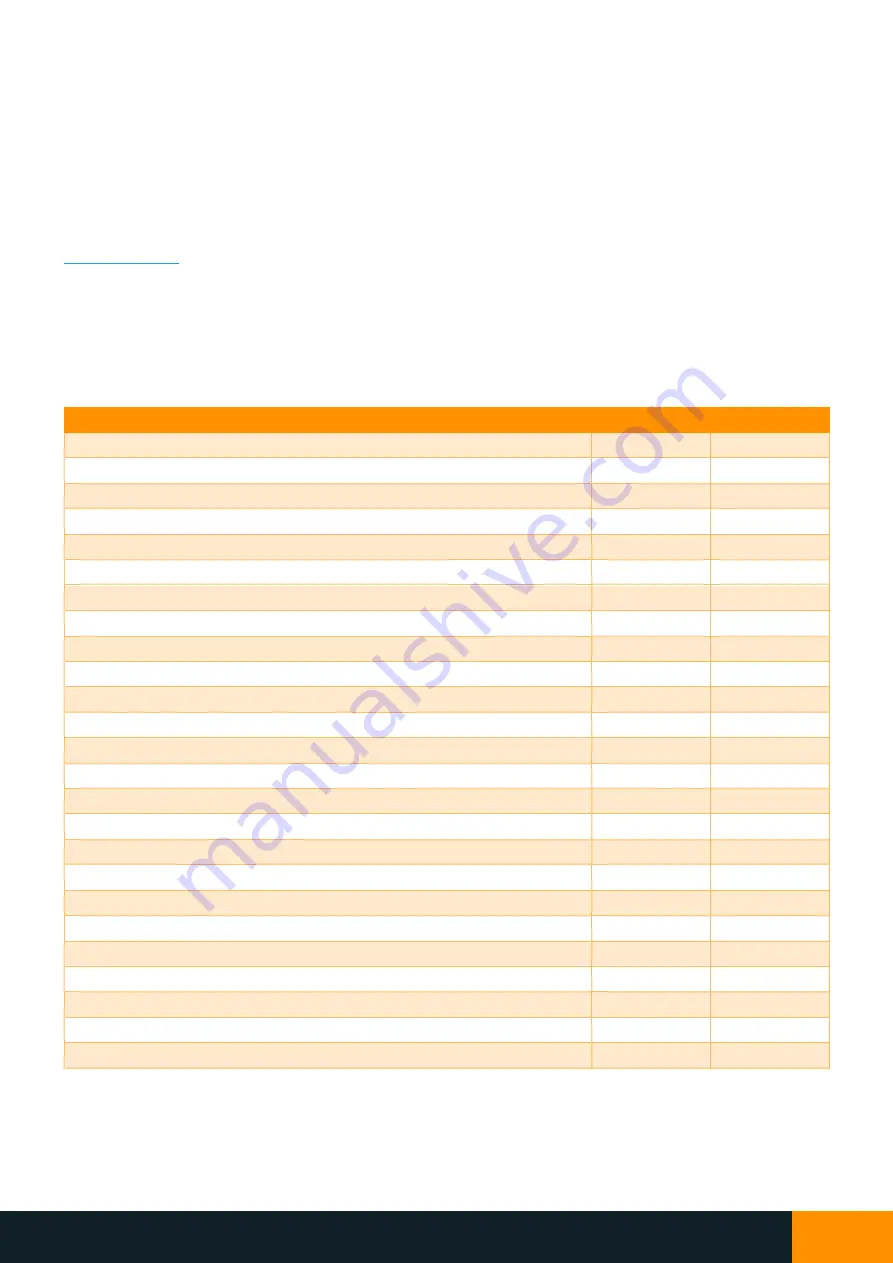
NIX4 and NIX6
User’s Guide
NIX4 and NIX6
User’s Guide
8
7.
Online Configuration Application (Web App)
A key feature of your NIXlabs clocks is ease of use, and as such, it is not necessary to connect your device to the PC
for operation, and many options can be set, if desired, using the three built-in buttons. The web-based configuration
application (“web app”) uses the WebUSB feature
on Chromium-based browsers, such as Google Chrome,
Microsoft Edge or Opera, on Windows, Mac, Linux and Android, and does not require any additional software to be
installed.
To access the web app, simply connect the clock to your Windows PC or Android device, open Chrome, and visit
, then click “Connect” and select your device from the
popup list.
NIXlabs clocks use the WINUSB driver built into all modern operating systems including Windows, Mac, Linux and
Android. On Windows, Mac and Android devices, your NIXlabs clock will work without any additional setup. In Linux,
you may need to add a new udev rule in
/etc/udev/rules.d
with the following information:
SUBSYSTEM==
"
usb
"
, ATTR{idVendor}==
"
04d8
"
, ATTR{idProduct}==
"
eead
"
, MODE=
"
0666
"
, GROUP=
"
plugdev
"
Below is a comparison of all the options that can be set using the buttons or web app.
Buttons
Web App
Set time
✓
✓
Set date
✓
Start a counter/timer
✓
12/24hr time format
✓
✓
Leading zero on time display
✓
Button beep
✓
Colon on/off/flash
✓
Auto-show date and temperature
✓
Date format (DD/MM/YY or MM/DD/YY)
✓
Select °C / °F temperature units
✓
✓
Customise LED colour
✓
✓
Randomised LED colour
✓
Rainbow LED colour cycling
✓
✓
Adjustable rainbow LED colour cycling speed
✓
Different LED colour for time, date, and temperature
✓
Day and night tube brightness
✓
✓
LED brightness
✓
✓
LED dimming at night
✓
Set ambient-light night dimming threshold
✓
✓
Select ambient-light or time-based night dimming
✓
Tube anti-poisoning effect
✓
On-off timer
✓
Read diagnostic information
✓
Read error logs
✓
Firmware upgrade
✓





















