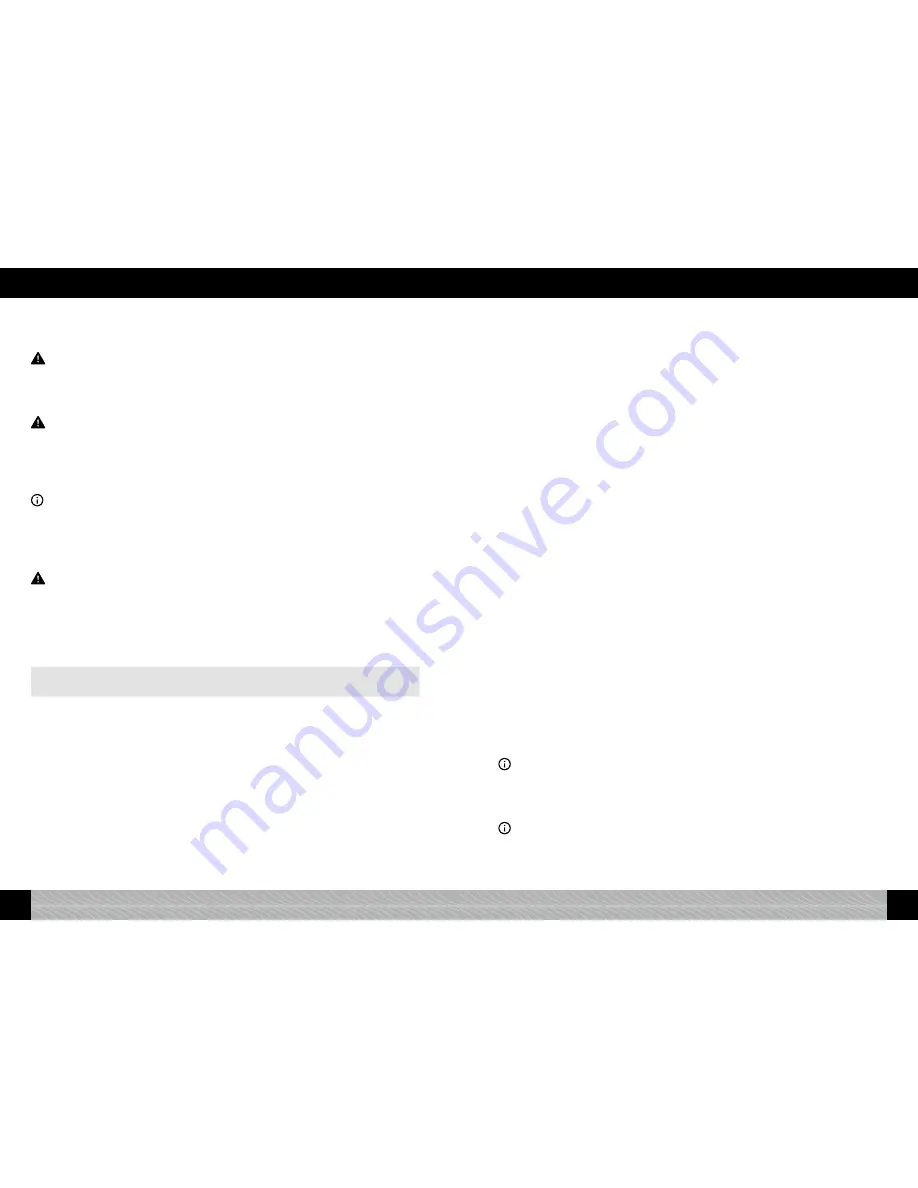
Step 4 Water:
Fill the tank with fresh water above the minimum mark (0.5 l) and insert it back into the appliance.
Close the cover on the left-hand side of the device again (
fi
gure 1/F).
Warning: Always
fi
ll the water tank with clear, cold water only! Never use carbonated water or other
fl
uids! Non-compliance will void any guarantee claims.
Step 5 Beans:
Open the bean container lid (
fi
gure 1/G). Fill it with untreated, roasted coffee beans only. Close the
lid again and ensure it is in the correct position.
Warning: Do not use beans that have been treated with additives like sugar or similar products during
or after the roasting process. This may cause damage to the grinder. The resulting repair costs are not
covered by the guarantee.
£
Press the rotary.
Congratulations - initial start-up has been successful!
Fill the system
Information: The system must be
fi
lled with water before you can prepare your
fi
rst beverage.
£
Place a suf
fi
ciently large container (at least 0.5 l) under the outlet (
fi
gure 1/E) and press the
rotary or tap on “START”.
The system will now be
fi
lled. The display shows “SYSTEM FILLS”. When operating the appliance
with the
fi
lter, the
fi
lter will now be rinsed. The display shows “FILTER RINSES”.
£
Wait a few moments until no more water comes out of the outlet.
Warning: When the appliance is heated, an important message regarding drink preparation appears on
the display. Now please also read section 2.3 for further information.
2.3. Key control elements and basic functions
Your NIVONA appliance offers you a variety of ways to prepare speciality coffees just the way you like
them. The key control elements and their basic function are identical for various coffee specialities:
It is up to you whether you prefer to use the touch screen or the rotary turn/push selection dial (rotary for
short).
Operating the appliance with the touch screen
(
fi
gure 1/A)
:
Operation with the rotary
(
fi
gure 1/B)
:
short tap or tap and hold (see below)
turn to change, short press or press and hold
(see below)
In the beverages menu
In the beverages menu
• A short tap on a beverage symbol
in the
beverages menu
(
fi
gure 1/A) prompts the ap-
pliance to start preparing the chosen beverage
immediately
.
• Turn the rotary to a beverage symbol in
the
main beverages menu
(
fi
gure 1/A) and then
apply a
short press
on the rotary to start pre-
paring the chosen beverage
immediately
.
• By
tapping and holding
a beverage symbol
in
the main beverages menu
(
fi
gure 1/A), you will
enter the
recipe view
for the beverage in ques-
tion and can enter your individual settings as
follows.
• Turn the rotary to a beverage symbol
in the
main beverages menu
(
fi
gure 1/A) and
press
and hold
the rotary to enter the
recipe view
for
the chosen beverage, where you can enter your
individual settings as follows.
In the recipe view
In the recipe view
• A
short tap
on a parameter
in the recipe view
will cause this parameter to
fl
ash red (
fi
gure
3) to show that the value of this parameter
can now be changed. Change and con
fi
rm the
value of this parameter using the rotary (
fi
gure
1/B) as follows.
• Turn the rotary to a parameter
in the recipe
view
and apply
a short press
on the rotary.
This parameter will now
fl
ash red (
fi
gure 3) to
show that the value of this parameter can now
be changed. Change and con
fi
rm the value of
this parameter using the rotary (
fi
gure 1/B) as
follows.
• Turn the rotary to change the value of the pa-
rameter
fl
ashing red in
the recipe view
.
Press
the rotary to con
fi
rm the parameter value you
have set.
• Turn the rotary to change the value of the pa-
rameter
fl
ashing red in
the recipe view
.
Press
the rotary to con
fi
rm the parameter value you
have set.
Switching between the three main menus:
Switching between the three main menus:
In order to switch between the main menus for
beverages, settings and maintenance,
tap
on the
relevant symbol in the
fi
rst line of the display
(
fi
gure 4).
In order to switch between the main menus for
beverages, settings and maintenance,
turn
the
rotary to the relevant symbol in the
fi
rst line of
the display (
fi
gure 4) and then
press the rotary
.
In the settings and maintenance menus
(
fi
gure 1/C and D)
In the settings and maintenance menus
(
fi
gure 1/C and D)
•
Tapping
on the symbol for
settings
(
fi
gure 1/C)
or the symbol for
maintenance
(
fi
gure 1/D) in
the top line of the display (
fi
gure 1/A) will take
you to the relevant menu where you can input
your settings using the rotary.
•
Turn
the rotary to the symbol for
settings
(
fi
gure 1/C) or the symbol for
maintenance
(
fi
gure 1/D) in the top line of the display
(
fi
gure 1/A) and then
press
the rotary to take
you to the relevant menu where you can input
your settings using the rotary.
•
Turn
the rotary to select a menu item
in the
settings
(
fi
gure 1/C)
and maintenance
(
fi
gure
1/D)
menus
.
Press
the rotary to con
fi
rm the
selected menu item.
•
Turn
the rotary to select a menu item
in the
settings
(
fi
gure 1/C)
and maintenance
(
fi
gure
1/D)
menus
.
Press
the rotary to con
fi
rm the
selected menu item.
Back arrow:
Back arrow:
•
Tap
on the
arrow
pointing left in the top line
of the display (
fi
gure 3) to go back a step in
the menu.
•
Turn
the rotary to the
arrow
pointing left in
the top line of the display (
fi
gure 3) and then
press
the rotary to go back a step in the menu.
Height-adjustable outlet (
fi
gure 1/E):
You can adjust the outlet to the height of your cups or glasses by moving it up or down. Hold the
outlet between your thumb and index
fi
nger and move it up or down.
Information: If you wish to remove the drip pan and used coffee tray, move the height-adjustable outlet
up before doing so.
MilkContainer:
Fill the MilkContainer with fresh, cold, low fat milk. Close the MilkContainer lid and connect one end
of the suction tube to the MilkContainer and the other end to the outlet (
fi
gure 5).
Information: A factory setting is programmed for each coffee speciality. This means you can prepare a
coffee straightaway (section 3.).
70
71
GB
GB
2. Set-up
2. Set-up
















