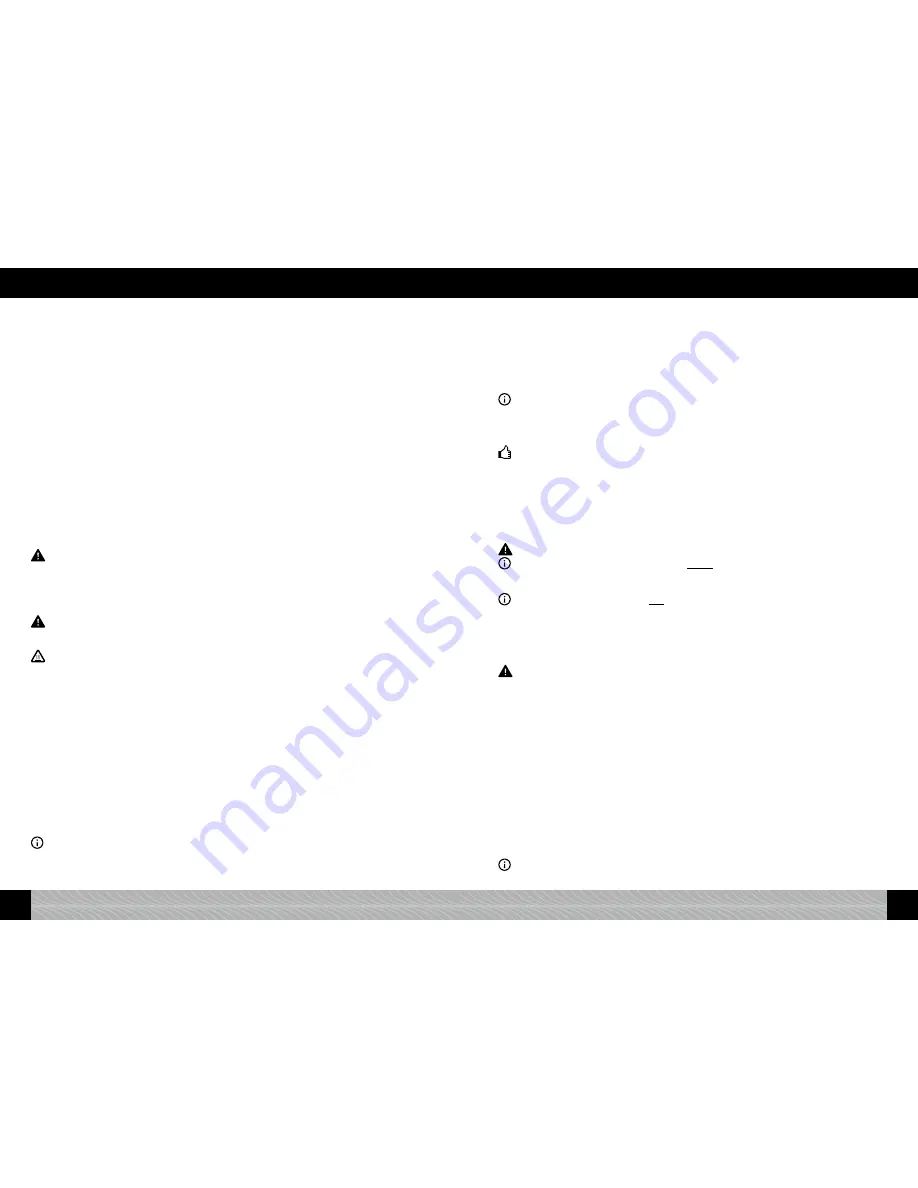
• Liability for any damages that may occur will not be accepted in the event of
incorrect operation, improper use or if the device is repaired by unauthorised
persons. This will invalidate the warranty.
• Please use the integrated coffee grinder to grind roasted and untreated coffee
beans only – not any other food! Always ensure that there are no foreign objects
among the coffee beans – otherwise, claims under the guarantee will not be
accepted.
• If repairs are required (including replacing the power cable!), please contact the
service hotline or the retailer where you bought the appliance in the
fi
rst instance,
and send the appliance to
NIVONA Zentralkundendienst, Südwestpark
49,
D-90449 Nürnberg, Germany
, following consultation and in due consideration of
section 9 of this user manual.
• If the power cable is damaged, it must be replaced by the manufacturer, its
customer service team or a similarly quali
fi
ed professional to prevent risks.
Warning: Repairs to electrical appliances must be carried out by profes-
sionals only! Incorrect repairs may lead to serious risks for the user. If the
appliance is misused or operated or maintained incorrectly, no liability will be
accepted for any damage that may occur.
Warning: Operating the On/Off switch (
fi
gure 1/J) during brewing can damage
the appliance! Only switch it off when the appliance is in standby mode.
Warning: Risk of burns! While obtaining steam or hot water, hot water may
spray out of the outlet initially. Only touch the outlet once it has cooled down.
2. Set-up
2.1. Preparation
£
Carefully remove the appliance and all supplied parts from the packaging.
The following parts are supplied (
fi
gure 2):
• User manual
• Guarantee card
• Measuring spoon with installation aid for
fi
lter cartridge
• Two cleaning tablets
• Claris
fi
lter
• Water hardness test strip
• MilkContainer with connection tube (
fi
gure 5)
Information: The appliance should be sent by post in its complete original packaging if customer sup-
port service is required. Therefore please retain the packaging in full including any polystyrene parts.
£
Place the appliance on an even, dry and appropriate work surface.
£
Connect it to a professionally installed socket.
£
Your appliance has a cable compartment - if the lead is too long, you can push any cable length
which is not required into the compartment on the back (
fi
gure 1/T).
2.2. Initial start-up
£
Turn the appliance on with the On/Off button (
fi
gure 1/H).
After a short time, the initial start-up screen will appear where you will need to select a language.
Information: Please follow the instructions on the display. You will be guided through the initial start-
up menu step-by-step.
Step 1 Language:
£
Turn the rotary (
fi
gure 1/B) to the language required and press the rotary to con
fi
rm your selection.
Tip: If you select the wrong language by accident, you can change the language again later in the
“Settings” menu (see section 4.6.).
Step 2 Filter:
£
A Claris
fi
lter is supplied. Using the
fi
lter reduces the need for descaling your appliance as the
fi
lter softens the water. You can decide whether you want to use the appliance with or without the
fi
lter. Follow the instructions on the display.
£
If you wish to operate the appliance
with the
fi
lter
, carefully screw the
fi
lter into the mounting
provided in the water tank using the installation aid on the end of the measuring spoon.
Warning: Do not overtighten or bend the
fi
lter.
Information: If you wish to operate the appliance without the
fi
lter, the
fi
lter setting must be set to
“INSERT FILTER? NO!”. This is important because descaling must be carried out more often without a
fi
lter, depending on the water hardness (the appliance is delivered with the factory setting “FILTER? NO!”.
Information: If you use the appliance with the
fi
lter and have programmed the system to “FILTER?
YES!”, the water hardness setting option does not apply. Internally, the water hardness is set to level 1
automatically. In this case, you do not need to descale your appliance as often - but you must always
descale it when prompted to do so and always when REMOVED FILTER is shown.
Once approximately 50 l of water has been supplied, the
fi
lter is no longer effective (Change
fi
lter -
see section 5.8).
Warning: Even if the appliance does not prompt you to change the
fi
lter, the
fi
lter must be changed
after no longer than two months, even if the appliance is only used occasionally (see section 5.8.).
Step 3 Water hardness:
£
How soon your appliance needs to be descaled will depend on the water hardness in your area.
So that the system can display in good time when descaling is required, you must set the correct
water hardness prior to
fi
rst use. To do this, please follow the instructions on the display.
The basic factory setting for water hardness is
LEVEL 3
.
Initially, test the quality of your water with the test strip provided:
£
Immerse the test strip in the water for a short period and shake it slightly.
£
After approximately one minute you can read the result by counting the red dots on the test strip.
£
The different levels are broken down and adjustable as follows::
Test strip / level of hardness = display
1 red dot / 1–7° = LEVEL 1
2 red dots / 8–14° = LEVEL 2
3 red dots / 15–21° = LEVEL 3
4 red dots / >21° = LEVEL 4
Information: If no dot turns red, set it to level 1.
68
69
GB
GB
1. Safety information / 2. Set-up
2. Set-up
















