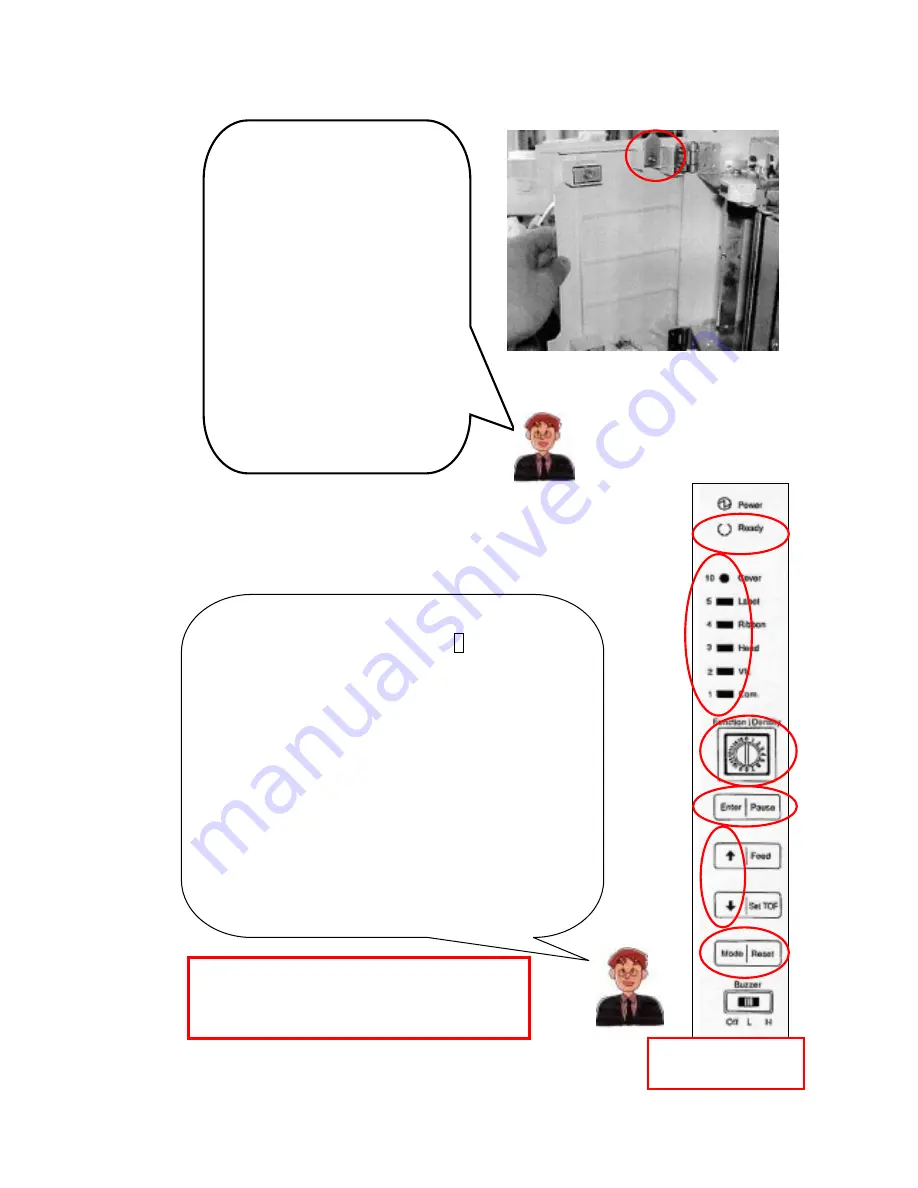
SR Troubleshooting
When the screw on the limit
switch ON/OFF plate is
loose,
tighten it with the
plate pulled up.
When the tip of the plate is
shaved too much, the plate
must be replaced.
C
3. How to Stop the Verifier
If you want to print labels temporarily without verification,
modify the setting of “
function setting 3
”.
Turn the printer on and print labels.
Note: When the function setting is sent to the
printer by printing software you generated,
the sent setting is effective.
Turn the power off.
Then turn the density switch
C
to 3.
Turn on the power while pressing
F
[Mode/Reset]
(See the figure on the right.). Press and hold the
switch until the buzzer sounds (Release the switch
when the buzzer sounds.).
Check to see that
A
[Ready] LED flashes.
(
The
flashing of [Ready] LED shows that the printer is in
the function setting mode.
)
Which LED of
B
is lit?
(
1or2
?)
Make the LED 4 flash with
↑↓
in
E
and press
and hold
D
[Enter/Pause] at least 2 seconds.
(
The
buzzer makes a series of beeps.
)
Press and hold
F
[Mode/Reset] at least 2 seconds. Turn the power
off and reset the density switch.
F
E
D
B
A
Buzzer switch
must be at L or H.
28




















