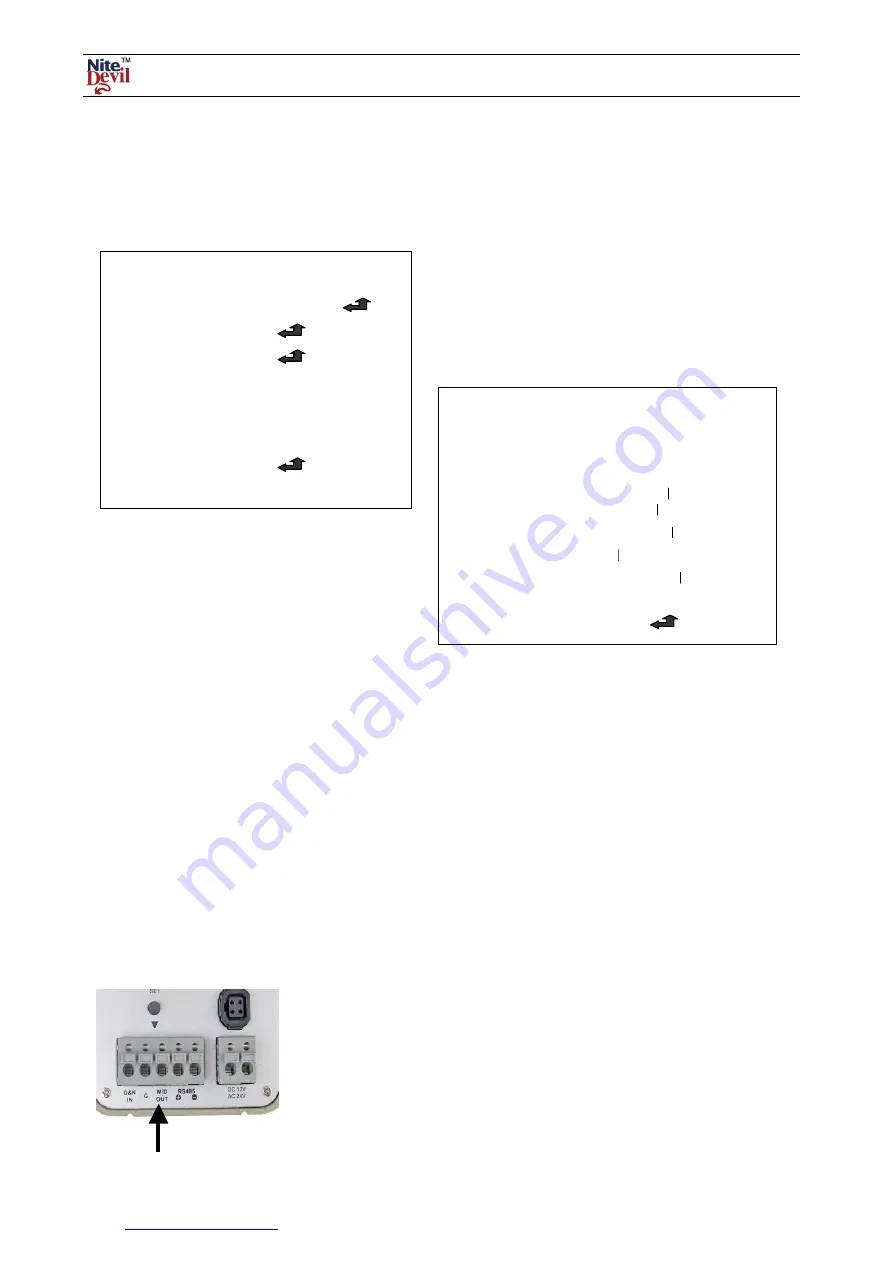
Doc XCAM190
NiteDevil Traditional Wide Dynamic
Email:
Last Revised: 03/011/2010
Note if using the Alien DVR then by selecting the PTZ option and clicking on ZOOM+ this will display the menu.
Use the up and down arrow keys to locate an option and use the right arrow key or ZOOM+ to select option.
SPECIAL
1. CAM TITLE
OFF / ON
2. D-EFFECT
3. RS485
4. MOTION
OFF
5. PRIVACY
OFF
6. SYNC
INT
7. LANGUAGE
ENGLISH
8. RETURN
MOTION
This option allows motion detection to be set
and to display MOTION DETECTION on the monitor.
An output on the camera allows a closed contact to be made
by using the M/D OUT and ground.
MOTION
AREA SELECT
AREA 1 ~ 4
AREA DISPLAY
ON / OFF
LEFT / RIGHT
__________ 51
WIDTH
______ ____ 42
TOP / BOTTOM
__________ 38
HEIGHT
________ __ 30
SENSITIVITY
_________ _ 34
MOTION VIEW
OFF / ON
RETURN
END
MOTION
Motion can be detected in 1 – 4 areas. You can
select 1-4 areas in SENSITIVITY setting. To see
the MOTION DETECTION message displayed on
the monitor, MOTION VIEW must be set.
AREA SELECT 1 ~ 4
Select the area required.
AREA DISPLAY ON / OFF
Determines whether to use the motion area selected in SENSITIVITY.
LEFT/RIGHT
Determines the vertical axis for area.
WIDTH
Adjusts the selected vertical area.
TOP/BOTTOM
Determines the horizontal axis for area.
HEIGHT
Adjusts the selected horizontal area.
SENSITIVITY
You can select up to 4 areas. The higher the sensitivity the smaller the change to initiate
motion detection.
MOTION VIEW
If you set this option to ON you can select an area colour and display MOTION
DETECTION on the monitor.
RETURN
Return to SPECIAL menu.
Use the M/D (Motion Detection) and G (Ground)
connection if you wish to use the motion alarm switch.













