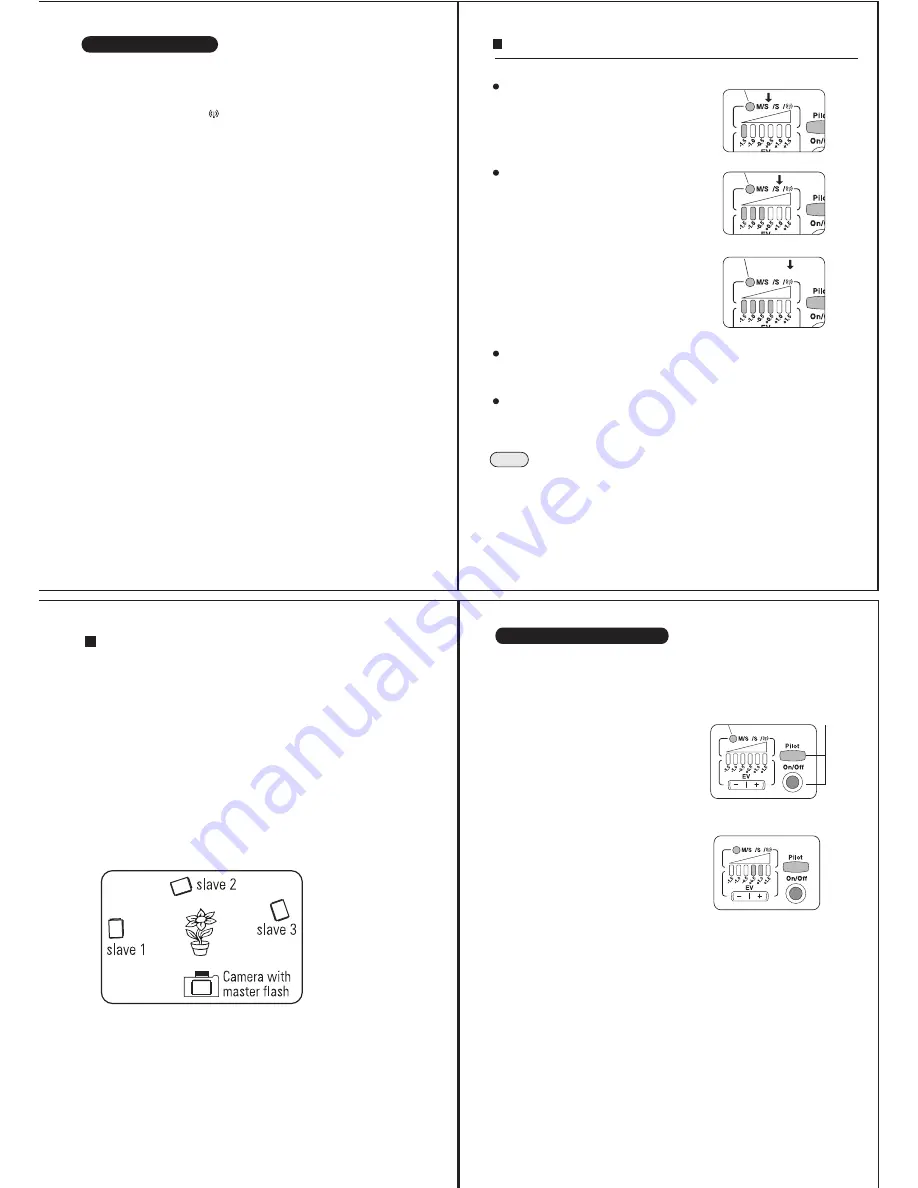
Wireless Remote Flash
Di622 Mark II has a wireless remote flash system as a slave unit.
You can enjoy creative flash photography with multiple lightings from the
various directions. 3 slave modes are provided, Slave Digital (SD: green
color) for digital pre-flash system; Slave Film (SF: blue color) for analogue
flash system and Wireless ( :purple color) for wireless remote channel
1 group A digital flash.
SD
: In this mode, Di622 Mark II synchronize to the pre-flash system.
The master flash is to be set at TTL (E-TTL for Canon and i-TTL for Nikon)
mode.
SF
: In this mode, Di622 Mark II synchronize to the traditional single
flash system. The master flash is to be set at manual mode. Studio
lighting system synchronizes to this mode. This mode is also available
for open flash, and for a standard flash in the market.
Wireless:
In this mode, Di622 Mark II synchronize to the wireless
remote flash system. The master flash is to be set at Channel 1 group
A in wireless remote mode.
Switch Di622 Mark II on and while the
ready lamp is on, press the mode select
button to select desired mode. The mode
select button turns to
TTL
(no light)—
Manual
(red)—
SD
(green)—
SF
(blue)-----
Wireless
(Purple) and back to TTL.
Setting slave flash Di622 Mark II:
When flash is set to SD or SF mode, the
first lamp of flash power level is lighten.
This lamp shows the 1/32 manual power
level. Press the flash power level select
button at marked
+
to select different
power of 1/16
→
1/8
→
1/4
→
1/2 and
Full.
Press the button at marked
—
to power
downward. The power you selected is
memorized and remains unchanged untill
the unit is switched off.
When the flash is set to Wireless mode,
the power level will be controlled by the
Master flash. Therefore, no setting is
require
Set slave flash at any place and direct the flash head as you desire.
Slave sensor may not respond to the master flash in the extremely
bright condition or under the poor sensing situation.
Use the flash stand included. Place Di622 Mark II on to the flash
stand which can be placed either on the flat place or on the tripod
by the screw.
NOTE
Metal type accessory shoe is not recommended since it
may give electric damage on the electrical contact of the
flash hotshoe.
Green
D F
Ch1 Group A
Blue
D F
Ch1 Group A
Purple
D F
Ch1 Group A
To reset the flash unit to the other mode, press the mode select button
for TTL and or Manual mode.
Energy saving system for stand-by mode will not work when it's in
slave mode.
Automatic shut off function is however effect. It automatically
turns-off when not in use over 60 minutes.
The zoom setting position is automatically set for the focal length of
35mm while using Di622 Mark II as a slave unit.
Set the camera for flash shooting mode. Point the subject and shoot.
The slave flash will synchronize to the master flash and gives
additional lighting from the different direction you desired.
Shooting the subject:
TTL exposure level is accurately calibrated for standard balance in
accordance with Nissin’s standard. If any adjustment is however required,
or if you like to set your preferable level, it can be adjusted for about ±0.75
(3/4) Ev. This adjustment can only be set when the flash is off. Insert 4 AA
batteries in the battery compartment.
Press the pilot lamp and On/Off switch
both together and hold for 3 sec. The
mode select lamp turns light blue color
showing the unit is ready for TTL exposure
level adjustment.
TTL Exposure level custom setting
Light Blue
D F
Ch1 Group A
Press together
D F
Ch1 Group A
Press the power level select button either
+ or - to adjust it to the required exposure
level. Each LED shows 0.25 (1/4) Ev.
increments and it can be adjusted up to
+0.75 (3/4)Ev. (over exposure
efficiency), or down to -0.75 (3/4)Ev.
(under exposure efficiency). Press the
On/Off switch for 3 sec. to turn the unit
off. The adjusted level is memorized and kept as customized default
TTL exposure level. This setting is permanently kept until you alter the
setting to the other required level.
Start to use flash unit from “Turn on the flash unit” at “
BASIC
OPERATION
” explained as above.
























