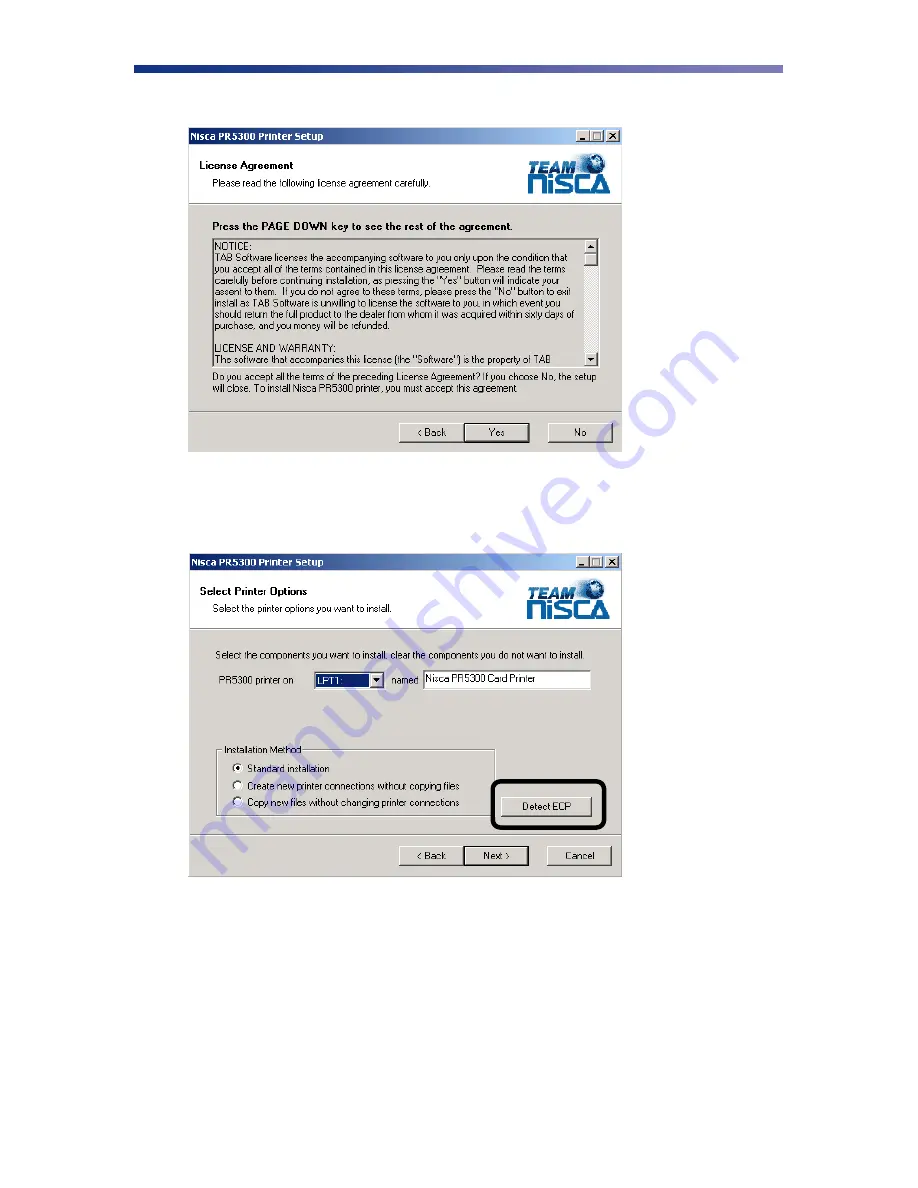
16
1. Click
Next
.
2. Read the license agreement and click
Yes
if you accept the terms of the license
agreement. If you decline, you cannot install the driver.
3. Click
Next
.
4. Verify the printer port and name.
5. Click on the Detect ECP button and review the message that is displayed. Most new
computers have the parallel port set to ECP (enhanced capability port). If the message is
“Your computer is configured to support ECP printing”, continue on with the installation.
If you receive any other message, you should verify your computer’s parallel port is
configured for ECP communication by reviewing the settings in your computer’s BIOS
menu. The printer driver can still be installed even though your computer may not
support ECP mode. Refer to Setting your Parallel Port to ECP mode in the
Troubleshooting chapter.
Содержание PR5300
Страница 2: ......
Страница 45: ...41 PR5300 Block Diagram Flip Turn Feeder Print Unit Encoder...






























