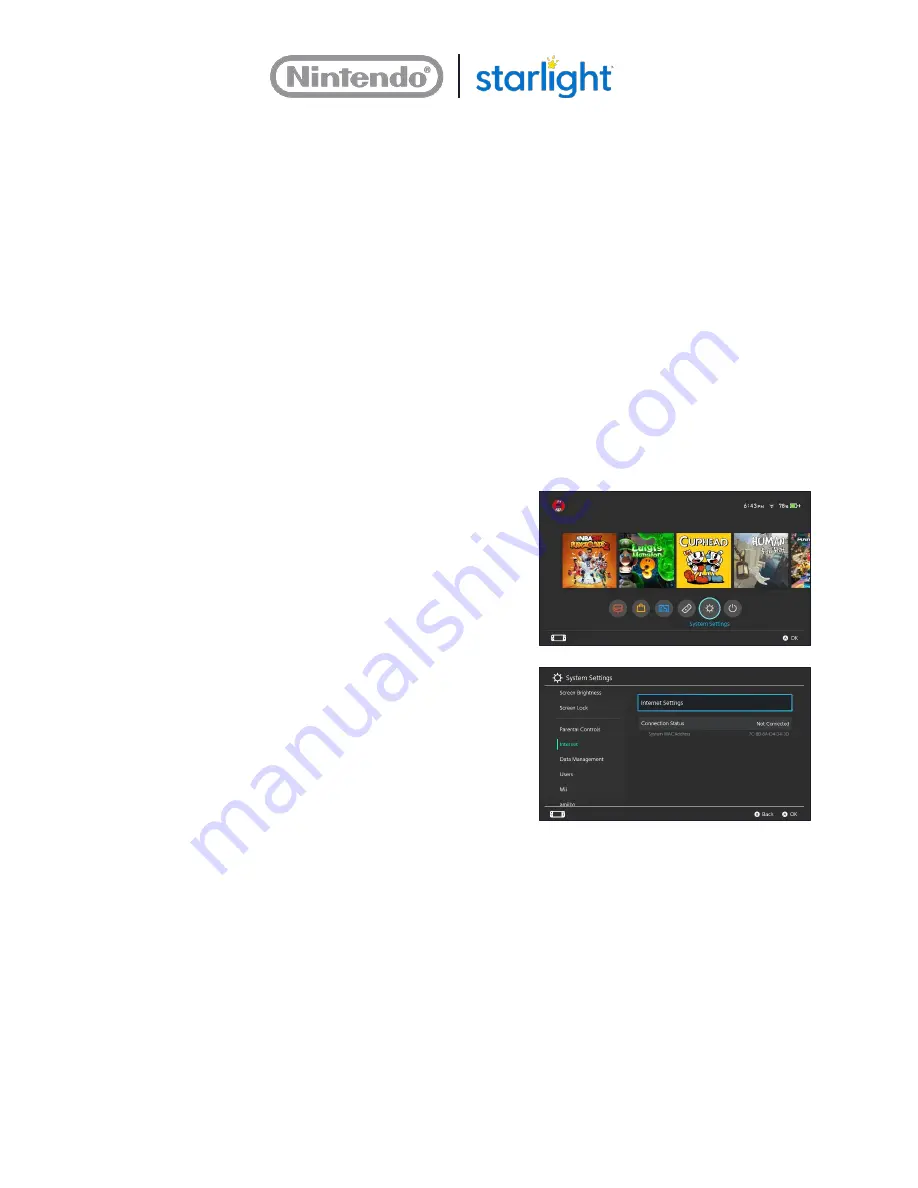
Need Help?
877.716.8550
Starlight.org/gaming/support
13
Connecting your Gaming station to the Internet allows users to watch video-on-demand using
their personal accounts. It also allows your hospital to access the Nintendo eShop to purchase
and download new games for your Gaming station.
Your healthcare facility may require additional set up from the IT department to allow a
Gaming station to connect to the network. If you would like to connect the Gaming station to
the Internet, Nintendo recommends connecting it to a network as an “authorized device.” An
“authorized device” does not require login or a user to agree to a terms-of-use in the Internet
browser each time they use the Gaming station. The Nintendo Switch console does not have
an Internet browser; therefore, a login and terms-of-use agreement are inaccessible to the
end user.
To connect the Gaming station to a network as an “authorized device,” the IT department may
need the MAC address for the Nintendo Switch console. To identify the MAC address, see
Section 2.5.1, MAC Address.
2.5.1
MAC Address
To Identify the MAC address, do the following:
1.
Make sure the Nintendo Switch console
and one of the controllers is powered on.
2.
From the Home Menu, select
System
Settings
.
3.
Select
Internet
from the options on the
left. The System MAC Address is listed on
the right.
Consult your IT system administrator with
questions on the best way to connect your
Gaming station to the network.





























