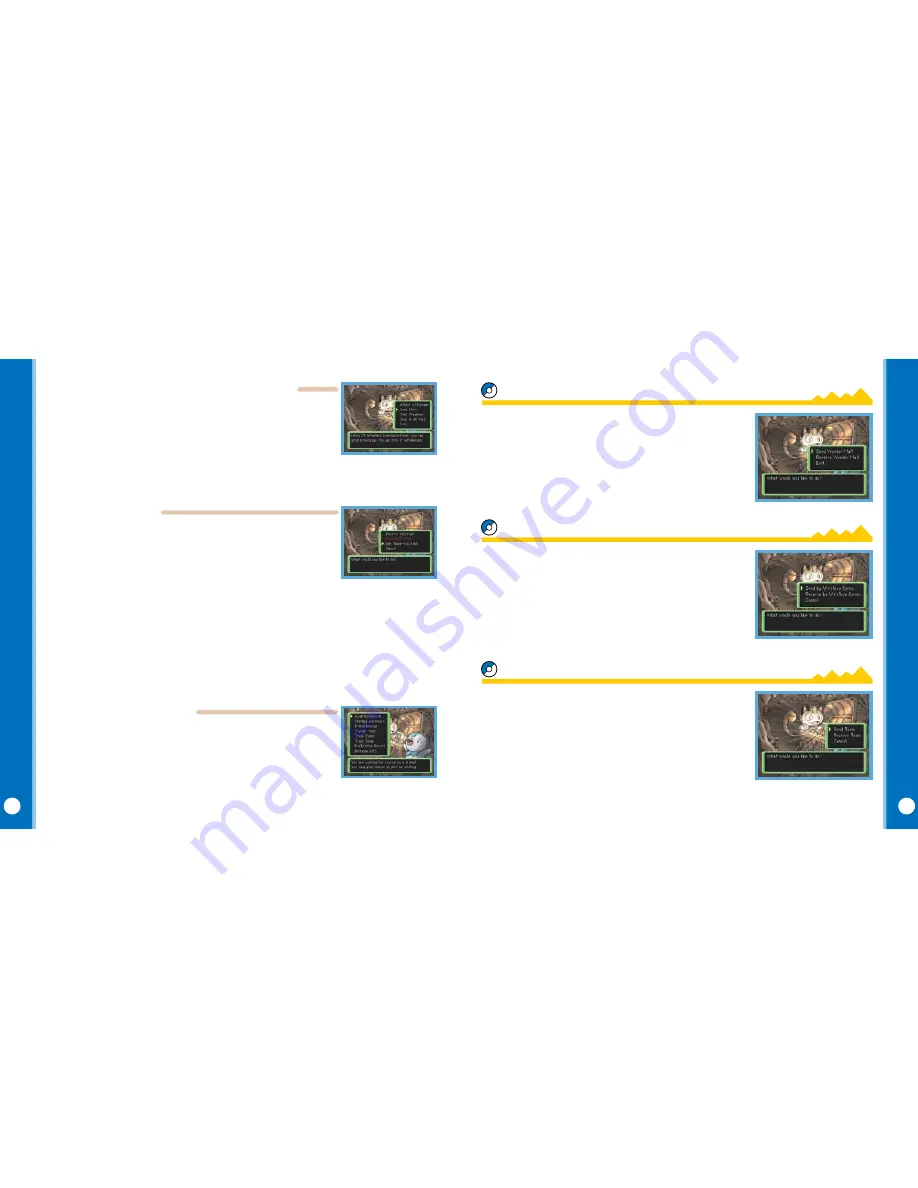
Pokémon Myster
y Dungeon
:
Explorers of Time
Pokémon Myster
y Dungeon
:
Explorers of Time
The helper pokémon and giFT iTem
Thank-you mail
The reSCued player
The reSCuer
CanCeling a reSCue
When sending an A-OK Mail, the rescuer can also send a helper Pokémon or
a gift item. The helper Pokémon joins the rescued team until they clear the
dungeon. The gift item, which is not returned, will be on the ground near
where the rescued party was defeated.
* The rescuer: If a helper Pokémon is sent with an A-OK Mail, it does not disappear from your team.
* The rescued player: Any helper Pokémon received with an A-OK Mail disappears as soon as the team clears
the dungeon.
Once a rescued player receives an A-OK Mail, he or she can send a
Thank-You Mail back to the rescuer. A message and an item can be sent
back with the Thank-You Mail. (The item will be delivered directly to the
recipient’s Kangaskhan Storage.)
Refer to page 21 and perform Step 2. Then select and confirm “Send Thank-You Mail,” then “Wireless
Comm.” to begin communication.
When attaching a message
: Same as in Step 3 of the SOS Mail procedures on page 21.
When sending an item
: Select and confirm “Send Item,” then select and confirm the item.
Refer to page 22 and perform Step 1. Then select and confirm “Get Thank-You Mail.” Then select
and confirm “Wireless Comm.”
You can give up on waiting for a friend rescue. While waiting to be
rescued, open the Top Menu, then select and confirm “Awaiting Rescue.”
That will give you choices, including canceling the rescue. If you cancel,
your team will be treated as defeated and you will have to redo that
dungeon from the start. You will also no longer qualify for receiving the
A-OK Mail of the rescue you canceled.
The “Wonder Mail” command in the Top Menu allows you to pass
a job you have accepted on to a friend, or vice-versa. The player
sending the Wonder Mail needs to select and confirm the command
“Wireless Comm.” The only jobs that can be sent are those that
are suspended. (They can’t be those made active with “Take Job.”)
The person receiving the Wonder Mail should select and confirm
“Wireless Comm.,” then follow the instructions on the screen.
The “Trade Items” command in the Top Menu lets you send an
item in Kangaskhan Storage to a friend, or receive an item from a
friend. After confirming “Trade Items,” the player sending the item
should select and confirm “Send by Wireless Comm.” Likewise,
the player receiving the item should select and confirm “Receive
by Wireless Comm.” The received item is automatically sent to
Kangaskhan Storage.
After you progress to a certain point in the story, the “Trade Team”
command will be added to the Top Menu. Using it, you may send
a team to your friend’s Marowak Dojo as training opponents, or
you may receive a friend’s team. The player sending the team must
select and confirm “Send Team,” then select and confirm “Wireless
Comm.” The player receiving the team must select and confirm
“Receive Team,” then select and confirm “Wireless Comm.”
* The player sending the team does not lose the Pokémon. They remain with the sender.
Wonder mail
Trade iTemS
Trade Team
24
25
DS_Pokemon_Time_CdnManual.indd 24-25
3/13/08 3:26:18 PM




























