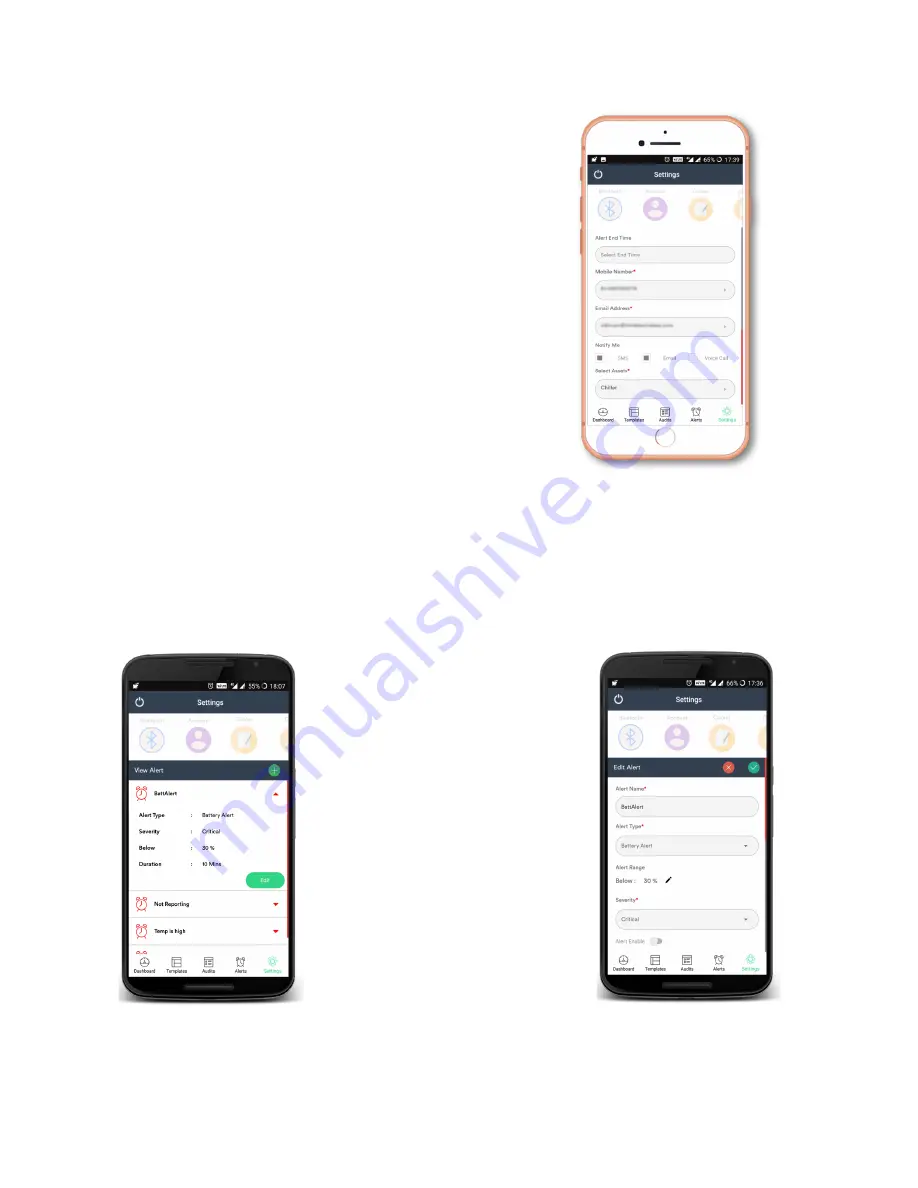
www.nimblewireless.com
©
2018 F5
Food
Safety
Mobil
e
App
User
Guide
o
Address
§
Enter
your
address
to
receive
notification.
§
You
can
store
up
to
five
addresses.
§
Click
Save
.
o
Notify
me
§
Choose
how
y
ou
want
t
o
be
notified.
§
Your
options
include
SMS
,
, a
nd
Voice
call
.
o
Select
Assets
§
Choose
N5
device(s)
t
o
apply
all
these
changes.
§
Click
Assign
Assets
.
ii.
Battery
Alert
•
Battery
Alert
is
u
sed
t
o
s
et
A
lerts
w
hen
t
he
b
atter
y
p
ower
f
alls
b
elow
a c
ertain
le
vel.
•
Click
Battery
Alert
to
view
the
curren
t
ale
rt
setting.
•
Select
th
e
Edit
opti
on
t
o
modify
alerts.
•
Click
the
Tic
k
mark
to
create
a
new
alert.


















