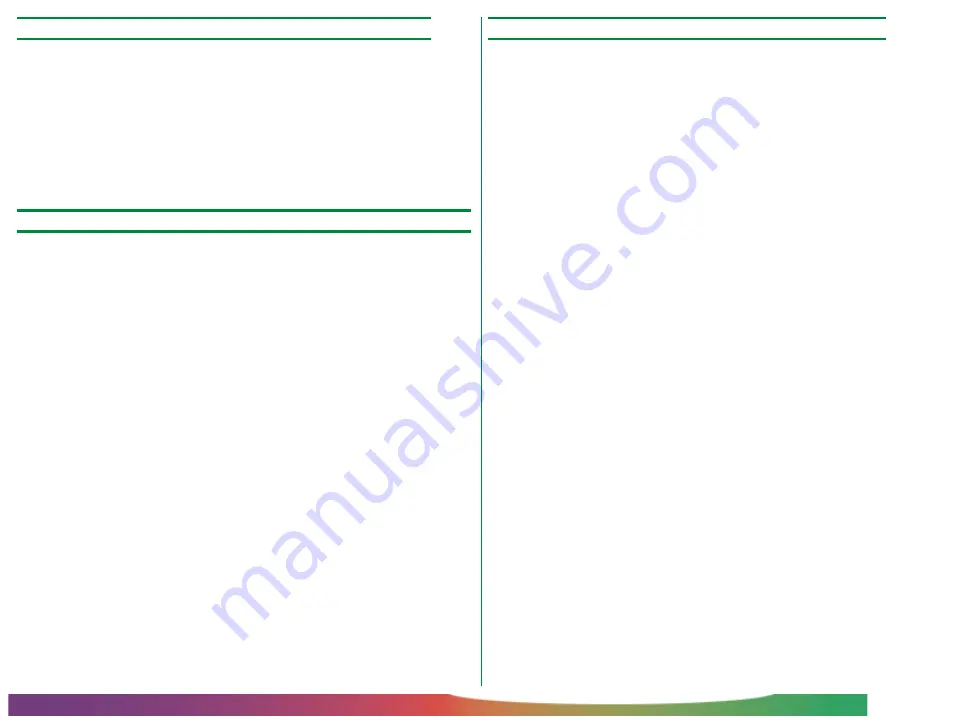
- 53 -
Troubleshooting
Problem: a “no adapter in device” error appears
If the software displays a “no adapter in device” error when you
attempt to scan, check that there is an adapter in the device
and that it is fully inserted in the adapter slot. In the case of the
SA-20, the optional IA-20 IX240 adapter, and SF-200 slide
feeder, the scanner will not recognize the adapter unless the
connector on the rear of the adapter is fully inserted in the
connector at the back of the adapter slot.
Problem: the status LED on the SF-200 does not light
If the status LED on the optional SF-200 slide feeder does not
light when the adapter is inserted in the scanner, check the
following items.
• Is the scanner on?
• Is the slide feeder properly connected to the scanner?
After confirming that scanning is not in progress, remove and
reinsert the adapter as described in “
Using the Scanner
” in
this manual.
Problem: the quality of scanned images is poor
Checklist:
• Is there dust on the film?
Remove dust from the film with a blower and scan the
image again.
• Is the film to be scanned properly inserted in the scanner?
Reinsert the film and try again.
• Did you move the film or scanner while scanning was in
progress?
Do not attempt to insert or remove film while scanning is in
progress. Moving the scanner while the status LED is flashing
could cause malfunction. Install the scanner in an environ-
ment free of vibration and shocks.
• Are you using the software correctly?
Refer to the
User’s Guide
and software reference manuals for
details on how to adjust image quality prior to scanning.




































