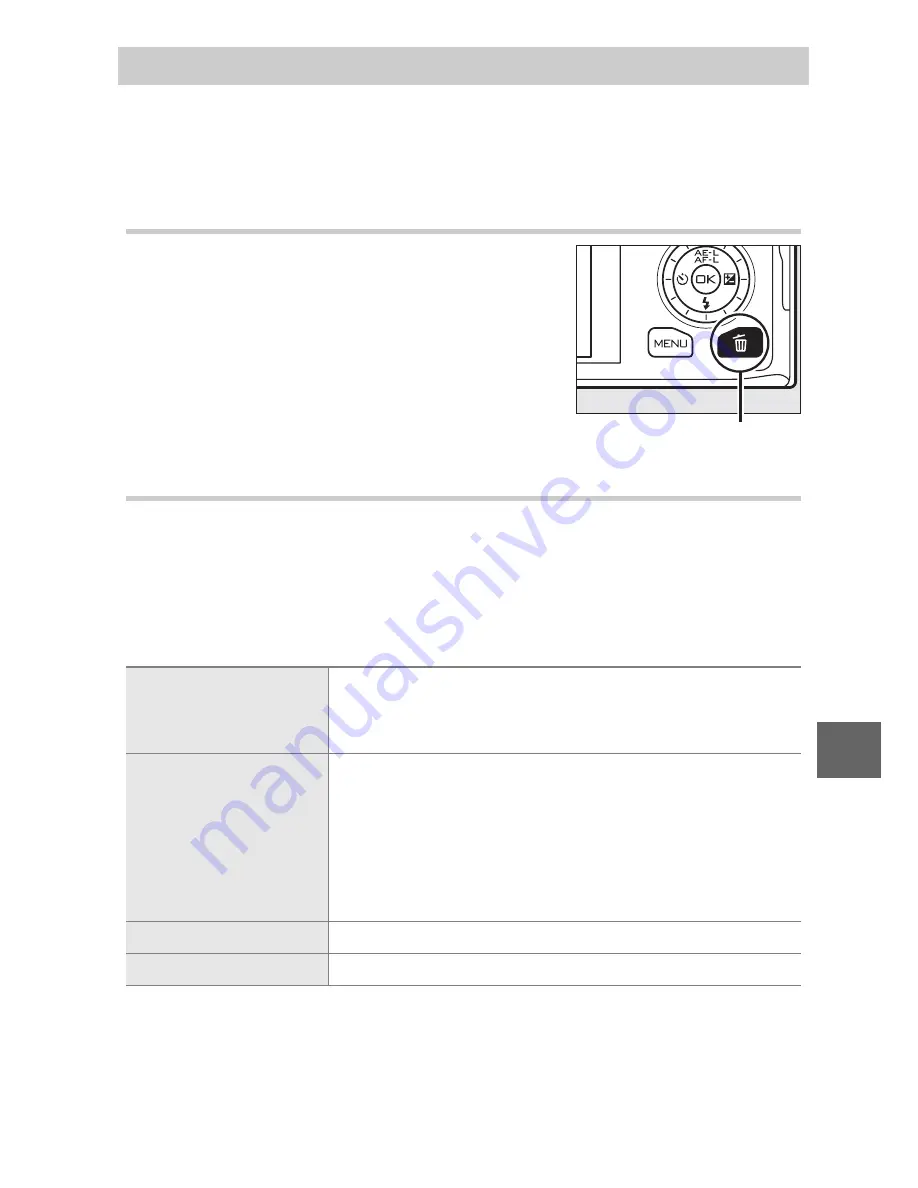
69
I
Pictures can be deleted from the memory card as described
below. Note that once deleted, pictures can not be recovered;
protected images, however, will not be deleted.
Deleting the Current Picture
The Playback Menu
To delete multiple images, press the
G
button, select
Delete
in the playback menu, and choose from the options below. A
confirmation dialog will be displayed; select
Yes
to delete the
images (note that some time may be required if a large number
of images is selected).
Deleting Pictures
To delete the picture currently displayed
in full-frame playback or selected in the
thumbnail list, press
O
. A confirmation
dialog will be displayed; press
O
again to
delete the picture and return to playback,
or press
K
to exit without deleting the
picture.
O
button
Delete selected images
Highlight images and press
1
or
3
to select or
deselect (
0
95). Press
J
to exit when the selec-
tion is complete.
Select images by date
Highlight dates and press
2
to select or deselect.
To view the pictures taken on the highlighted
date, press
W
down; hold
W
up to view the high-
lighted picture full frame or press
W
down again to
return to the date list. Press
J
to delete all pic-
tures taken on the selected dates.
Delete all images
Delete all pictures on the memory card.
Discard
Delete all pictures rated
)
(discard;
0
70).
Содержание Digital Camera
Страница 1: ...DIGITAL CAMERA Reference Manual En ...
Страница 20: ...xviii ...
Страница 50: ...30 z ...
Страница 56: ...36 8 ...
Страница 64: ...44 y ...
Страница 82: ...62 t ...
Страница 94: ...74 I ...
Страница 122: ...102 s z 8 y 9 t i I Q o g n ...
Страница 176: ...156 g ...
Страница 215: ...195 n W Welcome screen 150 White balance 119 Wind noise reduction 134 Z Zoom guide 22 Zoom ring 22 187 ...















































