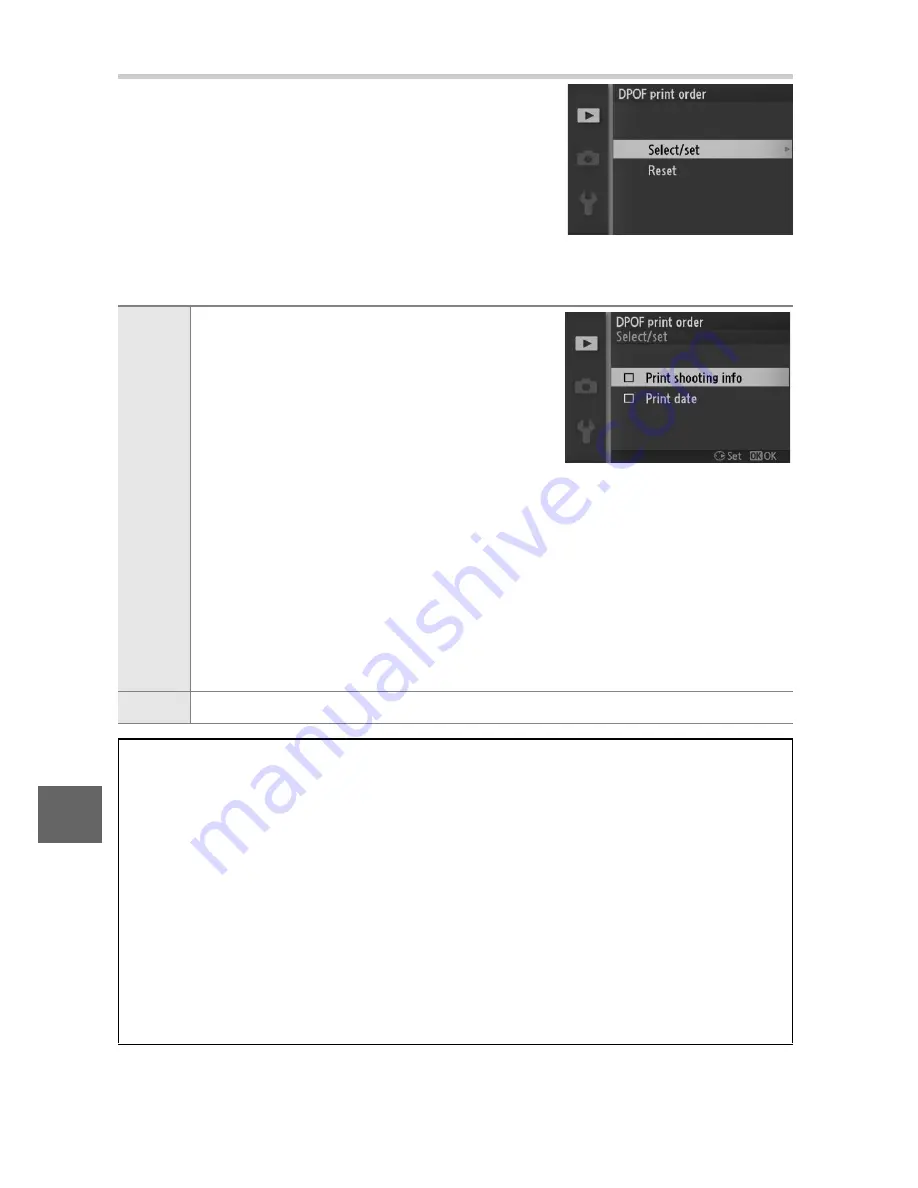
92
Q
Creating a DPOF Print Order: Print Set
The
DPOF print order
option is used to
create digital “print orders” for Pict-
Bridge-compatible printers and devices
that support DPOF. Press the
G
but-
ton, select
DPOF print order
in the play-
b a c k m e n u , a n d c h o o s e f r o m t h e
following options:
Select/
set
Press
4
or
2
or rotate the multi selec-
tor to highlight pictures (
0
95). To
select the current picture for printing,
press
1
. The picture will be marked
with a
Z
icon and the number of
prints will be set to 1; press
1
or
3
to
specify the number of prints (up to 99;
to deselect the picture, press
3
when the number of prints is 1).
When the selection is complete, press
J
to display printing
options. Highlight
Print shooting info
(print the shutter speed
and aperture on all pictures in the print order) or
Print date
(print the date of recording on all pictures in the print order) and
press
2
to select or deselect, and then press
J
to complete the
print order.
Reset
Remove all pictures from the print order.
D
Print Set (DPOF)
DPOF date and shooting info options are not supported when printing
via direct USB connection; to print the date of recording on photo-
graphs in the current print order, use the PictBridge
Print time stamp
option (
0
91).
The Print set (DPOF) option can not be used if there is not enough
space on the memory card to store the print order. For restrictions on
the types of images that can be selected for printing, see page 87.
Print orders may not print correctly if images are deleted using a com-
puter or other device after the print order is created.
Содержание Digital Camera
Страница 1: ...DIGITAL CAMERA Reference Manual En ...
Страница 20: ...xviii ...
Страница 50: ...30 z ...
Страница 56: ...36 8 ...
Страница 64: ...44 y ...
Страница 82: ...62 t ...
Страница 94: ...74 I ...
Страница 122: ...102 s z 8 y 9 t i I Q o g n ...
Страница 176: ...156 g ...
Страница 215: ...195 n W Welcome screen 150 White balance 119 Wind noise reduction 134 Z Zoom guide 22 Zoom ring 22 187 ...






























