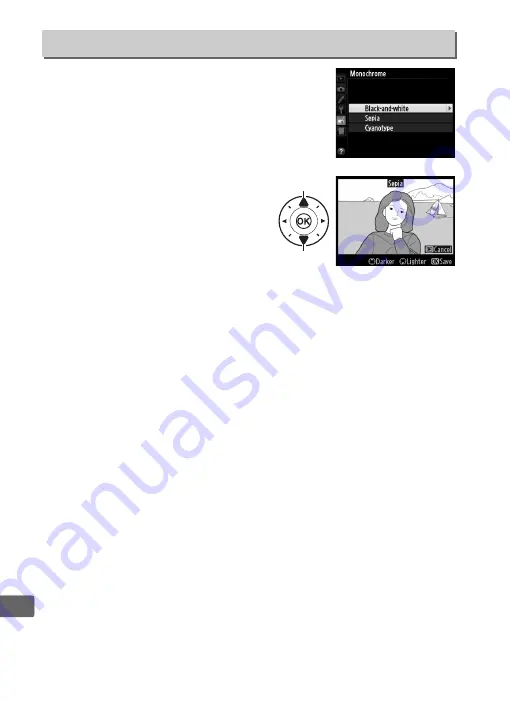
294
U
Copy photographs in
Black-and-white
,
Sepia
, or
Cyanotype
(blue and white
monochrome).
Selecting
Sepia
or
Cyanotype
displays a preview of the selected
image; press
1
to increase color
saturation,
3
to decrease. Press
J
to create a monochrome copy.
Monochrome
G
button
➜
N
retouch menu
Increase
saturation
Decrease
saturation















































