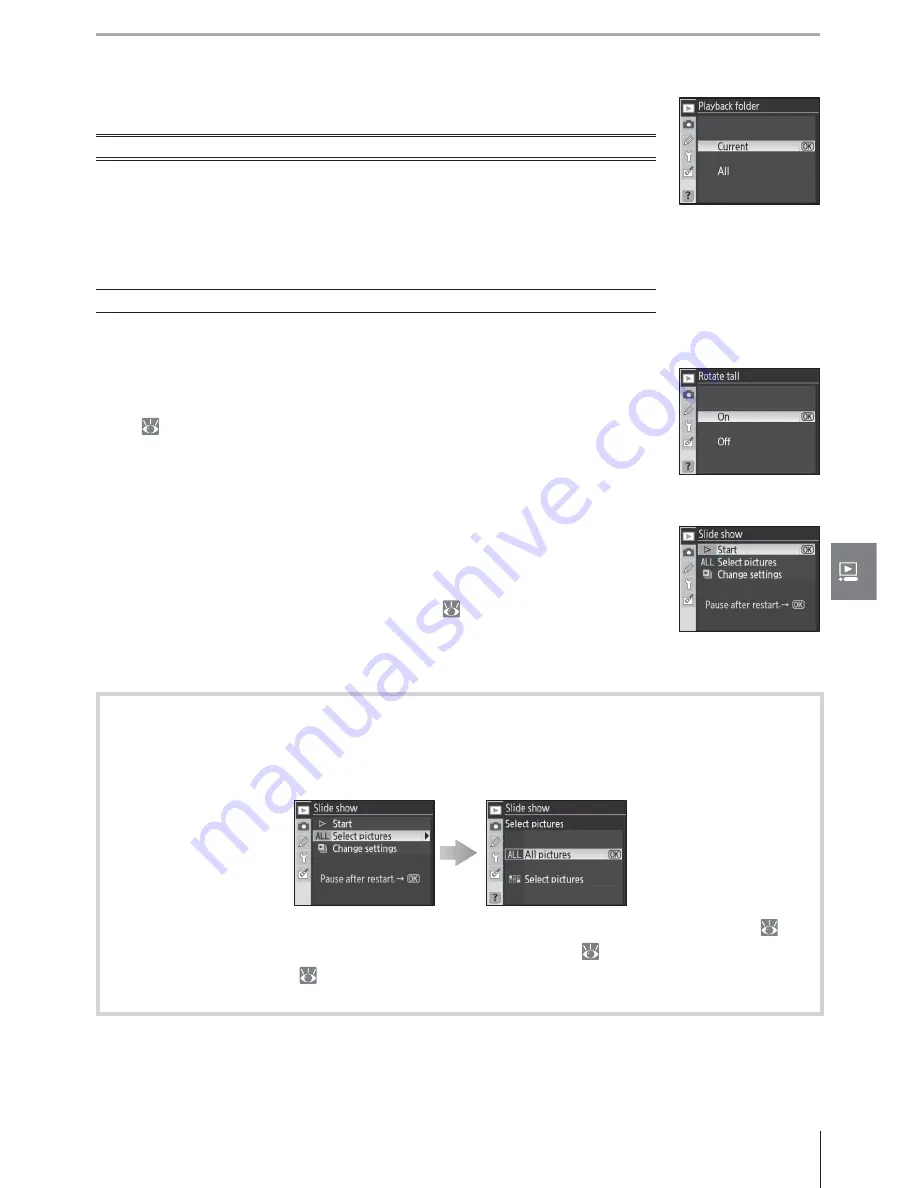
75
Menu Guide / Playback Options: The Playback Menu
Playback Folder
Choose a folder for playback:
Option Description
Current
(default)
Only photos in the folder currently selected for
Folders
in the shoot-
ing menu are displayed during playback. This option is selected
automatically when a photo is taken. If a memory card is inserted
and this option selected before photos have been taken, a message
stating that the folder contains no images will be displayed during
playback. Select
All
to begin playback.
All
Play back photos in all folders on the memory card.
Rotate Tall
Select
On
to rotate “tall” (portrait-orientation) photos for display in the
monitor. Photographs taken with
Off
selected for
Auto image rota-
tion
( 108) will be displayed in “wide” (landscape) orientation.
Slide Show
Play pictures back one after the other in an automated “slide show.” A
Pictmotion
option is available with transitions, panning and zoom ef-
fects and background music (background music will only be audible if
the camera is connected to a television set; 66).
The recommended steps involved in creating a slide show are shown
below.
1
Select photos
Highlight
Select pictures
and press the multi selector right. Highlight one of the fol-
lowing options and press
OK
to select the highlighted option and return to the slide
show menu.
•
All pictures
: Slide show will include all the photos in the current playback folder ( 75).
•
Select pictures
: Select up to fi fty photos for the slide show ( 74). Only photos in the cur-
rent playback folder ( 75) are available for selection; hidden photos and images that
can not be displayed by the camera can not be selected.






























