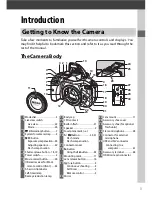viii
A
Observe proper precautions when handling the
charger
•
Keep dry.
Failure to observe this
precaution could result in fire or electric
shock.
•
Do not short the charger terminals.
Failure to observe this precaution could
result in overheating and damage to
the charger.
•
Dust on or near the metal parts of the
plug should be removed with a dry
cloth.
Continued use could result in fire.
•
Do not go near the charger during
thunderstorms.
Failure to observe this
precaution could result in electric
shock.
•
Do not handle the plug or charger with
wet hands. Failure to observe this
precaution could result in electric shock.
•
Do not use with travel converters or
adapters designed to convert from one
voltage to another or with DC-to-AC
inverters. Failure to observe this
precaution could damage the product
or cause overheating or fire.
A
Use appropriate cables
When connecting cables to the input and
output jacks, use only the cables
provided or sold by Nikon for the
purpose to maintain compliance with
product regulations.
A
CD-ROMs
CD-ROMs containing software or
manuals should not be played back on
audio CD equipment.
Playing CD-ROMs
on an audio CD player could cause
hearing loss or damage the equipment.
A
Follow the directions of airline and hospital
personnel
Remove Eye-Fi cards, disable Wi-Fi, and
select
Off
for
Location data
>
Record
location data
before boarding an
aircraft, and turn the product off during
takeoff and landing or when so directed
by airline or hospital staff. Radio waves
emitted by the device could interfere
with aircraft navigation or hospital
medical equipment.
Содержание D5300
Страница 1: ...d 1 DIGITAL CAMERA User s Manual En Nikon ...
Страница 102: ...84 L ...
Страница 103: ......
Страница 105: ...DIGITAL CAMERA Reference Manual En ...
Страница 402: ...278 L ...
Страница 403: ......
Страница 407: ......
Страница 408: ...lij l m l 0 SB3H01 7C 6MB1847C 0 1 Duplicated rn Thailand Nikon Reference Manual mtJ I ...