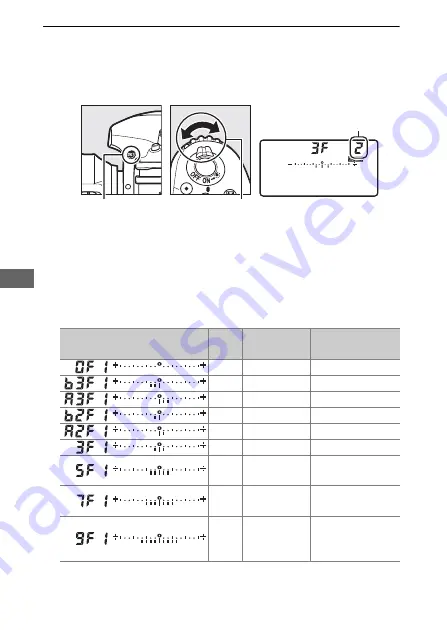
152
2
Select a white balance increment.
Pressing the
BKT
button, rotate the sub-command dial to
choose the white balance adjustment. Each increment is
roughly equivalent to 5 mired.
Choose from increments of 1 (5 mired), 2 (10 mired), or 3
(15 mired). Higher
B
values correspond to increased amounts
of blue, higher
A
values to increased amounts of amber
163). The bracketing programs with an increment of 1 are
listed below.
BKT
button
Sub-command
dial
Control panel
Control panel display
No. of
shots
White balance
increment
Bracketing order
0
1
0
3
1 B
0/1 B/2 B
3
1 A
0/2 A/1 A
2
1 B
0/1 B
2
1 A
0/1 A
3
1 A, 1 B
0/1 A/1 B
5
1 A, 1 B
0/2 A/1 A/1 B/
2 B
7
1 A, 1 B
0/3 A/2 A/1 A/
1 B/2 B/3 B
9
1 A, 1 B
0/4 A/3 A/2 A/
1 A/1 B/2 B/3 B/
4 B
White balance
increment






























