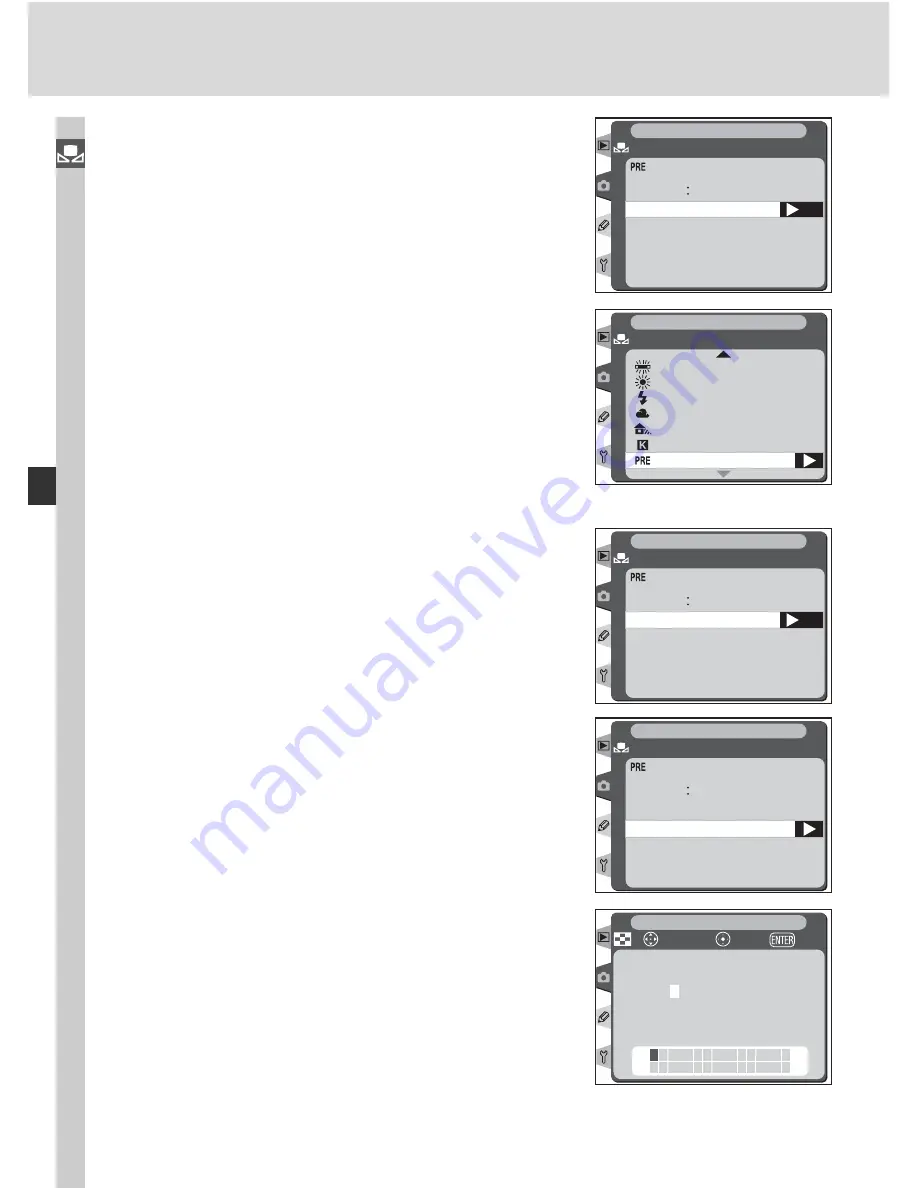
62
Taking Photographs—White Balance
5
Press the multi selector to the right to set
white balance to the value stored in the
selected preset and return to the shooting
menu.
White bal.
SHOOTING MENU
Fluorescent
Direct sunlight
Flash
Cloudy
Shade
Choose color temp.
White bal. preset
Entering a Comment
To enter a descriptive comment of up to thirty-six
characters for a selected white balance preset,
highlight the preset in the thumbnail display and
press the center of the multi selector as described
in steps 1–3 on the previous page. The menu
shown at right will be displayed.
OK
d-1
Set
Edit comment
Select image
Copy d-0
White bal.
White bal. preset
SHOOTING MENU
1
Press the multi selector up or down to high-
light
Edit comment
.
White bal. preset
d-0
Set
Edit comment
Select image
Copy d-0
White bal.
SHOOTING MENU
2
Press the multi selector to the right to display
the text edit dialog. Edit the comment as de-
scribed on page 210.
! " # $ % & ' ( ) * + , – .
/ 0 1 2 3 4 5 6 7 8 9 : ; < =
> ? @
A
B C D E F G H I J K L
M N O P Q R S T U V W X Y Z [
] _ a b c d e f g h i j k l m
n o p q r s t u v w x y z { }
cursor
+
OK
Input
SHOOTING MENU
4
Press the multi selector up or down to high-
light
Set
.
OK
d-1
Set
Edit comment
Select image
Copy d-0
White bal.
White bal. preset
SHOOTING MENU
Содержание D2H
Страница 1: ...En The Nikon Guide to Digital Photography with the DIGITAL CAMERA ...
Страница 20: ...8 Introduction Getting to Know the Camera The Rear Control Panel 1 3 2 4 5 6 7 9 8 13 10 11 12 ...
Страница 48: ...36 ...
Страница 158: ...146 ...
Страница 232: ...220 ...






























