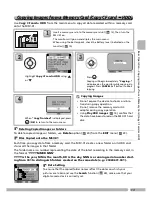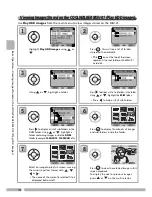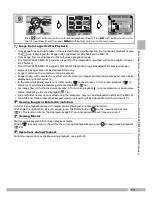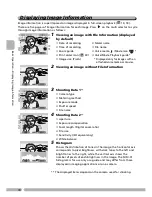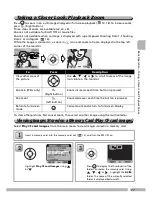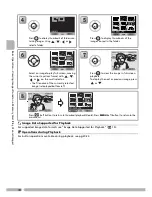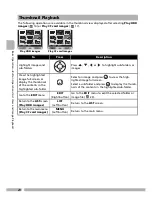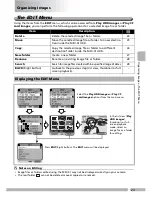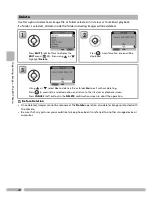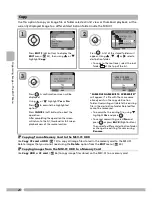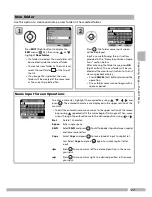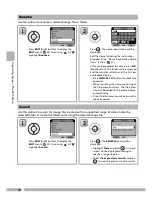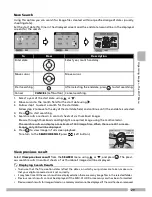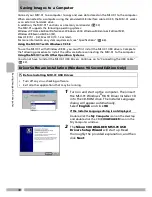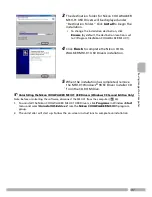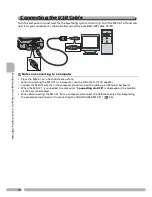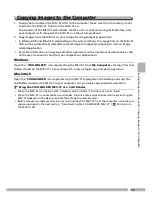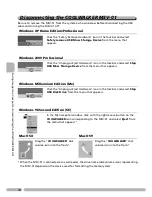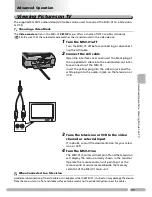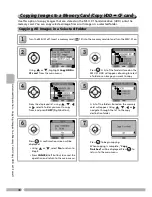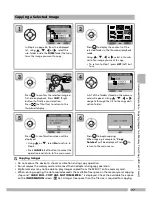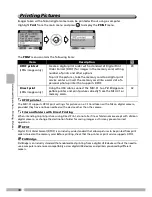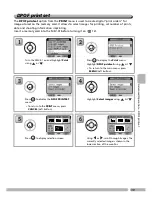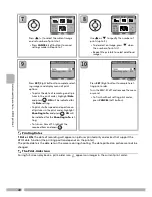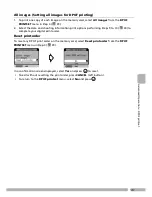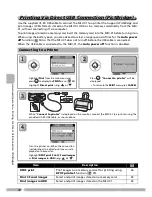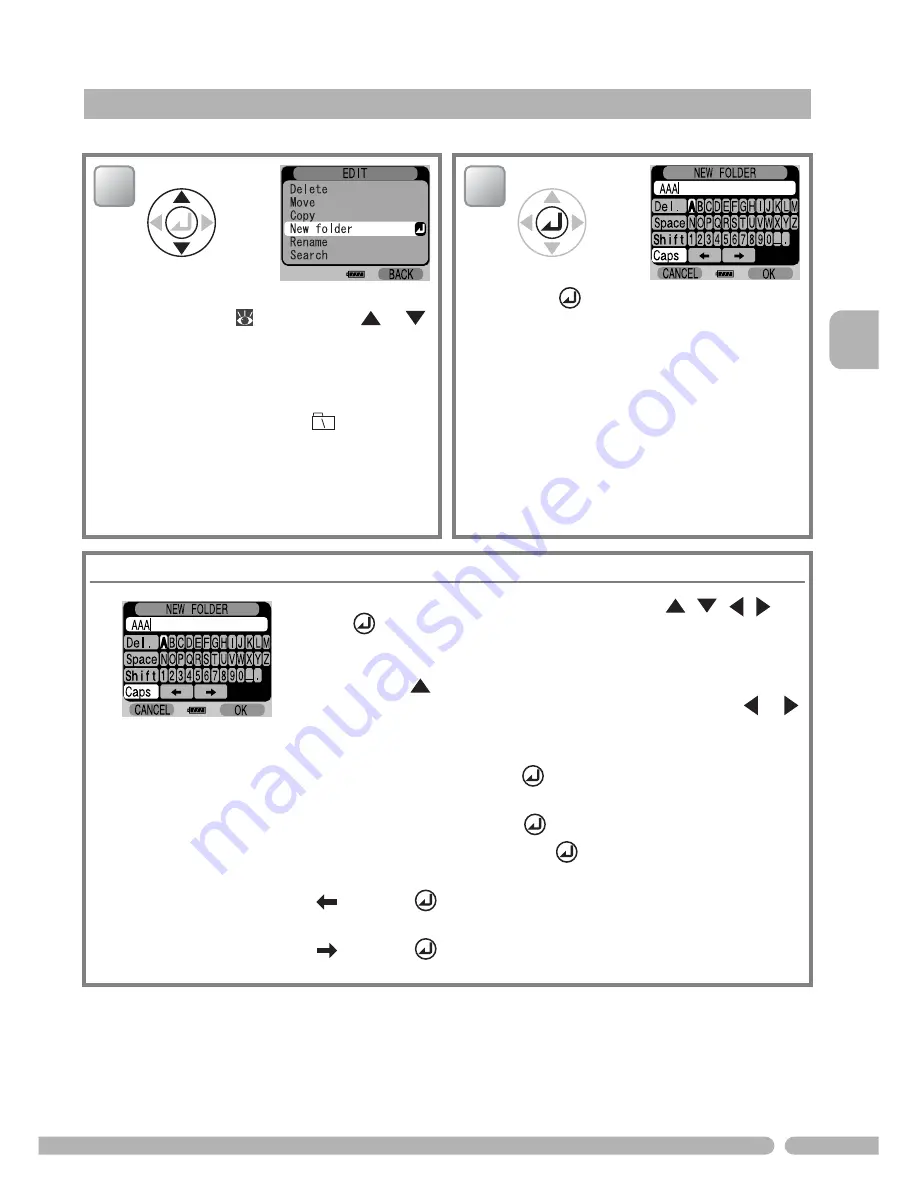
27
O
rg
an
iz
in
g
Im
ag
es
—
Th
e E
D
IT
M
en
u
Use this option to create and name a new folder in the selected folder.
New folder
Press
EDIT
(Right button) to display the
EDIT
menu (
23), then using
or
highlight
New folder
.
• If a folder is selected, the new folder will
be created inside the selected folder.
• To create a new folder at the root level,
select the root folder
at the top of
the list.
• If an image file is selected, the new
folder will be created at the same level
as the currently selected file.
Press
. The folder name input screen
will be displayed.
Input a name following the instructions
provided in the "Name Input Screen Opera-
tions" section below.
After entering the folder name, press
OK
(Right button). The new folder will be cre-
ated and the monitor will return to the list
view or playback display.
• Press
CANCEL
(Left button) to cancel the
operation.
• File or folder names cannot begin with a
space or period.
Name Input Screen Operations
To enter a character, highlight the required key using
,
,
,
and
press
. The entered characters are displayed in the upper section of the
monitor.
• To edit the entered name, move cursor to the upper section of the screen
by pressing
repeatedly till the cursor begins flashing red. Then, move
cursor through the entered name to the desired position using
or
.
Del.
Delete 1 character.
Space
Enter single space.
Shift
Select
Shift
and press
to shift alphabet input between capital
and lower case letters.
Caps
Select
Caps
and press
to lock alphabet input to capital let-
ters. Select
Caps
and press
again to unlock capital letter
input.
Press
to move cursor left to a desired position in the name
you input.
Press
to move cursor right to a desired position in the name
you input.
1
2
Содержание Coolwalker
Страница 80: ...Printed in Japan BG4G01200201 11 6MAW1411 A ...