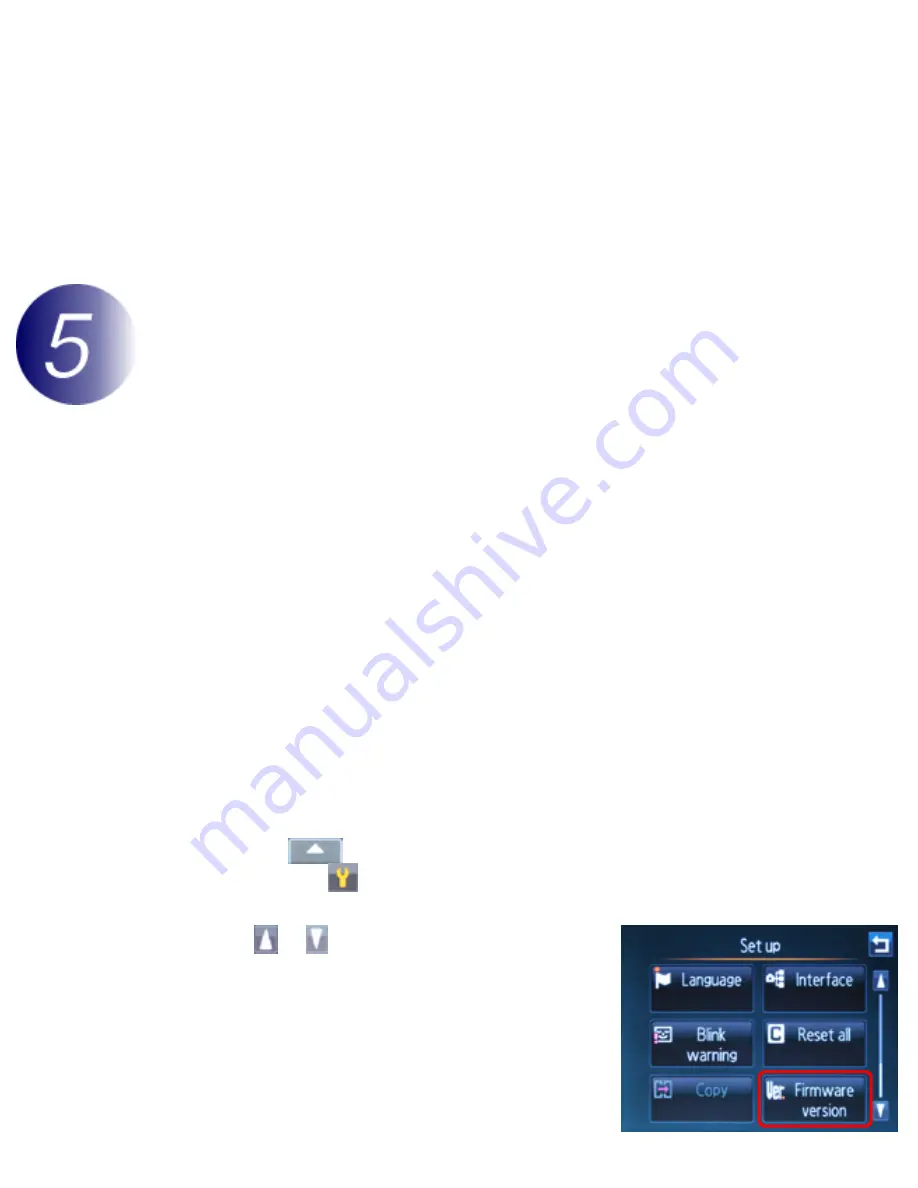
Updating Camera Firmware
Important
Be sure to copy the
“
firmware
”
folder to the root directory of the memory
card. The camera will not recognize the new firmware if it is placed in a folder
under the root directory.
3
If your computer shows the memory card as a removable disk, right-click the
removable disk and select
Eject
from the menu that appears. Remove the
memory card from the card reader or card slot.
Update the camera firmware
The menus displayed on your camera may differ from those shown here.
During the update, do not:
Remove the memory card
Turn the camera off
Unplug or disconnect the AC adapter
Remove the battery
Subject the camera to powerful electromagnetic noise
Any of the above actions could cause the camera to become inoperable.
1
Insert the memory card containing the firmware into the camera memory card
slot.
2
Turn the camera on.
3
Tap the
tab at the bottom of the display to view settings icons, and
then tap the
(setup) icon.
4
Tap or to display
Firmware version
and tap to select.
file:///C|/Users/dbolger/Desktop/New%20folder%20(2)/En/ecpx_tp_win_en_ABF.html (5 of 7) [9/20/2012 4:46:07 PM]







