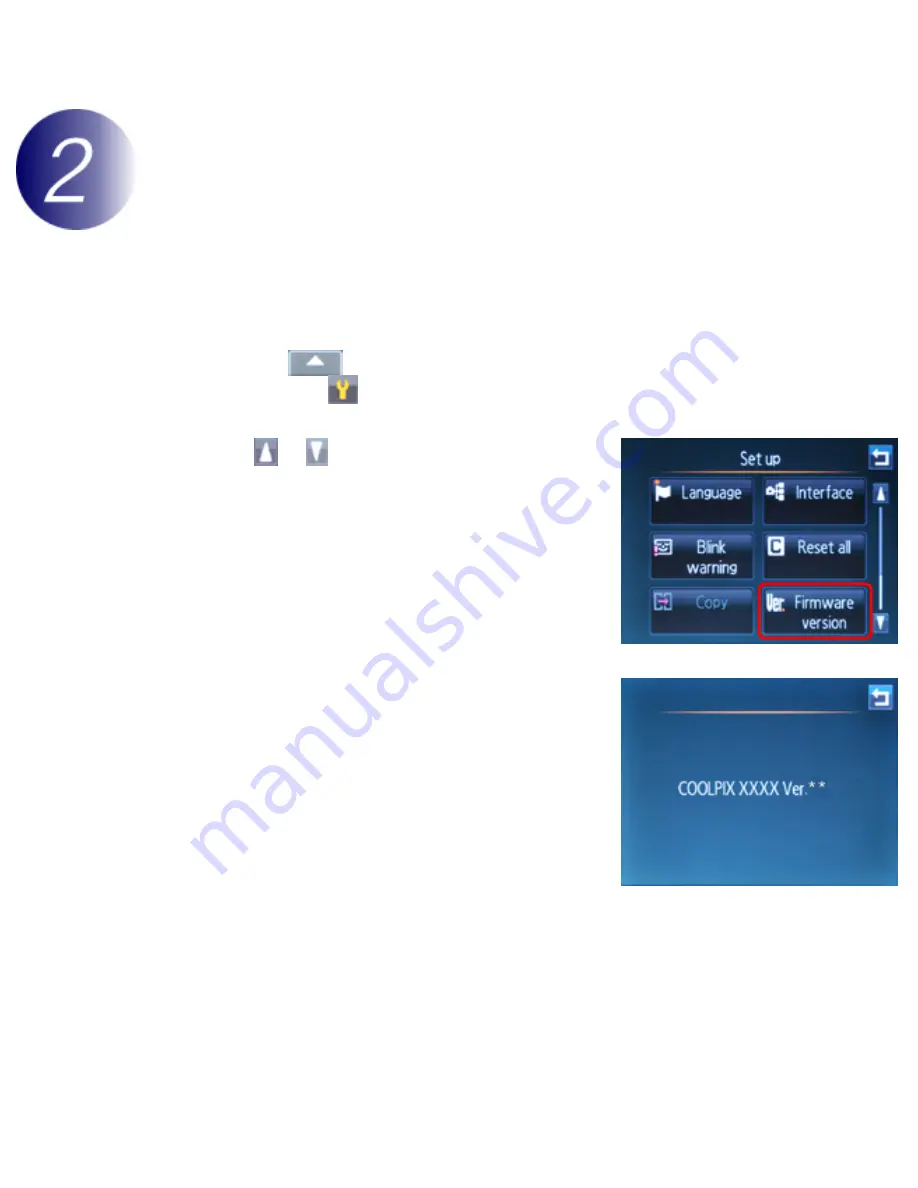
Updating Camera Firmware
The camera
User
’
s Manual
Check the current camera firmware version
The menus displayed on your camera may differ from those shown here.
1
Turn the camera on.
2
Tap the
tab at the bottom of the display to view settings icons, and
then tap the
(setup) icon.
3
Tap or to display
Firmware version
and tap to select.
4
The current firmware version will be
displayed. Confirm that the firmware version
is the correct version for this update.
“
XXXX
”
is the camera name and
“
**
”
the firmware version.
5
Exit to the setup menu and turn the camera off.
file:///C|/Users/dbolger/Desktop/New%20folder%20(2)/En/ecpx_tp_win_en_ABF.html (2 of 7) [9/20/2012 4:46:07 PM]







