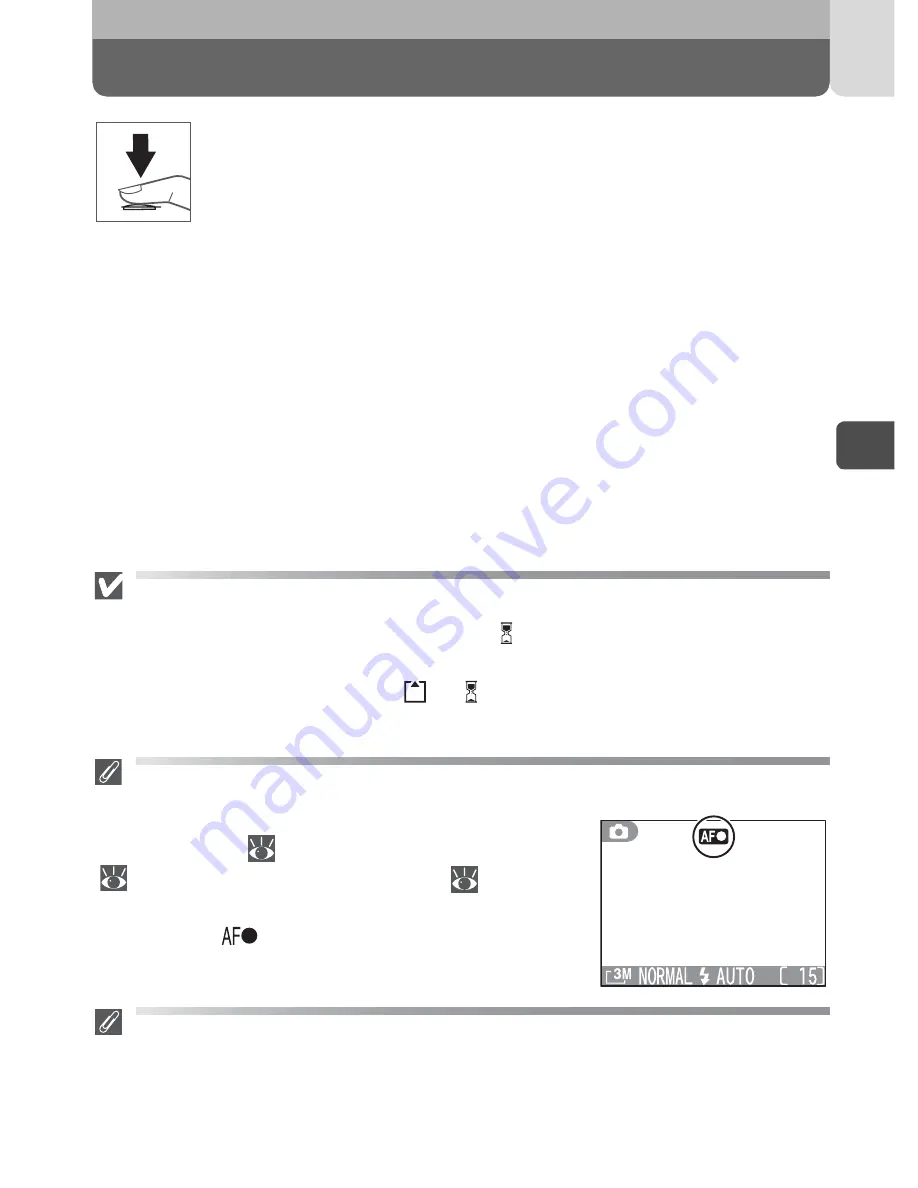
35
Step 3 – Focus and Shoot
3
Ba
sic Pho
to
g
ra
phy
Take the picture.
• Press the shutter release button the rest
of the way down to take the picture. To
prevent blur, press the shutter-release
button down smoothly.
During Recording
• You can continue taking pictures until the icon is displayed in the monitor.
•
Do not turn the camera off, eject the memory card, or remove or discon-
nect the power source while
or is displayed.
Your pictures are being
recorded to the memory card at this time.
Autofocus Indicator
When the lens is rotated to point in the same direction
as the monitor
(
32)
, the digital zoom is in effect
(
33)
or panorama assist mode is set
(
52)
and the
shutter-release button is pressed halfway, the autofo-
cus indicator (
) in the monitor lights green/flashes
red.
When Lighting is Poor
If lighting is poor, the view through the camera lens may appear slightly “grainy”
when viewed in the monitor.
2
Содержание Coolpix SQ
Страница 1: ...DIGITAL CAMERA The Guide to Digital Photography with the En ...
Страница 10: ...10 ...
Страница 113: ...MEMO ...
Страница 114: ...MEMO ...
Страница 115: ...MEMO ...
Страница 116: ...NIKON CORPORATION Printed in Japan Fuji Bldg 2 3 Marunouchi 3 chome Chiyoda ku Tokyo 100 8331 Japan 6MAA5711 ...
















































