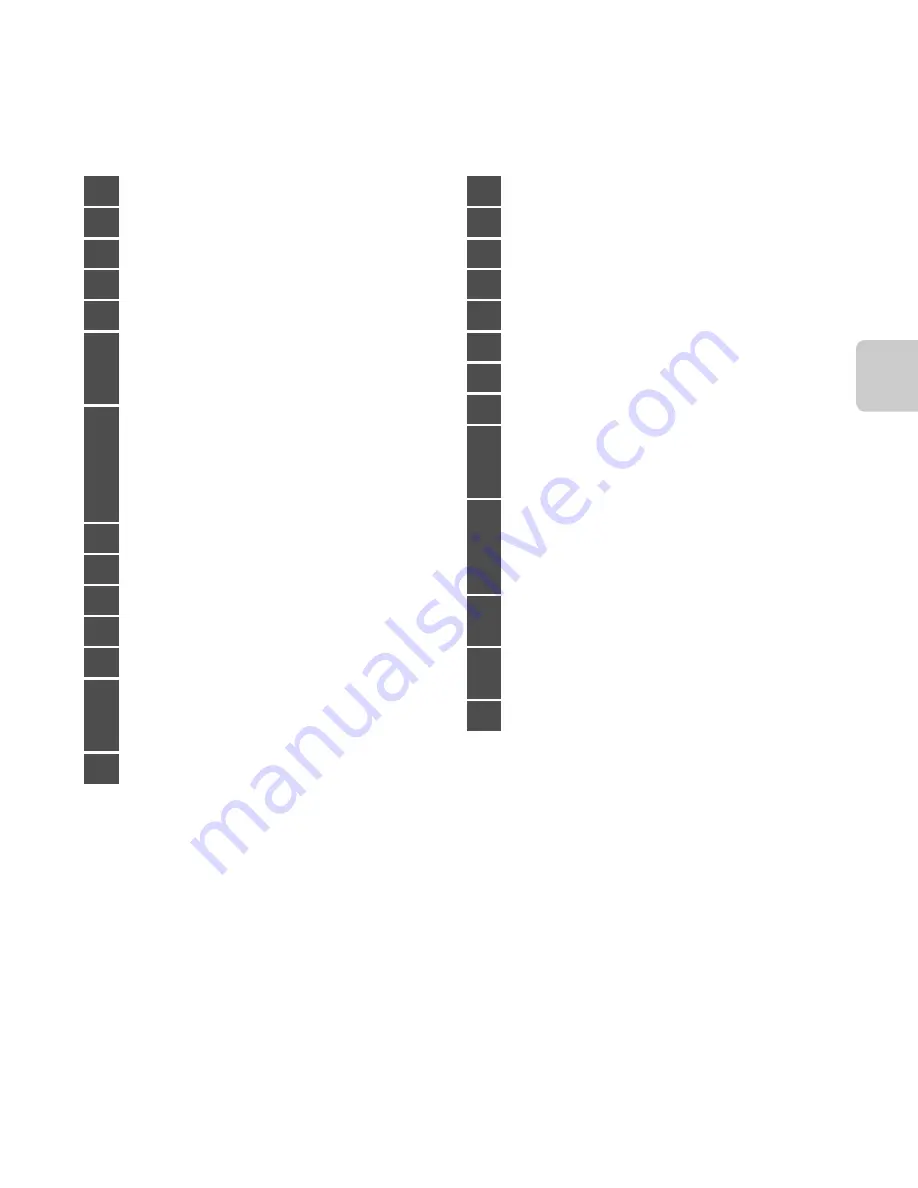
9
Parts
of th
e C
a
m
e
ra
1
Icons displayed vary depending on the setting used for shooting.
2
The icon for the selected album or category in auto sort mode currently selected in playback
mode is displayed.
1
File number and type ...........................
E
117
2
Date of recording ............................................... 20
3
Time of recording............................................... 20
4
Voice memo icon ...............................85,
E
78
5
Paint icon.................................................84,
E
22
6
j
Glamour retouch (all) icon ....84,
E
29
E
Glamour retouch (skin softening) icon
........................................................................84,
E
29
7
V
Quick effects icon.........................33,
E
20
s
Quick retouch icon....................84,
E
25
c
D-Lighting icon.............................84,
E
26
r
Stretch icon.....................................84,
E
27
q
Perspective control icon.........84,
E
28
8
Eye-Fi communication indicator ........... 105
9
Protect icon............................................84,
E
71
1
0
Print order icon ....................................84,
E
73
11
Battery level indicator...................................... 24
1
2
3D image icon ...................................................... 50
1
3
Sequence display (when
Individual
pictures
is selected)
..................................................105,
E
14,
E
110
1
4
Display previous/next image ...................... 32
15
Small picture icon.............................. 84,
E
31
1
6
Crop icon................................................. 80,
E
32
1
7
Image mode
1
....................................... 69,
E
49
18
Easy panorama .....................................................48
1
9
Movie options
1
.....................................................99
20
Menu display control..................... 10, 84, 103
2
1
Internal memory indicator ............................32
22
Quick effects control.........................................33
23
a
Current image number/
total number of images .............................32
b
Movie length.................................................. 100
24
Sequence playback control..........................33
Easy panorama playback control
.......................................................................... 48,
E
6
Movie playback control................................ 100
2
5
Album icon in favorite pictures mode
2
.......................................................................... 82,
E
7
26
Category icon in auto sort mode
2
....................................................................... 82,
E
11
27
List by date icon.................................. 82,
E
13
Содержание COOLPIX S6400
Страница 1: ...DIGITAL CAMERA Reference Manual En ...
Страница 30: ...12 ...
Страница 41: ...23 ...
Страница 54: ...36 ...
Страница 112: ...94 ...
Страница 120: ...102 ...
Страница 124: ...106 ...
Страница 279: ......
















































