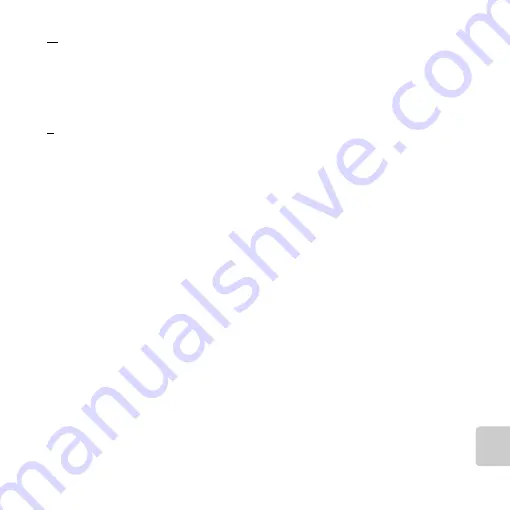
F
29
Tech
Volume
................................... 96, E60
W
WAV
................................................ E92
Welcome screen
White balance
........................ 63, E34
Wide-angle
............................................ 29
Wind noise reduction
Z
Zoom control
.......................... 3, 29, 96
Zoom in
................................................. 29
Zoom out
.............................................. 29
Содержание COOLPIX S3400
Страница 1: ...DIGITAL CAMERA Reference Manual En ...
Страница 20: ...2 Parts of the Camera The Camera Body 1 2 3 4 6 5 7 11 9 10 8 Lens cover closed ...
Страница 22: ...4 Parts of the Camera 1 2 4 3 5 7 8 6 9 10 11 12 13 14 15 16 ...
Страница 30: ...12 ...
Страница 41: ...23 ...
Страница 54: ...36 ...
Страница 90: ...72 ...
Страница 118: ...100 ...


































