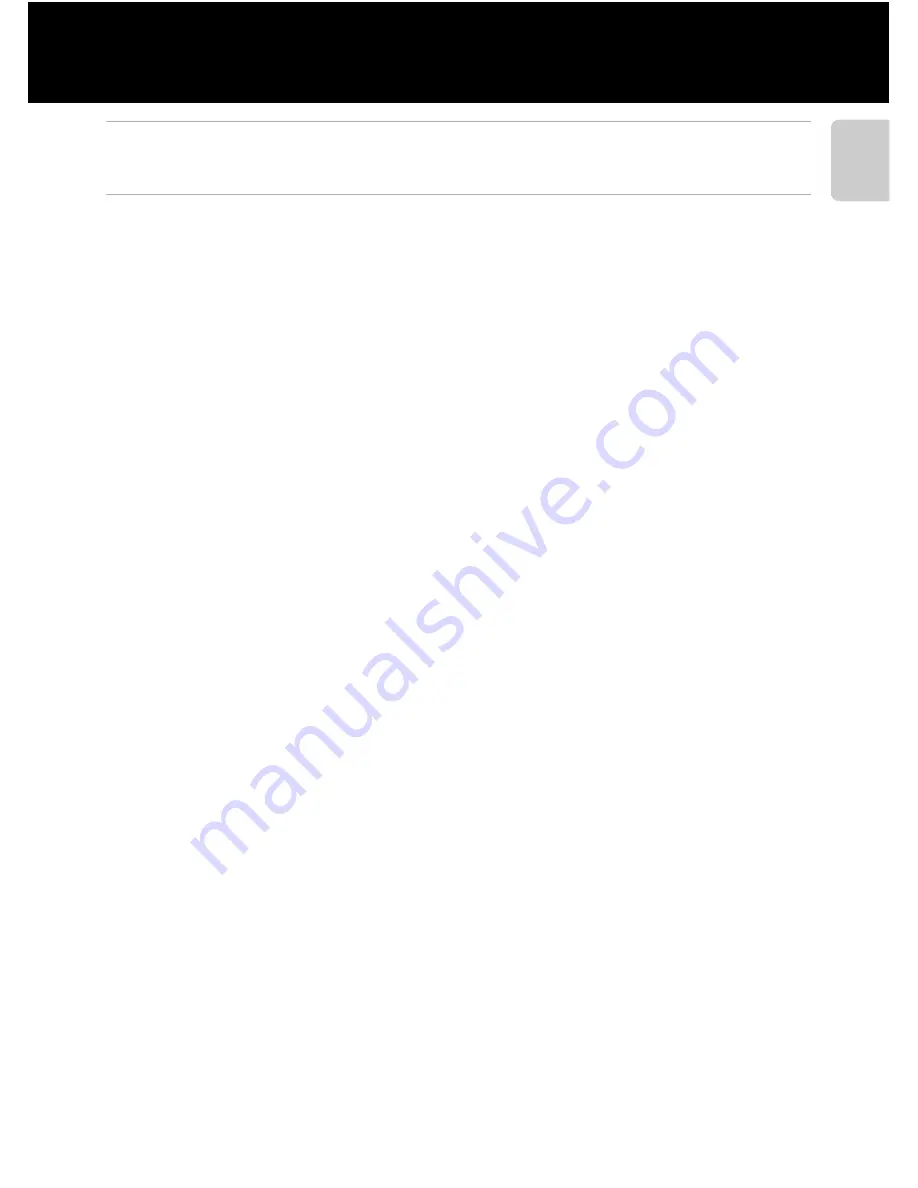
xiii
Table of Contents
Introd
uc
tion
General Camera Setup.................................................................................................................... 85
The Setup Menu .................................................................................................................................. 86
Reference Section .......................................................................................................................
E
1
Using Panorama Assist.................................................................................................................
E
2
Favorite Pictures Mode ................................................................................................................
E
4
Adding Images to Albums......................................................................................................................
E
4
Viewing Images in an Album ................................................................................................................
E
5
Removing Images from Albums .........................................................................................................
E
5
Changing Icons Assigned to Albums...............................................................................................
E
6
Auto Sort Mode ..............................................................................................................................
E
7
List by Date Mode ..........................................................................................................................
E
9
Editing Images (Still Images)...................................................................................................
E
10
Editing Functions.......................................................................................................................................
E
10
k
Quick Retouch: Enhancing Contrast and Saturation...................................................
E
12
I
D-Lighting: Enhancing Brightness and Contrast ...........................................................
E
12
s
Glamour Retouch: Softening Skin and Making Faces Looking Smaller with
Larger Eyes.....................................................................................................................................................
E
13
p
Filter Effects: Applying Digital Filter Effects..........................................................................
E
14
g
Small Picture: Reducing Image Size ......................................................................................
E
15
a
Crop: Creating a Cropped Copy.................................................................................................
E
16
Connecting the Camera to a TV (Playback on a TV) .......................................................
E
17
Connecting the Camera to a Printer (Direct Print)..........................................................
E
18
Connecting the Camera to a Printer..............................................................................................
E
19
Printing Images One by One..............................................................................................................
E
20
Printing Multiple Images.......................................................................................................................
E
21
The Shooting Menu (for
A
(Auto) Mode) .........................................................................
E
24
White Balance (Adjusting Hue) ........................................................................................................
E
24
Continuous ....................................................................................................................................................
E
26
ISO Sensitivity...............................................................................................................................................
E
28
Color Options...............................................................................................................................................
E
29
AF Area Mode ..............................................................................................................................................
E
30
Autofocus Mode.........................................................................................................................................
E
33
Smart Portrait Menu...................................................................................................................
E
34
Skin Softening .............................................................................................................................................
E
34
Smile Timer ...................................................................................................................................................
E
34
Blink Proof.......................................................................................................................................................
E
35
The Playback Menu ....................................................................................................................
E
36
a
Print Order (Creating a DPOF Print Order) .........................................................................
E
36
b
Slide Show..............................................................................................................................................
E
40
d
Protect .....................................................................................................................................................
E
41
Содержание CoolPix S3300
Страница 26: ...DIGITAL CAMERA Reference Manual En ...
Страница 53: ...12 t ___ ...
Страница 75: ...34 t ___ ...
Страница 109: ...68 t ___ ...
Страница 125: ...84 t ___ ...
Страница 205: ...E76 t ___ ...
Страница 228: ......
Страница 229: ...Reference Manual IHtl3eJ I rnJo rn3 YPl K02 4N 6MM2304N 02 10 11 DupliCated 1n Chma Nikon COOLPI COOLPIX 53300 ...
















































