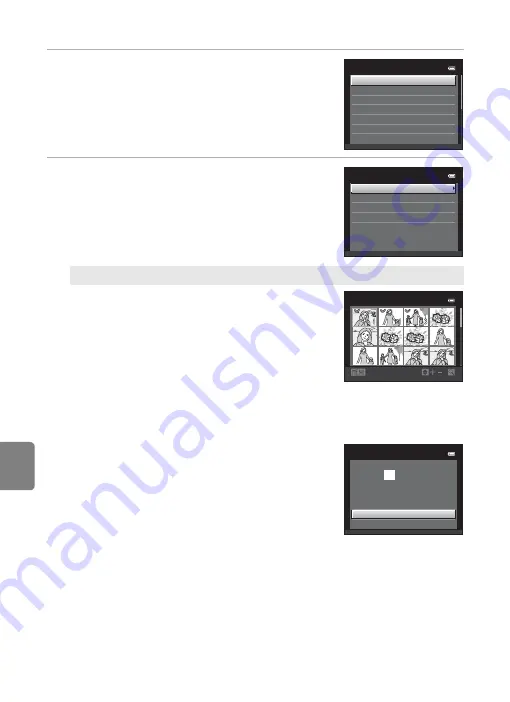
E
22
Connecting the Camera to a Printer (Direct Print)
Refere
3
Choose the desired paper size and press the
k
button.
•
To specify paper size using printer settings, choose
Default
in the paper size menu.
4
Choose
Print selection
,
Print all images
or
DPOF printing
and press the
k
button.
Print selection
Choose images (up to 99) and the number of
copies (up to nine) of each.
•
Press the multi selector
J
or
K
to select
images, and press
H
or
I
to specify the
number of copies for each.
•
Image selected for printing can be recognized
by the check mark (
y
) and the numeral
indicating the number of copies to be printed.
If no copies have been specified for images, the selection is canceled.
•
Rotate the zoom control to
g
(
i
) to switch to full-frame playback. Rotate the
zoom control to
f
(
h
) to switch back to 12-thumbnail display.
•
Press the
k
button when setting is complete.
•
When the menu shown at right is displayed,
choose
Start print
and press the
k
button
to start printing. Choose
Cancel
and press the
k
button to return to the print menu.
Paper si
z
e
Default
1
00
×1
50
mm
4
×
6
in
.
8
×1
0
in
.
Letter
5
×
7
in
.
3.5
×
5
in
.
Print menu
Print selection
Paper si
z
e
DPOF printing
Print all images
B
ack
Print selection
1
0
Print selection
Start print
Cancel
prints
0
1
0
Содержание COOLPIX S2700
Страница 1: ...DIGITAL CAMERA Reference Manual En ...
Страница 28: ...12 ...
Страница 50: ...34 ...
Страница 84: ...68 ...
Страница 100: ...84 ...
Страница 180: ...E76 ...
Страница 202: ...Index F22 Technical Notes and Index ...
Страница 203: ......






























