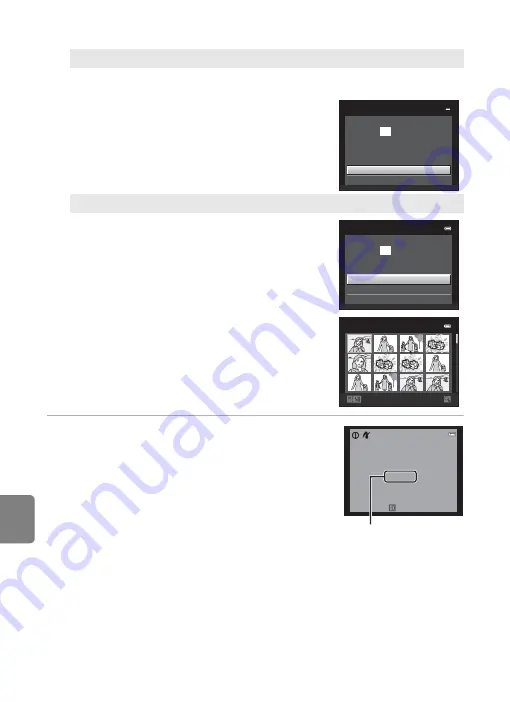
E
28
Connecting the Camera to a Printer
Refe
5
Printing begins.
•
The monitor display returns to the print menu shown
in step 2 when printing is complete.
•
To cancel printing before all copies have been printed,
press the
k
button.
C
Paper size
The camera supports the following paper sizes:
Default
(the default paper size for the current
printer),
3
.
5
×
5
in.
,
5
×
7
in.
,
100×1
5
0 mm
,
4
×6 in.
,
8
×10 in.
,
Letter
,
A
3
, and
A
4
. Only sizes
supported by the current printer will be displayed. To specify paper size using printer settings,
choose
Default
in the paper size menu.
Print all images
One copy each of all pictures stored in the internal memory, or on the memory
card, is printed.
•
When the menu shown at right is displayed,
choose
Start print
and press the
k
button
to start printing. Choose
Cancel
and press
the
k
button to return to the print menu.
DPOF printing
Print pictures for which a print order was
created using the
Print order
option (
46).
•
When the menu shown at right is displayed,
choose
Start print
and press the
k
button
to start printing. Choose
Cancel
and press
the
k
button to return to the print menu.
•
To view the current print order, choose
View
images
and press the
k
button. To print
pictures, press the
k
button again.
a
ll
images
Cance
l
Start
prints
0 0 4
DPOF
printing
Cance
l
View
images
Start
prints
0
1
0
Back
View
images
1
0
1
0
Printing
002
/
0
1
0
Cance
l
Current number of
copies/total number of
copies
Содержание COOLPIX S1200pj
Страница 1: ...DIGITAL CAMERA Reference Manual En ...
Страница 18: ...xvi ...
Страница 32: ...14 ...
Страница 96: ...78 ...
Страница 114: ...96 ...
Страница 204: ...E86 ...
Страница 227: ...Index F23 Technical Notes and Index ...






























