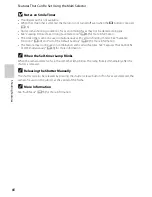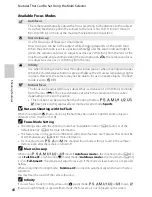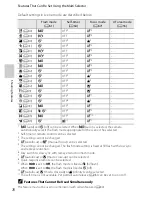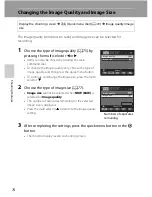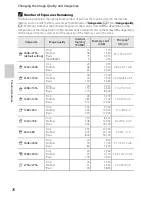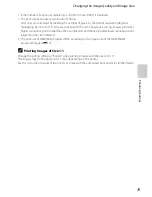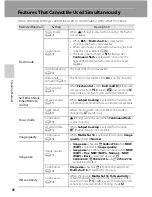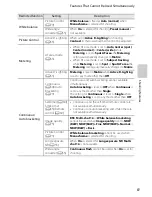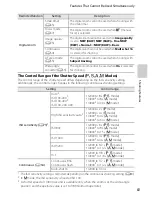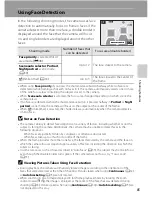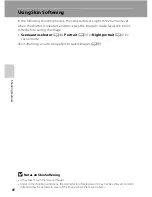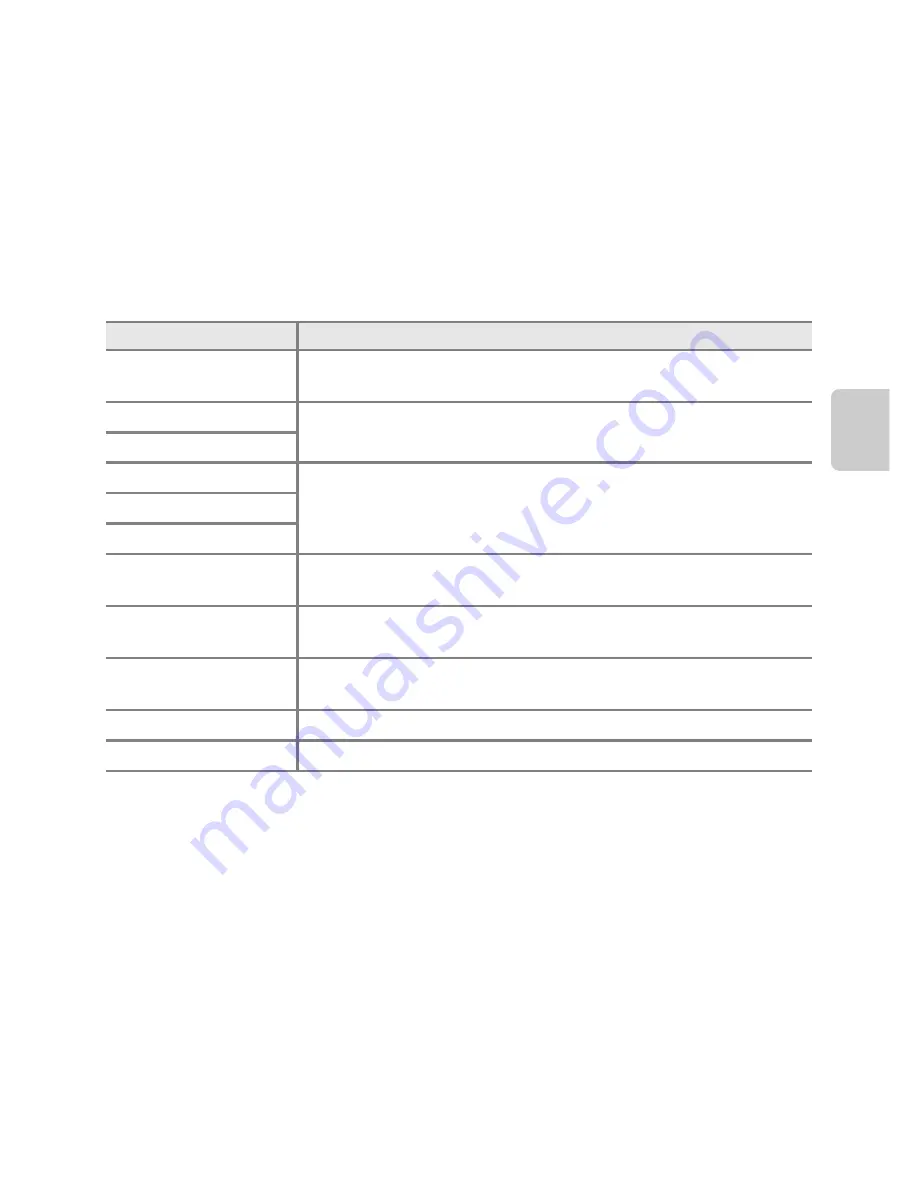
77
Changing the Image Quality and Image Size
Sh
ooting Feat
ures
Available Image Size
You can set the JPEG image size (amount of pixels) for pictures recorded with an
image quality of
Fine
,
Normal
or
Basic
.
The larger the image, the larger the size at which it can be printed or displayed
without becoming noticeably “grainy,” limiting the number of pictures that can be
recorded.
Conversely, small image sizes are suitable for pictures attached to e-mails or used
on web pages. However, printing small images in large print sizes results in the
image turning “grainy.”
* The total number of pixels captured, and the number of pixels captured horizontally and
vertically.
Example:
M
3
6
48
×2
73
6
= 10 megapixels, 3648×2736 pixels
C
Image Size Setting
•
The setting for the image size is shown by an icon displayed on the monitor during shooting and
playback (
A
8 to 10).
•
The setting is also applied to other shooting modes (except for low noise night mode, and
shooting modes
E
,
F
and
N
).
•
In low noise night mode, the available image size is
C
2
048
×1
53
6
or smaller.
•
The size of JPEG images can be chosen when you create JPEG images from NRW (RAW) images
using
NRW (RAW) processing
(
E
17) (up to a maximum of 3648 × 2736 pixels).
•
Image size
for the JPEG image can be set when
NRW (RAW) + Fine
,
NRW (RAW) + Normal
or
NRW (RAW) + Basic
is selected. However, note that
I
3
6
48
×2
43
2
,
z
3584
×2
0
16
and
H
2
73
6×2
73
6
cannot be selected.
•
This feature may not be used in combination with certain features. See “Features That Cannot Be
Used Simultaneously” (
A
80) for more information.
Options*
Description
M
3648×2736
(default setting)
Record pictures with finer detail than those shot at
E
3
26
4
×2
448
or
D
2
5
92×19
44
.
E
3264×2448
Good balance between file size and quality; suitable in most
situations.
D
2592×1944
C
2048×1536
Smaller than
M
3
6
48
×2
73
6
,
E
3
26
4
×2
448
and
D
2
5
92×19
44
; for recording more pictures.
B
1600×1200
A
1280×960
J
1024×768
Record pictures of a size suitable for display on devices such as a
computer monitor.
f
640×480
Record pictures suitable for display on a television with a screen
aspect ratio of 4:3, or for e-mail attachment.
I
3648×2432
Record pictures with the same aspect ratio (3:2) as those shot with
35mm [135] format film cameras.
z
3584×2016
Record pictures with the same aspect ratio (16:9) as wide screen TV.
H
2736×2736
Record square pictures.
Содержание COOLPIX P71 00
Страница 26: ...En Reference Manual DIGITAL CAMERA ...
Страница 263: ...E112 t ___ ...
Страница 287: ...Quicklime ...
Страница 288: ...rlul ltJ I rruo mJ FX1G01 4N 6MM0984N 01 Duplicated in Indonesia COOLPIX P7100 ...