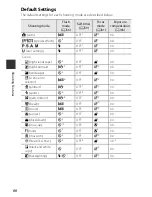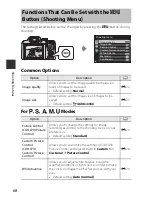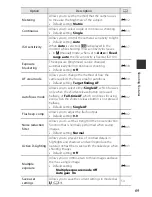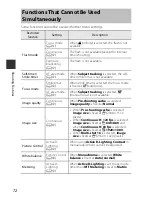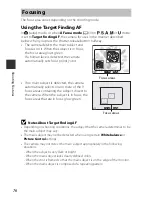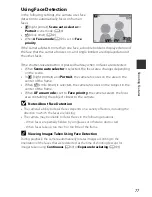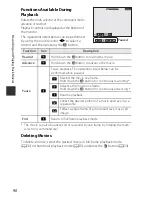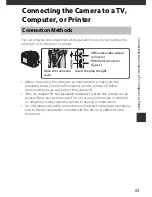78
Sh
ooting Fea
tures
Using Skin Softening
When the shutter is released while using one of the shooting modes listed
below, the camera detects human faces and processes the image to soften
facial skin tones (up to 3 faces).
•
s
(night portrait),
Scene auto selector
or
Portrait
scene mode (
A
36)
Skin softening can also be applied to saved images (
A
82).
B
Notes About Skin Softening
•
It may take more time than usual to save images after shooting.
•
Under some shooting conditions, the desired skin softening results may not be
achieved, and skin softening may be applied to areas of the image where there are
no faces.
Subjects Not Suitable for Autofocus
The camera may not focus as expected in the following situations. In some rare
cases, the subject may not be in focus despite the fact that the focus area or
focus indicator glows green:
•
Subject is very dark
•
Objects of sharply differing brightness are included in the scene (e.g. the sun
behind the subject makes that subject appear very dark)
•
No contrast between the subject and surroundings (e.g. a portrait subject
wearing a white shirt is standing in front of a white wall)
•
Several objects are at different distances from the camera (e.g. the subject is
inside a cage)
•
Subjects with repeating patterns (window blinds, buildings with multiple
rows of similarly shaped windows, etc.)
•
Subject is moving rapidly
In the situations noted above, try pressing the shutter-release button halfway
to refocus several times, or focus on another subject positioned at the same
distance from the camera as the actual desired subject, and use focus lock
(
A
79).
The camera can also focus using manual focus (
A
62, 63).
Содержание Coolpix P350
Страница 43: ... ...
Страница 44: ...NIKON CORPORATION 2014 Nikon Corporation FX3L01 11 6MN41111 0 1 ...
Страница 46: ...En Reference Manual DIGITAL CAMERA ...
Страница 47: ......
Страница 78: ...15 t ...
Страница 161: ...98 t ...
Страница 243: ...E82 t ...
Страница 270: ...F27 t ...