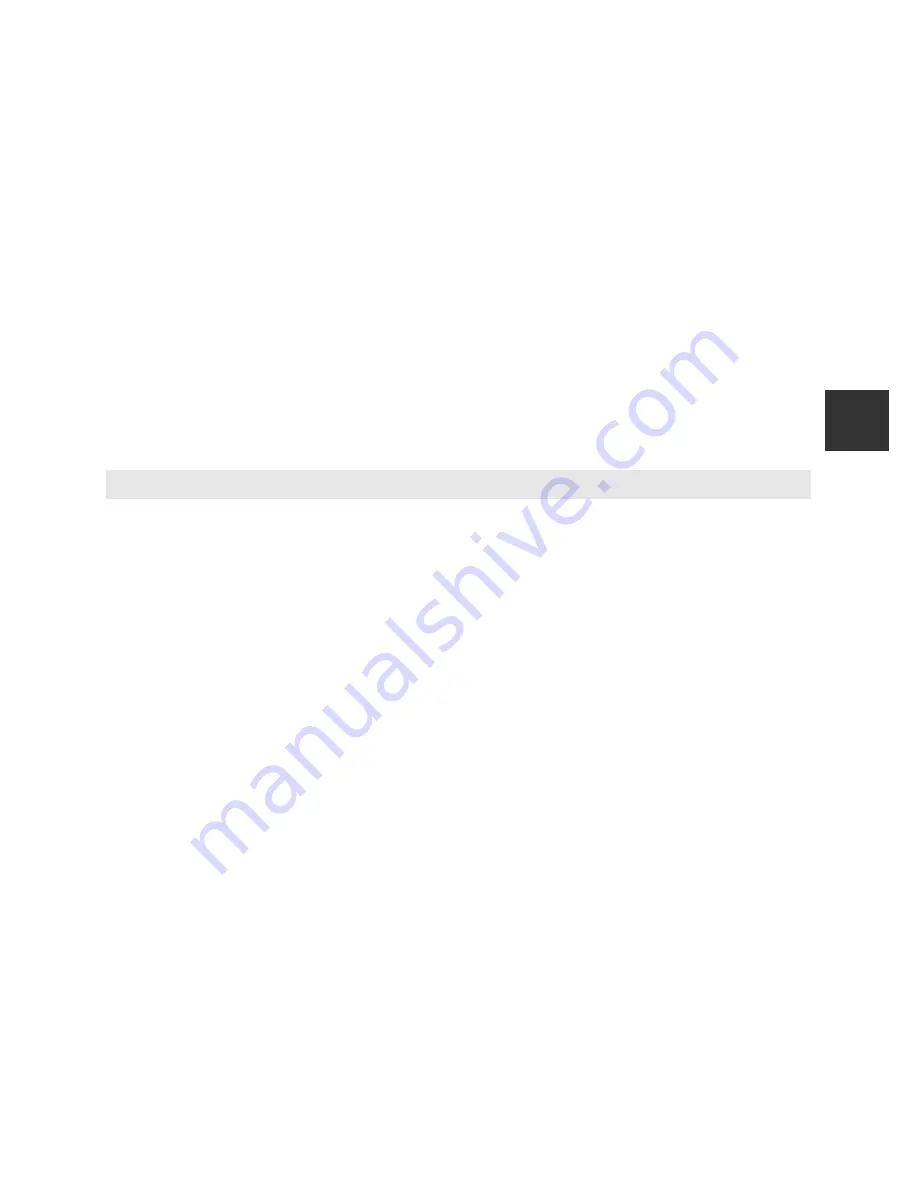
33
Scene Mode (Shooting Suited to Scenes)
Shoot
ing Features
Changing Scene Mode Settings
•
Features That Can Be Set Using the Multi Selector
➝
A
51
•
Features That Can Be Set Using the
d
(Menu) Button
- Changing the Image Quality and Image Size
➝
A
69
- Setup menu
➝
A
103
Characteristics of Each Scene
•
Use of a tripod is recommended in scene modes with
O
indicated due to slow
shutter speed.
•
Set
Vibration reduction
in the setup menu (
A
103) to
Off
when using a
tripod to stabilize the camera.
•
For scene modes that use the flash, be sure to lower the
K
(flash pop-up)
control to raise the flash before shooting (
A
52).
X
Night landscape
•
Press the
d
button to select
Y
Hand-held
or
Z
Tripod
in
Night landscape
.
•
Y
Hand-held
(default setting): This enables you to shoot with the minimum of camera
shake and noise even when holding the camera by hand.
- When the shutter-release button is pressed all the way, pictures are shot continuously,
and the camera combines these pictures to save a single picture.
- Once the shutter-release button is pressed all the way, hold the camera steady without
moving it until a still picture is displayed. After taking a picture, do not turn the camera
off before the monitor switches to the shooting screen.
- The angle of view (i.e., the area visible in the frame) seen in the saved image is narrower
than that seen on the monitor at the time of shooting.
•
Z
Tripod
: Select this mode when the camera is stabilized, such as with a tripod.
- Vibration reduction is not used even if
Vibration reduction
in the setup menu
(
A
103) is set to
Normal
or
Active
.
- Press the shutter-release button all the way to shoot a single picture at a slow shutter
speed.
•
When the shutter-release button is pressed halfway, the camera adjusts the focus to
infinity. The focus area or focus indicator (
A
8) always lights in green.
Содержание COOLPIX P330
Страница 34: ...En Reference Manual DIGITAL CAMERA ...
Страница 255: ...E98 l ___ ...
Страница 284: ...F29 t ___ ...
Страница 286: ...Quicklime ...
Страница 287: ...IIIIJ ltl l illo rn3 FX2L01 4N 6MN0624N 01 Duplicated m China P rs L Reference Manual COOLPIX P330 ...






























