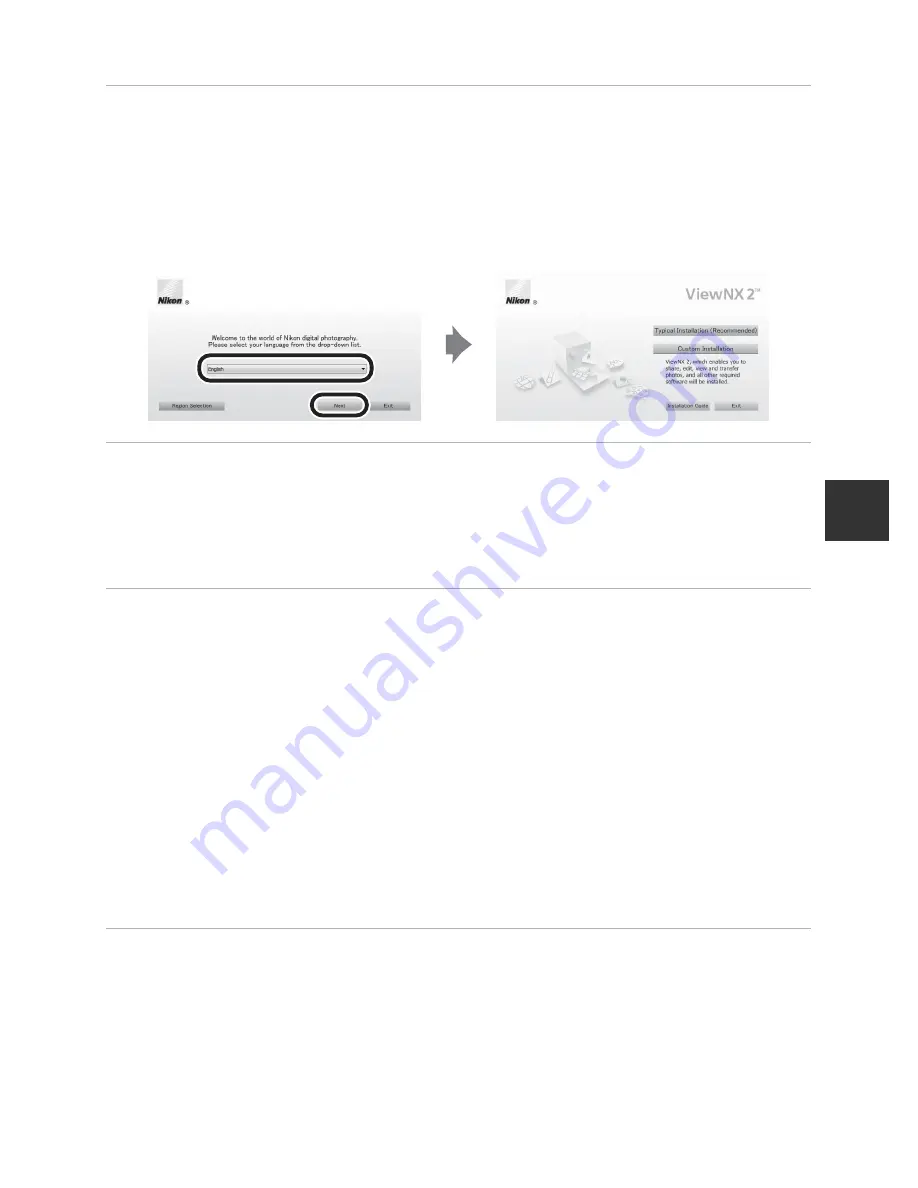
89
Using ViewNX 2
Playback Fe
atu
res
2
Select a language in the language selection dialog to open the
installation window.
•
If the desired language is not available, click
Region Selection
to choose a different
region and then choose the desired language (the
Region Selection
button is not
available in the European release).
•
Click
Next
to display the installation window.
3
Start the installer.
•
We recommend clicking
Installation Guide
in the installation window to check the
installation help information and system requirements before installing
ViewNX 2
.
•
Click
Typical Installation (Recommended)
in the installation window.
•
Follow the on-screen instructions to install the software.
4
Exit the installer when the installation completion screen is displayed.
•
Windows: Click
Yes
.
•
Mac OS: Click
OK
.
The following software is installed:
•
ViewNX 2 (consisting of the three modules below)
- Nikon Transfer 2: For transferring images to the computer
- ViewNX 2: For viewing, editing, and printing transferred images
- Nikon Movie Editor: For basic editing of transferred movies
•
Panorama Maker (for creating a single panorama photo using a series of images shot
in panorama assist scene mode)
•
QuickTime (Windows only)
5
Remove the ViewNX 2 CD-ROM from the CD-ROM drive.
Содержание COOLPIX P330
Страница 34: ...En Reference Manual DIGITAL CAMERA ...
Страница 255: ...E98 l ___ ...
Страница 284: ...F29 t ___ ...
Страница 286: ...Quicklime ...
Страница 287: ...IIIIJ ltl l illo rn3 FX2L01 4N 6MN0624N 01 Duplicated m China P rs L Reference Manual COOLPIX P330 ...






























