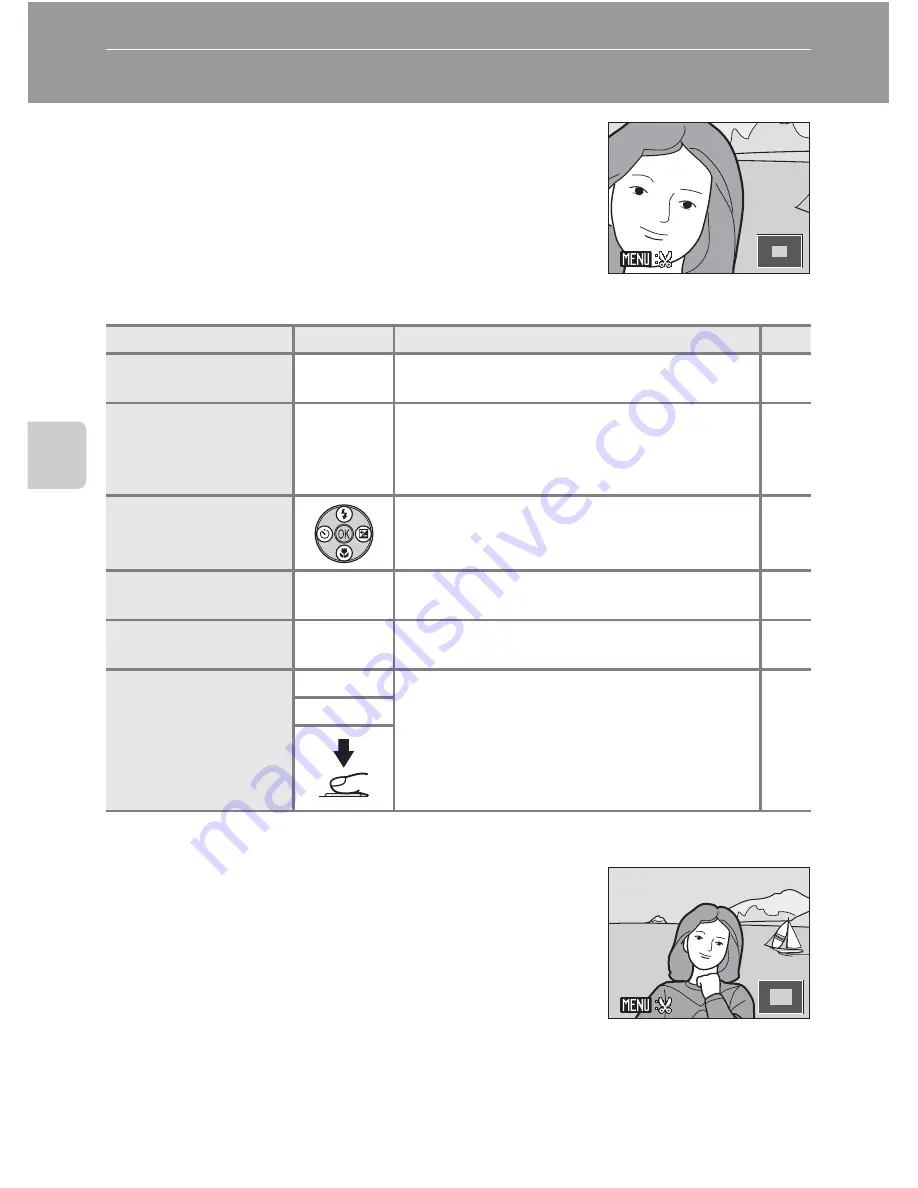
62
Mor
e on
Pla
yb
ac
k
Taking a Closer Look: Playback Zoom
Rotating the zoom control to
g
(
i
) during full-frame
playback mode (
A
26) zooms the current image, with
the center of the image displayed in the monitor.
•
The guide displayed in the right bottom in the
monitor will show which part of the image is
currently displayed.
The following operations can be performed while images are zoomed in.
Images taken using Face Detection
When the zoom control is rotated to
g
(
i
) during full-
frame playback mode for images taken using Face
Detection (
A
24), the image will be enlarged with the
face detected with shooting at the center of the
monitor.
•
If several faces are detected, the image will be
enlarged using the face that was focused on during
shooting time as the centralized point, and pressing the multi selector
H
,
I
,
J
or
K
will enable you to switch between the people’s faces.
•
Rotate the zoom control toward
g
(
i
) again or toward
f
(
h
) to zoom in or
out as normal.
To
Use
Description
A
Zoom in
g
(
i
)
Zoom increases each time the zoom control is
rotated to
g
(
i
), up to about 10×.
–
Zoom out
f
(
h
)
Zoom decreases each time the zoom control is
rotated to
f
(
h
). When the magnification
ratio reaches 1×, the display returns to full-frame
playback mode.
–
View other areas of
image
Press the multi selector
H
,
I
,
J
or
K
to scroll
to areas of the image not visible in the
monitor.
11
Switch to full-frame
playback
k
Press
k
.
26
Crop image
d
Press
d
to crop current image to contain
only the portion visible in the monitor.
72
Switch to shooting
mode
A
Press
A
or the
b
(movie-record) button. You
can also press the shutter-release button to
return to shooting mode.
10
b
3.0
3.0
3.0
×
×
22.0
.0
2.0
×
×
















































