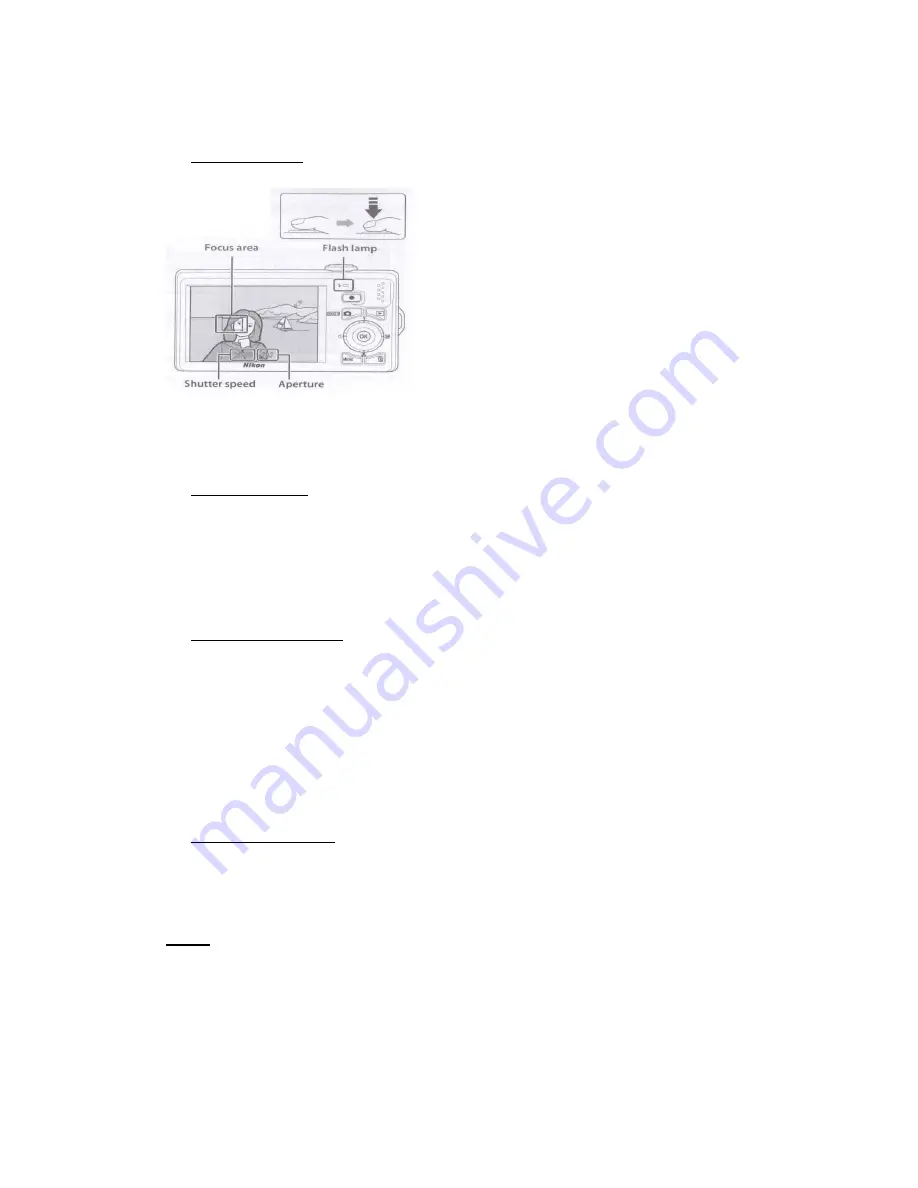
6
2.
Shooting and Playback
2.1.
Frame a Picture:
The camera automatically selects the focus area
allowing the subject closest to the camera lens.
2.2.
Focus and shoot: Smoothly press the shutter release button the rest of the way down
and you see the picture on the monitor. (The shutter release button is shown as 3
rd
in the
picture1).
2.3.
Playback the picture: Press the play back button (this button has a symbol of
playback sign on top of it). This is shown as 7
th
on the picture1.
2.4.
Deleting the picture: To delete the currently displayed picture on the monitor Press
the button which has a symbol of trash. Use the multi selector button to select yes and
press the ok button to get rid of the picture.
Note: Deleted pictures can’t be restored










