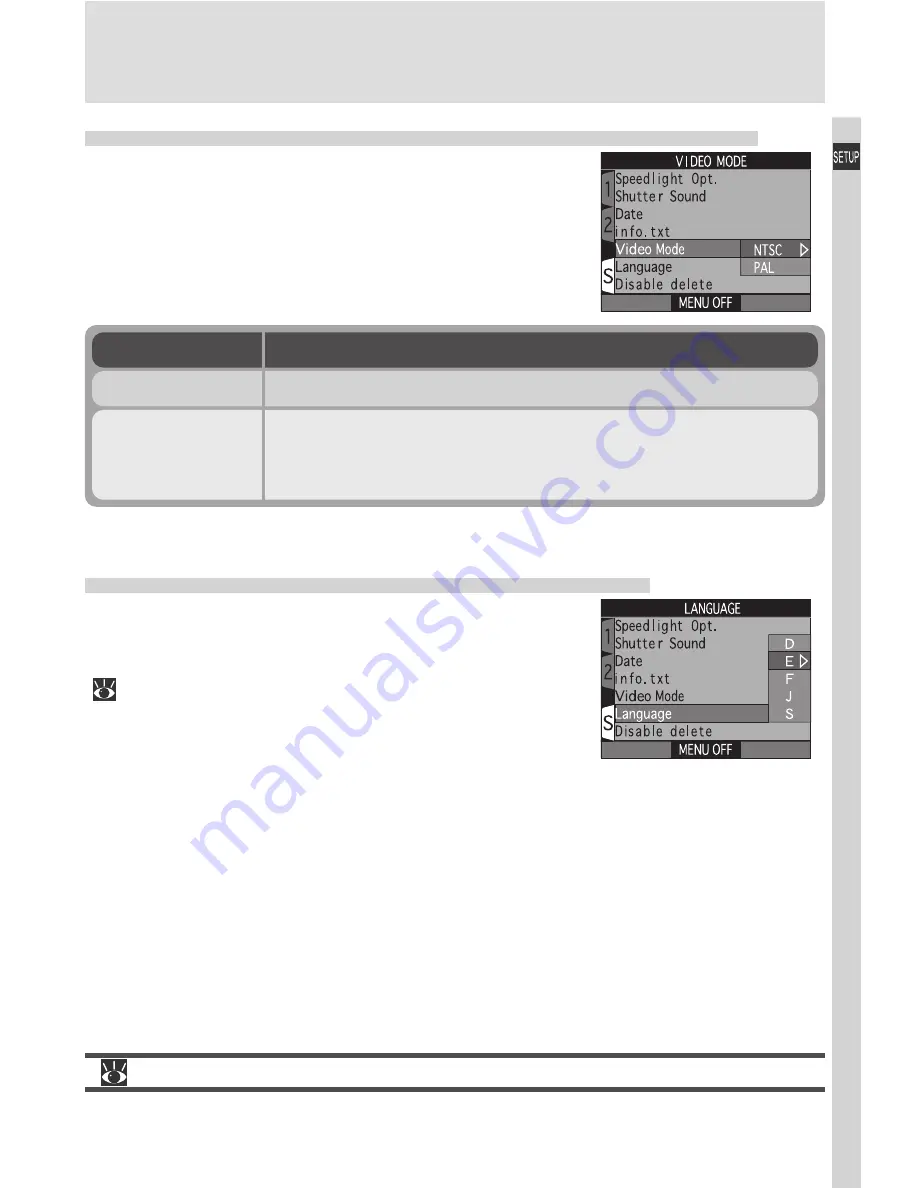
155
Camera Setup
Choosing a Video Standard:
The Video-Mode Menu
The
Video Mode
menu is used to select the stan-
dard used for video output. Adjust this setting to
match the standard used in any video device to
which you connect the camera.
For more information on:
178 Connecting the camera to a TV or VCR
Choosing a Language:
The Language Menu
This option is used to choose the language in which
camera menus and messages are displayed. For
more information, see “Tutorial: First Steps”
(
40).
Option
Description
NTSC
Use when connecting camera to NTSC devices.
PAL
Use when connecting camera to PAL devices. If the vid-
eo cable is connected to the camera at this setting, the
camera monitor will turn off.
Содержание Coolpix 5000
Страница 14: ...xiv ...
Страница 146: ...132 ...
















































