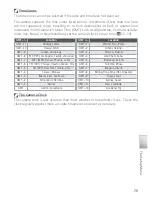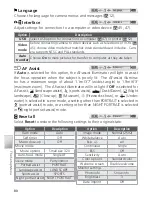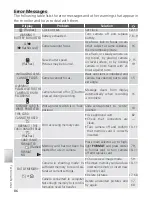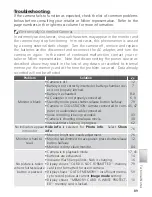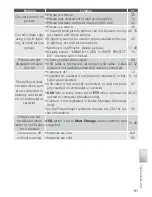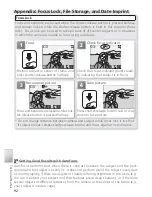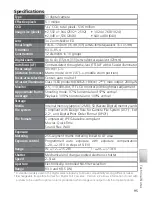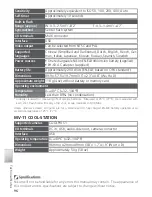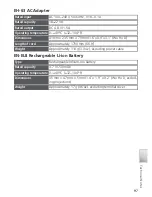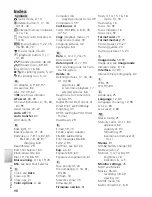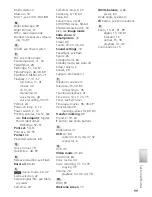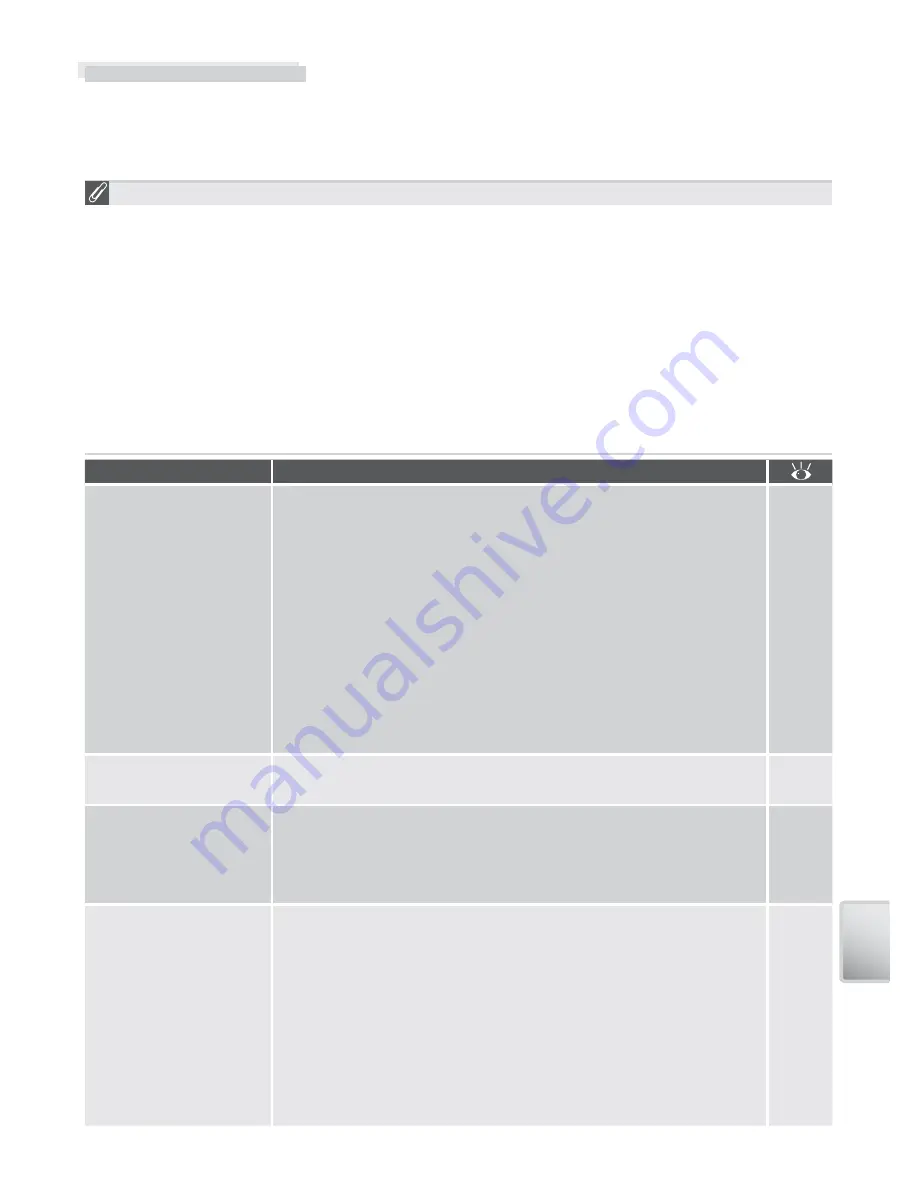
89
Te
chnical Notes
Troubleshooting
If the camera fails to function as expected, check the list of common problems
below before consulting your retailer or Nikon representative. Refer to the
page numbers in the right-most column for more information.
Electronically-Controlled Cameras
In extremely rare instances, unusual characters may appear in the monitor and
the camera may stop functioning. In most cases, this phenomenon is caused
by a strong external static charge. Turn the camera off, remove and replace
the batteries and / or disconnect and reconnect the AC adapter, and turn the
camera on again. In the event of continued malfunction, contact your re-
tailer or Nikon representative. Note that disconnecting the power source as
described above may result in the loss of any data not recorded to internal
memory or the memory card at the time the problem occurred. Data already
recorded will not be affected.
Problem
Solution
Monitor is blank
• Camera is off.
• Battery is not correctly inserted or battery-chamber cov-
er is not properly latched.
• Battery is exhausted.
• AC adapter is not properly connected.
• Standby mode: press shutter-release button halfway.
• Camera in COOL-STATION: camera connected to com-
puter or audio / video cable connected.
• Voice recording is being recorded.
• Camera is shooting time-lapse movie.
• Interval-timer shooting in progress.
12
7
8–9
6, 9
79
45, 47
33
38
62
No indicators appear
in monitor
Hide info
is selected for
Photo info
. Select
Show
info
.
76
Monitor is hard to
read
• Monitor brightness needs adjustment.
• Monitor has dimmed to save power: press shutter-release
button halfway.
• Monitor is dirty: clean monitor.
76
12
84
No picture is taken
when shutter-release
button is pressed
• Camera is in playback mode.
• Batteries are exhausted.
• Indicator (fl ash) lamp blinks: fl ash is charging.
• Display shows “CARD IS NOT FORMATTED”: memory
card is not formatted for use in camera.
• Display shows “OUT OF MEMORY”: insuffi cient memo-
ry to record picture at current
Image mode
setting.
• Display shows “MEMORY CARD IS WRITE PROTECT-
ED”: memory card is locked.
17, 41
14
16
79
59
10