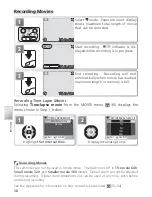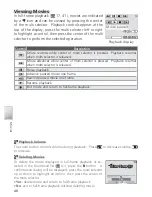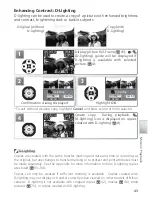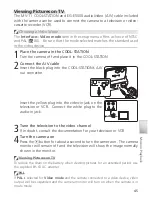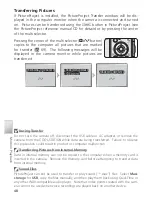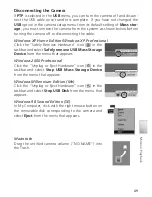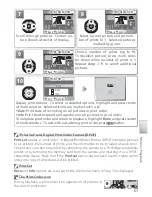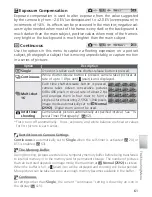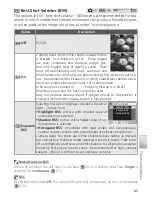51
More on Playback
7
PRINT SELECTION
PRINT SELECTION
PRINT SELECTION
Back
Back
Back
Confirm
Confirm
Confirm
04.20.2005
15:30
1
/
4
Scroll through pictures. Current pic-
ture shown at center of display.
8
Back
Back
Back
Confirm
Confirm
Confirm
PRINT SELECTION
PRINT SELECTION
PRINT SELECTION
04.20.2005
15:30
1
/
4
1
1
Select current picture and set num-
ber of prints to 1. Selected pictures
marked by icon.
PRINT SELECTION
PRINT SELECTION
PRINT SELECTION
Back
Back
Back
Confirm
Confirm
Confirm
04.20.2005
15:30
1
/
4
3
3
Choose number of prints (up to 9).
To deselect picture, press multi selec-
tor down when number of prints is 1.
Repeat steps 7–9 to select additional
pictures.
9
10
Exit
Exit
Exit
Confirm
Confirm
Confirm
PRINT SET
PRINT SET
PRINT SET
Date
Info
Done
Display print options. To select or deselect options, highlight and press center
of multi selector. Selected items are marked with a
✔
.
•
Date
: Print date of recording on all pictures in print order.
•
Info
: Print shutter speed and aperture on all pictures in print order.
To complete print order and return to playback, highlight
Done
and press center
of multi selector. To exit without altering print order, press
button.
Done
Done
Done
“ Print Set” and Digital Print Order Format ( DPOF)
Print set
creates a “print order” in
D
igital
P
rint
O
rder
F
ormat (DPOF) listing the pictures
to be printed, the number of prints, and the information to be included on each print.
The pictures can then be printed by connecting the camera to a PictBridge-compatible
printer or by removing the memory card from the camera and inserting it in a DPOF-
compatible device. Note that if the
Print set
option has not been used to create a print
order, one copy of all pictures will be printed.
Print Set
Date
and
Info
options are reset each time the menu shown in Step 10 is displayed.
The Print-Order Icon
During playback, a print-order icon appears on all pictures in
the current print order.
100NIKON
1
/
1
2005.01.11
13:17
0001.JPG