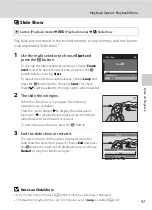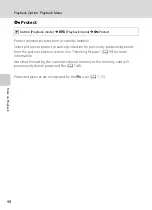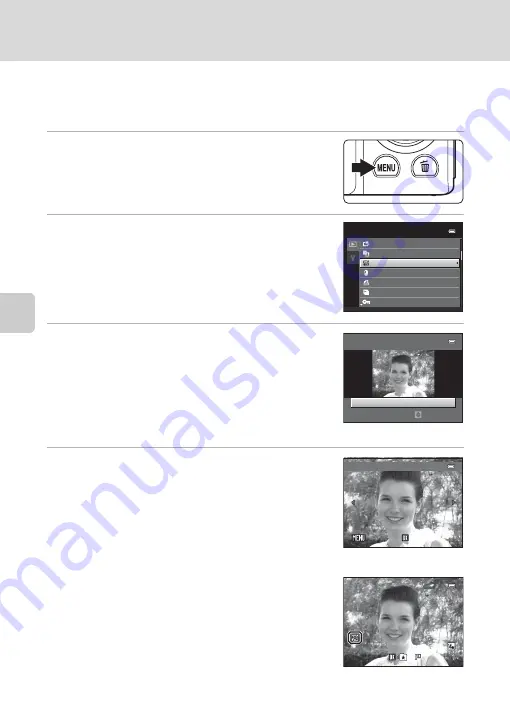
108
Picture Editing
Ed
it
in
g
P
ic
tu
re
s
e
Skin Softening: Softening Skin Tones
The camera detects faces in pictures and creates a copy with softer facial skin
tones. Copies created with the skin softening function are stored as separate files.
1
Select the desired picture in full-frame
(
72) or thumbnail (
74) playback mode
and press the
d
button.
The playback menu is displayed.
2
Use the multi selector to choose
e
Skin
softening
and press the
k
button.
The screen for selecting the degree of softening is
displayed.
If no faces are detected in the picture, an alert is displayed
and the camera returns to the playback menu.
3
Press the multi selector
H
or
I
to choose the
degree of enhancement performed and press
the
k
button.
The confirmation screen is displayed with the face to
which skin softening was applied enlarged at the center
of the monitor.
To exit without saving the copy, press the
d
button.
4
Check the enhancement performance.
Skin tones in up to 12 faces, in the order of that closest to
the center of the frame, are softened.
If more than one face was softened, press the multi
selector
J
or
K
to display a different face.
To change the degree of effect, press the
d
to return
to step 3.
Press the
k
button to display a new, created copy.
Copies created with the skin softening function can be
recognized by the
E
icon displayed during playback.
P
l
ayback
menu
Protect
order
S
l
ide
show
Quick
retouch
D-Lighting
Skin
softening
Fi
l
ter
e
ff
ects
Skin
softening
Norma
l
Amount
Preview
Save
Save
Save
Back
Back
Back
0 0 0 4 .
J
P
G
0 0 0 4 .
J
P
G
4 /
4
4 /
4
1
5 / 0 5 / 2 0
1 1 1
5 : 3 0
1
5 / 0 5 / 2 0
1 1 1
5 : 3 0
Содержание 26266
Страница 193: ...181 Index Technical Notes and Index ...
Страница 194: ...182 Index Technical Notes and Index ...
Страница 195: ......