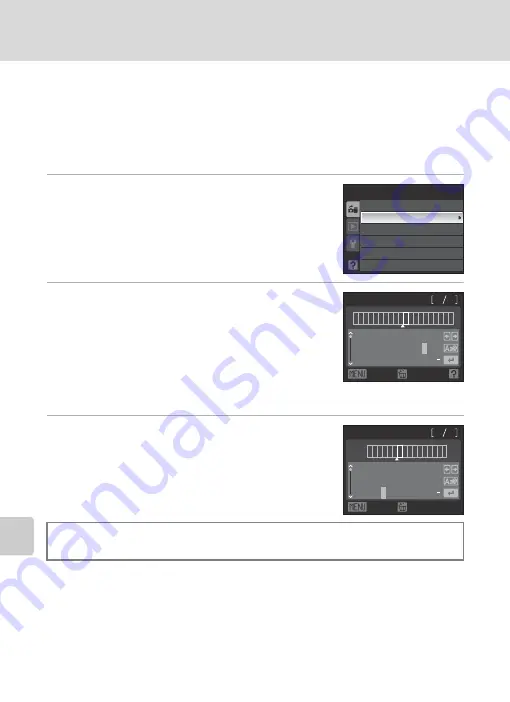
110
Settings from the Camera
U
p
lo
ad
in
g
P
ic
tures t
o
the
m
y P
ic
turetow
n
S
er
ver (
P
ic
ture
B
a
nk
)
Entering my Picturetown User Information
Enter the information required for user registration with my Picturetown from the
Sender
option. This information is necessary to log-in to my Picturetown after
picture upload.
If you have already registered with my Picturetown, use the same e-mail address
and nickname (alias) currently used by my Picturetown (
116).
1
Choose
Sender
from the Network settings
menu (
107), and press the
k
button.
2
Enter your e-mail address (up to 64
alphanumerical characters).
•
Cellular telephone e-mail addresses are not supported.
•
Check that the e-mail address is correct. No error
message, or indication that an error has occurred, is sent
from the server when delivery errors occur due to
incorrect entry of e-mail addresses.
•
For information on entering text, see “Entering Text with the Camera” (
108).
3
Enter your alias (up to 16 alphanumerical
characters).
•
Once the alias has been entered, the confirm address and
alias screen will be displayed. Press the
k
button to apply
the settings and return to the network settings menu.
C
Editing the my Picturetown User Information
When uploading pictures using Picture Bank after user information has been registered with my
Picturetown, user information (including information stored in the camera’s Sender setting) stored in
the camera cannot be displayed or edited (
When the settings have been done, see “Protecting LAN Information Stored in the
Camera” (
111).
Sender
Picture Bank
Password
Key information
Reset
Network settings
Network profile
a b c d e f g h i j k l
n
m
o p q r s t u v w
0
z
1 2 3 4 5 6 7 8 9 @ .
6 4
1 0
N i k o n 4@ x x x
x
y
Back
Delete
N i k n
o 4
a b c d e f g h i j k l
n
m
o p q r s t u v w
0
z
1 2 3
4
5 6 7 8 9 @ .
1 6
6
x y
Alias
Back
Delete






























