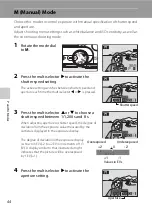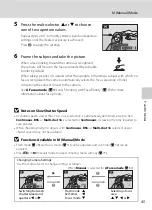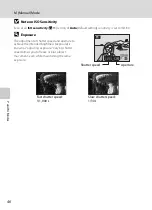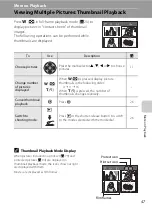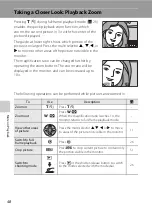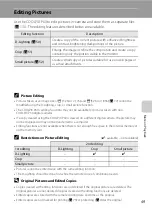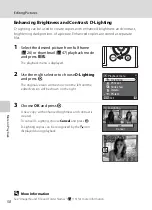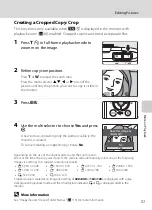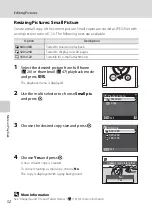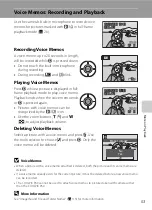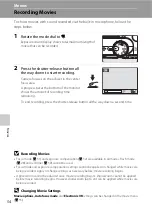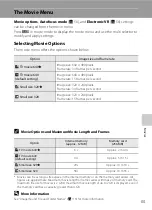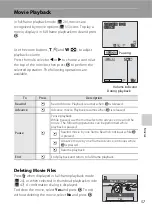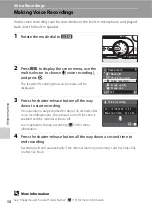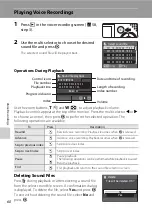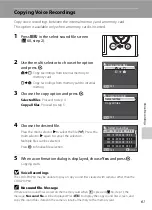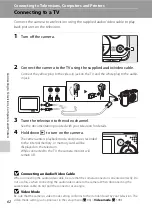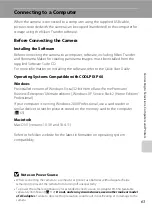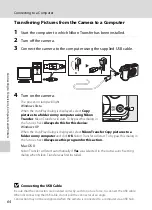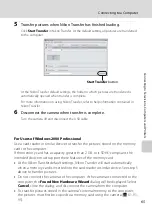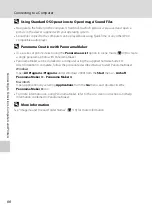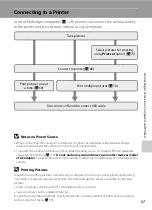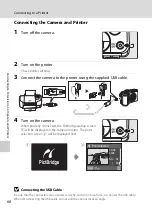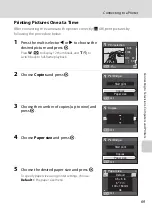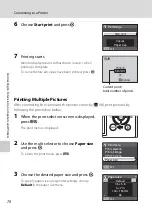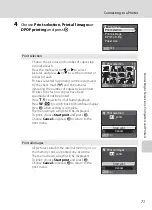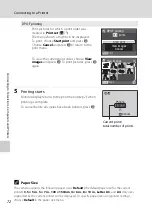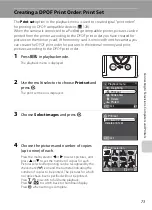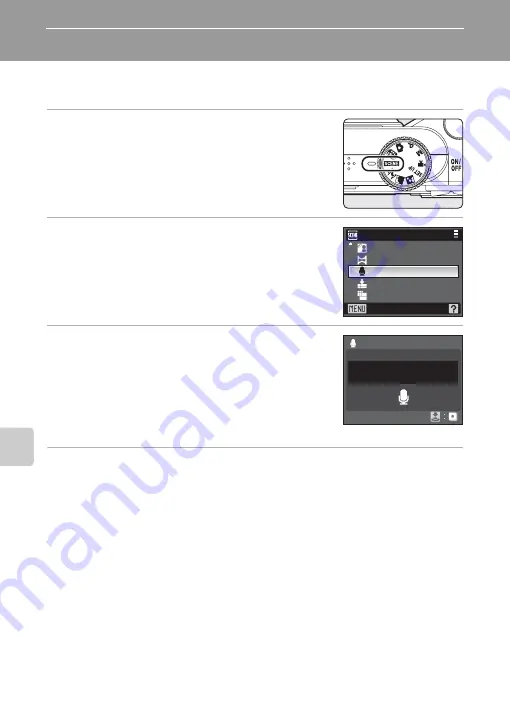
58
Voice
Rec
o
rd
in
gs
Voice Recordings
Making Voice Recordings
Audio voice recordings can be recorded over the built-in microphone and played
back over the built-in speaker.
1
Rotate the mode dial to
y
.
2
Press
d
to display the scene menu, use the
multi selector to choose
E
(voice recording),
and press
k
.
The length of recording that can be made will be
displayed.
3
Press the shutter-release button all the way
down to start recording.
If no operations are performed for about 30 seconds after
voice recording begins, the camera’s auto off function is
enabled and the monitor will turn off.
See “Operations During Recording” (
information.
4
Press the shutter-release button all the way down a second time to
end recording.
Recording will end automatically if the internal memory or memory card becomes full,
or after five hours.
D
More Information
See “Image/Sound File and Folder Names” (
113) for more information.
Scene menu
Exit
Backlight
Panorama assist
Voice recording
Image quality
Image size
0 0 : 2 4 : 5 3
Max. rec. time
0 0 1
1 7 : 3 0
1 5 / 0 5 / 2 0 0 8
Voice recording