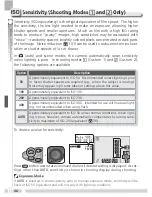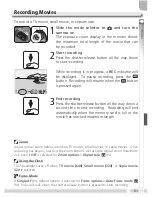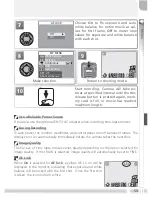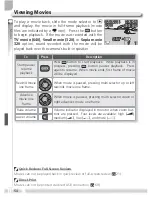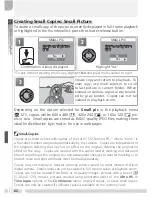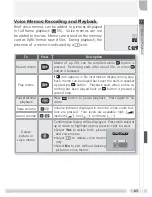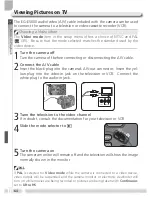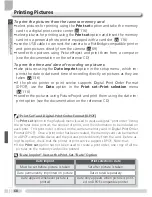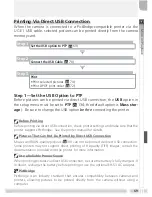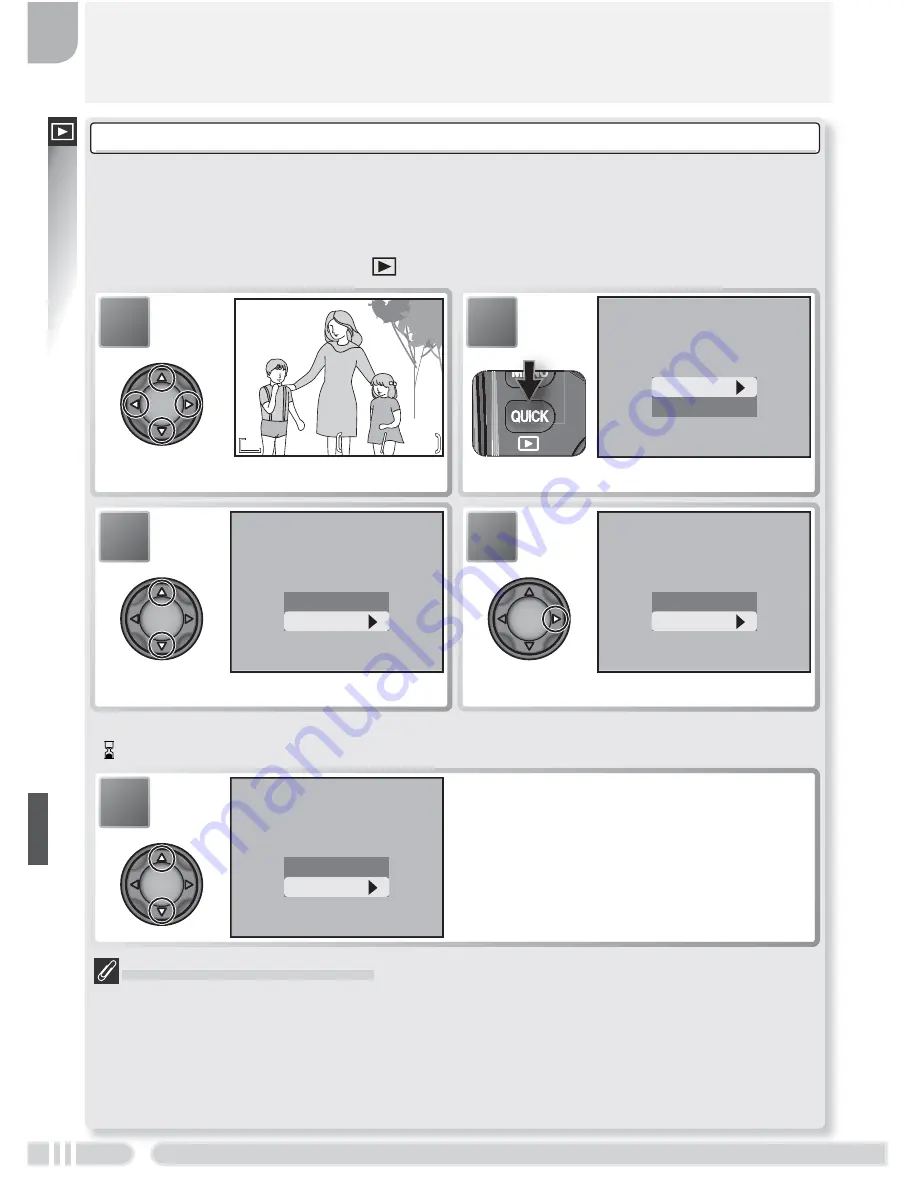
More on Playback
56
Creating HI-Quality Copies of RAW Images (Full-Frame Playback)
HI-quality (TIFF) copies can be created from RAW-quality images, allowing the pic-
tures to be viewed in any application that supports TIFF. The copy will have the same
fi le name as the original, with “.TIF” in place of the extension “.NEF” (if the original
is named “DSCN0001.NEF,” the copy will be named “DSCN0001.TIF”). To create a
copy, slide the mode selector to
and follow the steps below.
Creating HI-Quality Copies
Before creating a copy, switch to shooting mode, select HI image quality, and check
the number of exposures remaining to confi rm that there is space on the memory
card for at least one additional HI-quality image.
Voice memos recorded with RAW images are not copied, and will be lost if the
original is deleted.
No
Yes
Delete RAW data?
Delete RAW data?
Delete RAW data?
5
Highlight option.
•
No
: exit without deleting original
•
Yes
: delete original
Press multi selector to right to select high-
lighted option and return to full-frame
playback.
* To exit without creating copy, highlight
No
and press multi selector right.
† icon displayed during copying. Wait until copying is complete.
02.01.2004
02.01.2004
10:25
10:25
02.01.2004
100NIKON
100NIKON
0002
0002. NEF
NEF
100NIKON
0002. NEF
10:25
4
2
4
2
8M
8M
8M
RAW
RAW
1
Display RAW-quality original.
No
Yes
Convert RAW to HI?
Convert RAW to HI?
Convert RAW to HI?
3
Highlight
Yes
.
*
No
Yes
Delete RAW data?
Delete RAW data?
Delete RAW data?
4
Create HI-quality copy.
†
No
Yes
Convert RAW to HI?
Convert RAW to HI?
Convert RAW to HI?
2
Confi rmation dialog displayed.