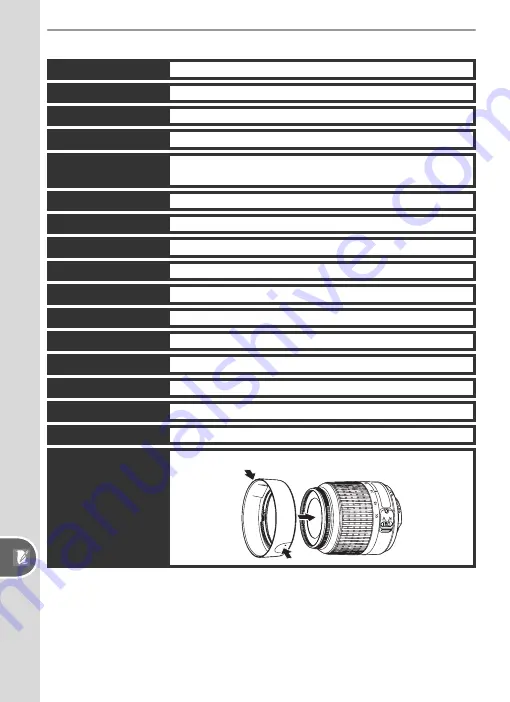
134
Technical Notes—Specifi
cations
AF-S 18–55 mm, f/3.5–5.6G Lens
Type
Type G CPU AF-S DX Nikkor zoom lens with Nikon mount
Attachment diameter
52 mm (P=0.75 mm)
Supported cameras
Nikon DX-format digital SLR cameras
Focal length
18–55 mm
Max. reproduction ratio
1:3.5–5.6
Construction
7 elements in 5 groups, including 1 ED glass element and
1 aspherical element
Zoom positions
18, 24, 35, 45, and 55 mm
Distance information
Supplied to camera body
Zoom
Zoom adjusted by rotating lens zoom ring
Focus
Autofocus with Silent Wave motor; manual focus
Min. focus distance
0.28 m at all zoom positions
Aperture
Auto aperture
Aperture range
f/3.5–22 (18 mm zoom); f/5.6–38 (55 mm zoom)
Metering
Maximum aperture
Weight
Approximately 210 g (7.4 oz)
Dimensions (W × H × D)
Approximately 69 mm diameter × 74 mm (2.7˝ × 2.9˝)
Lens hoods
HB-33 (available separately; attaches as shown below)





































