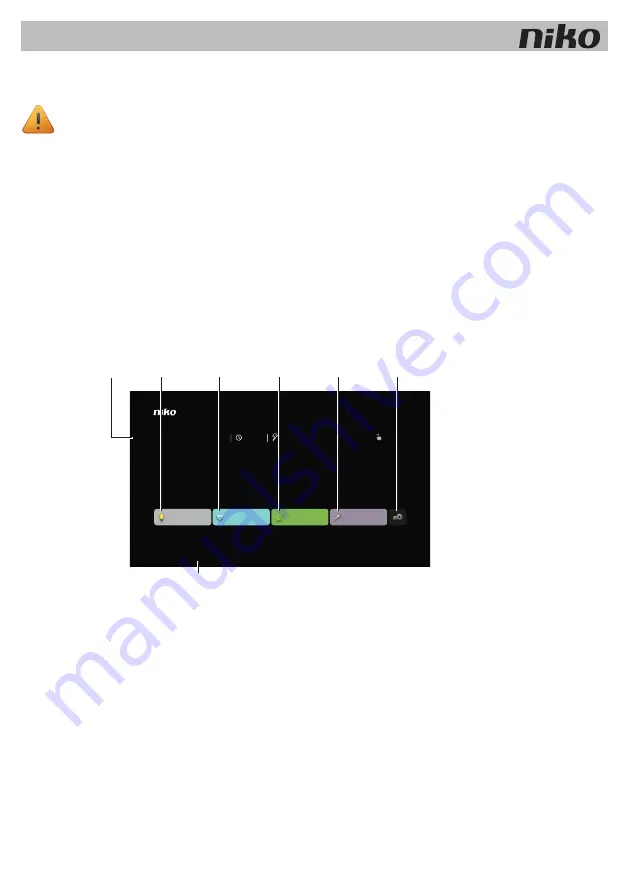
13. Touchscreen 2
This touchscreen cannot be used in installations with a connected controller light (550-00002).
Description
Thanks to the Niko Home Control touchscreen 2, access control is also possible via the Niko Home Control external video unit
(see
External video unit op pagina 37
). This gives the resident direct control over the access door or gate. He can see on the
screen who is ringing the doorbell and can decide whether or not to answer the call. He can also see who has been at the door
during his absence: the built-in HD camera on the external video unit automatically starts recording 10 seconds before someone
rings. Thanks to this wired connection to the home network you can always count on this touchscreen. We recommend providing
at least one touchscreen 2 in the installation, on top of the mobile devices.
This touchscreen 2 offers residents a more user-friendly interface to operate all functions within their Niko Home Control installation.
The symbol displayed next to each action represents the current status of that action. Like its predecessor, this touchscreen also
provides a detailed overview of the electricity, gas and water consumption in the home, provided that these functions have been
included in the installation.
Overview
550-20101
A.
Start screen Displays the date, the time, the measurement of the global electricity consumption (if this function
is present), two symbols for a muted chime and ringtone sound, the number of missed calls, the
presence of notifications in the log book as well as five tabs for control, favourites, energy, access
control and (displayed by a symbol) settings.
B.
Control
Displays the standard symbols of the locations and actions that you programmed via the
programming software.
C.
Favourites
Displays the favourite actions that you entered via the “control” tab.
D.
Energy
Displays the values measured for gas, water and electricity consumption.
E.
Access
Shows all recent calls with their video recording. You can also set the sound settings for the chime
and the ringtone.
F.
Settings
This is where you can modify the settings for the access control, and where you can view the system
information and the log book of notifications.
G.
Reset button This resets the touchscreen 2. This button is on the left of the bottom of the touchscreen 2.
bediening
favorieten
energie
toegang
zaterdag 03.05.14 09:01 14 W
20
A
G
B
C
D
E
F
Touchscreen 2
43
Содержание Touchscreen 2
Страница 14: ...14 Touchscreen 2 ...
Страница 28: ...28 Écran tactile 2 ...
Страница 42: ...42 Touchscreen 2 ...
Страница 56: ...56 Touchscreen 2 ...
Страница 70: ...70 Dotyková obrazovka 2 ...



































