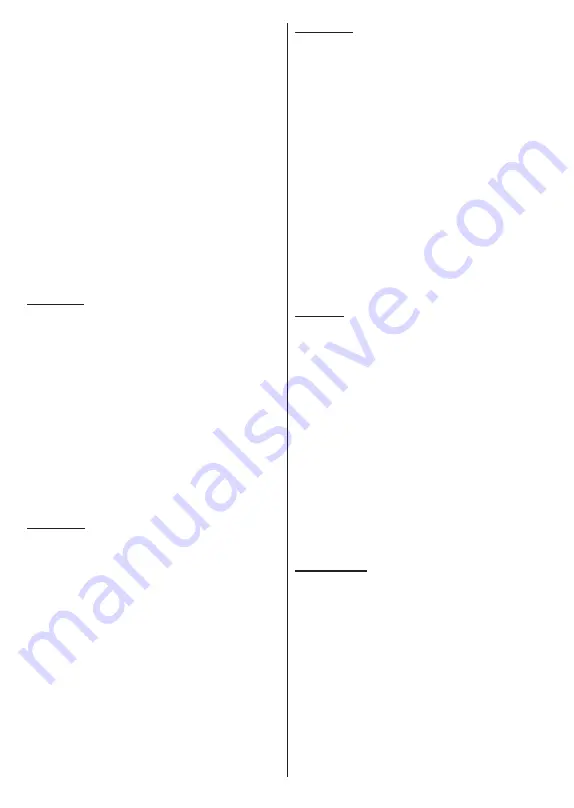
English
- 21 -
the found files will be listed. Press the
Back/Return
button to close this menu.
In order to activate photo frame feature select
Photo
as the media type. Then press the
Menu
button,
highlight
Photo Frame
and press
OK
. If you select
One Photo mode
option and press
OK
the image that
you set as photo frame image earlier will be displayed
when photo frame feature is activated. If you select the
USB storage device
option the first file (in
Recursive
Parser
mode) will be displayed. To set the photo frame
image press the
Menu
button while the photo file of
your choice is displayed, highlight
Photo Frame Image
and press
OK
.
While browsing for the video files a preview of the
highlighted video will be displayed in a small window
on the left side of the screen if the view style is set to
List View. Press the
Blue
button to switch between the
List View
and
Grid View. You can also use
Programme
+/-
buttons to jump directly to the first and last folder
or file if the view style is set to Grid View.
Video Files
Press
OK
to play back the highlighted video file.
Info:
Display the info bar. Press twice to display the
extended information and the next file.
Play/pause:
Pause and resume the playback.
Rewind:
Start reverse playback. Press consecutively
to set the rewind speed.
Fast Forward:
Start fast forward playback. Press
consecutively to set the forward playback speed.
Stop:
Stop the playback and return to the media
player screen.
Pro:
Switch to next file.
Programme -:
Switch to previous file.
Back/Return:
Return to the media player screen.
Music Files
Press
OK
to play back the highlighted music/audio file.
Info:
Display the extended information and the next file.
Play/pause:
Pause and resume the playback.
Rewind:
Press and hold to rewind.
Fast Forward:
Press and hold to fast forward.
Stop:
Stop the playback.
Pro:
Switch to next file.
Programme -:
Switch to previous file.
Back/Return:
Return to the media player screen.
If you press
Back/Return
button without stopping the
playback first the playback will continue while you are
browsing in the multimedia player. You can use the
media player buttons to control the playback. The
playback will stop if you exit the media player or switch
the media type to
Video
.
Photo Files
Press
OK
to display the highlighted photo file.
When
you press the
Play
button slide show will start and
all photo files in the current folder or in the storage
device, depends on the viewing style, will be displayed
in order. If the
Repeat
option is set to
None
only the
files
between the highlighted one and the last listed
one will be displayed. The slide show will stop after
the last listed file is displayed.
Info:
Display the info bar. Press twice to display the
extended information.
Play/pause:
Pause and resume the slide show.
Green button (Rotate/Duration):
Rotate the image /
Set the interval between the slides.
Yellow button (Zoom/Effect):
Zoom in on the image
/ Apply various effects to the slide show.
Pro:
Switch to next file.
Programme -:
Switch to previous file.
Back/Return:
Return to the media player screen.
Text Files
When you press the
OK
button slide show will start
and
all text files in the current folder or in the storage
device, depends on the viewing style, will be displayed
in order. If the
Repeat
option is set to
None
only the
files
between the highlighted one and the last listed
one will be displayed. The slide show will stop after
the last listed file is displayed.
Info:
Display the info bar. Press twice to display the
extended information.
Play/pause:
Pause and resume the slide show.
Pro:
Switch to next file.
Programme -:
Switch to previous file.
Directional buttons (Down or Right / Up or Left):
Switch to next page. / Switch to previous page.
Back/Return:
Stop the slide show and return to the
media player screen.
Menu Options
Press the
Menu
button to see available options while
playing back or displaying media files. The content of
this menu differs depending on the media file type.
Pause/Play:
Pause and resume the playback or the
slide show.
Repeat:
Set the repeat option. Highlight an option and
press
OK
to change the setting. If
Repeat One
option is
selected the current media file will be repeatedly played
back or displayed. If the
Repeat All
option is selected
all media files of the same type in the current folder or
in the storage device, depends on the viewing style,
will be repeatedly played back or displayed.
Shuffle On/Off:
Turn the shuffle option on or off. Press
OK
to change the setting.
Содержание NH3225ANDROID
Страница 142: ...Deutsch 34...
Страница 290: ...50625940 www elmarc nl...
















































