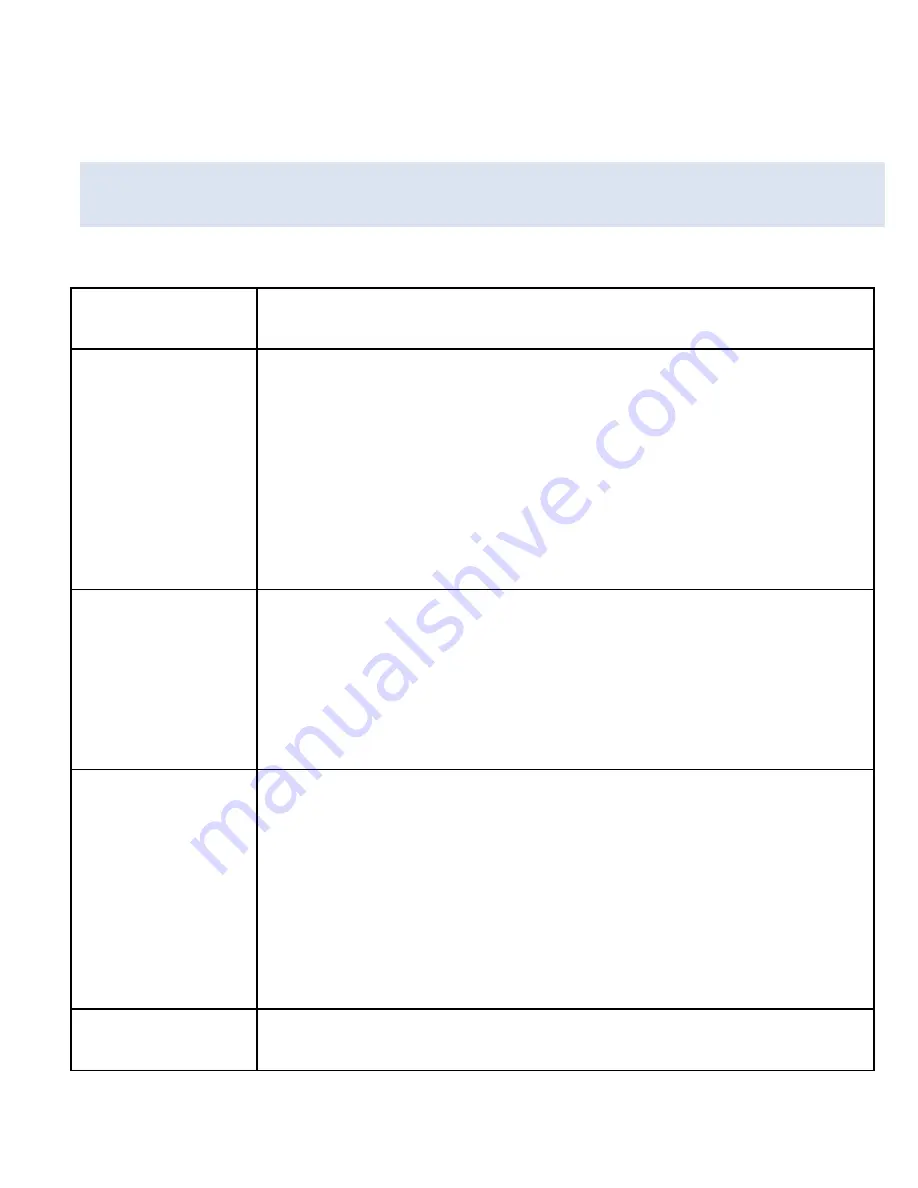
16
save a new file and start again.
SETTINGS I N V I D E O MO DE
While in video mode, you can change various video settings.
MENU
FUNCTION
Size
Changing the video resolution for the
recording. Select small movie size to record
longer time. There are four items for option:
【
1080p
】
/
【
720p
】
/
【
VGA
】
/
【
QVGA
】
Exposure
Set the exposure value manually to
compensate for unusual lighting conditions
:
【
3
】
/
【
2
】
/
【
1
】
/
【
0
】
/
【
-1
】
/
【
-2
】
/
【
-3
】
White
Balance
Adjust the white balance to suit different light
sources. There five items for option:
【
Auto
】
/
【
Daylight
】
/
【
Cloudy
】
/
【
Fluorescent
】
/
【
Incandescent
】
Anti-shake
Use the function to avoid your hands shaking
Содержание EXTREME X3
Страница 1: ......
Страница 9: ...8 8 LCD Screen 9 Tripod Slot 10 Reset 11 HDMI Jack 12 Mode button 13 Waterproof Case 12 13...
Страница 25: ...24...
Страница 27: ...26...
Страница 32: ...31 4 Welcome menu will appear Press Next...
Страница 33: ...32 5 Select the Review organize And group items to import...
Страница 34: ...33 6 Press on More options to select the directory where you want your files saved...
Страница 35: ...34 7 Press OK 8 Press Import to start transfer image to your computer...
















































