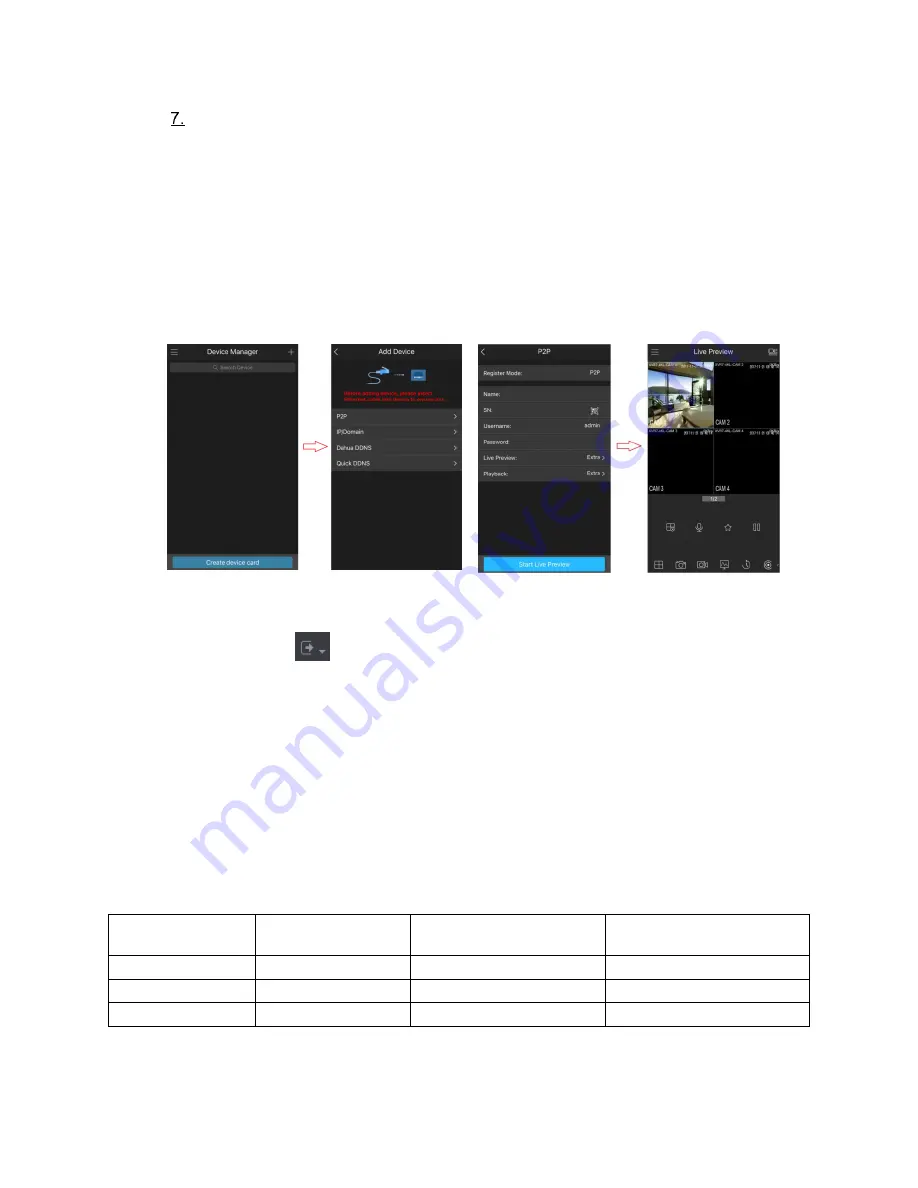
11
A full version Instruction Manual for this product is available online at
NightWatcher.co.UK/Support
Tap
P2P
, enter your own name for the DVR, then enter your username and
password, scan the QR code under
DVR SN
, and then tap
Start Live Preview
. The
DVR is added and displayed on the live view interface of the cell phone.
Tip
To view a single camera in full screen from the mobile app, double tap the screen segment you want
to view and double tap to exit full screen
Add DVR
Live view
◼
Logout
On the top right of the Main Menu interface or any interface after you have entered the
Main Menu, click
.
⚫
Select
Logout
, you will log out the DVR.
⚫
Select
Reboot
, the DVR will be rebooted.
⚫
Select
Shutdown
, the DVR will be turned off.
You can also press the power button on the DVR to turn it off.
Encode
In the
Camera>Encode
menu you set up your recording settings.
Recording Resolution
The DVR will automatically recognize the installed cameras and set the maximum recording
resolution offered by the camera/DVR combination. Note also that max recording resolution is
limited not only by the camera’s resolution, but also by the DVR to a maximum determined by the
model.
NightWatcher kit
Max. resolution
offered by DVR
Max. resolution offered
by Cameras in the kit
Max. recording
resolution offered by kit
NW-4CVI-2MP
1920x1080 (FHD)
1920x1080 (FHD)
1920x1080 (2MP/FHD)
NW-4CVI-4MP
3840x1260 (4K)
2560x1440 (2K)
2560x1440 (4MP/2K)
NW-4CVI-8MP
3840x1260 (4K)
3840x1260 (4K)
3840x1260 (8MP/4K)


























