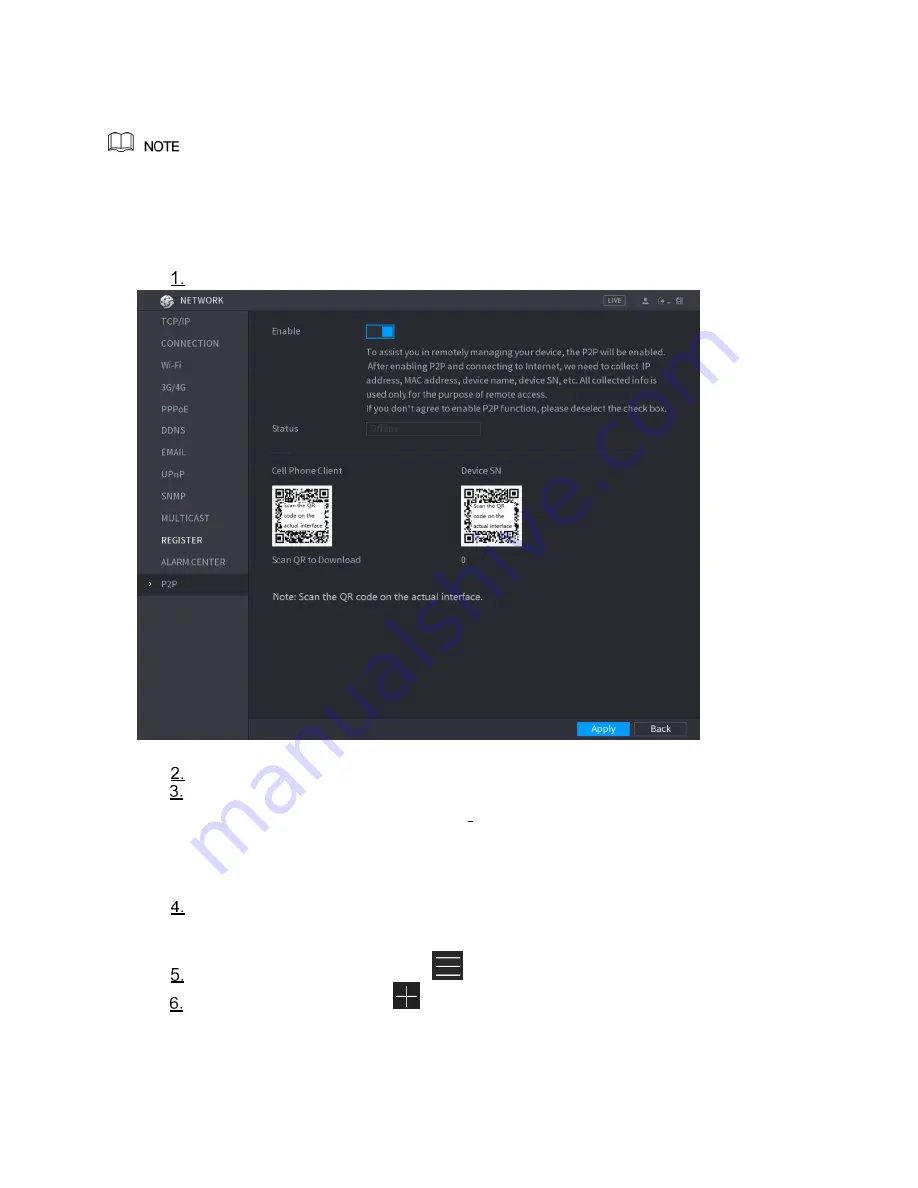
10
A full version Instruction Manual for this product is available online at
NightWatcher.co.UK/Support
Configuring P2P Settings
Make sure the DVR is connected into the Internet, and if yes, in the Status box of the P2P interface,
it shows Online.
You can add the DVR into your cell phone client or the DVR’s P2P platform to manage
Entering P2P Interface
Select
Main Menu > NETWORK > P2P
, the
P2P
interface is displayed.
Enable the P2P function.
Click
Apply
. You can start adding the DVR into Cell Phone Client or the platform.
Adding the DVR into the Cell Phone Client (mobile app)
Note that the American term ‘cell phone client’ meaning mobile application (‘app’) is used in the
DVR’s software.
To use P2P (Peer to peer) function, take adding wired DVR into Cell Phone Client as an example.
Use your cell phone to scan the QR code under
Cell Phone Client
to download the
application. Or go to the app store to download Easy Viewer (Lite) mobile app from
the Apple app store or from the Google play store and install it.
Open the application and tap
, the
menu is displayed.
Tap
Device Manager >
>Add Device
, the
Add DVR
interface is displayed. Tap
Wired device.

























